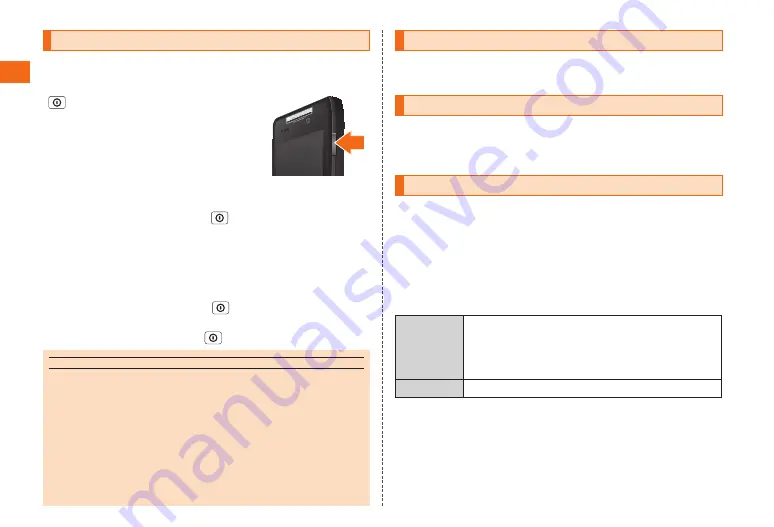
28
Usage Pr
eparation
Turning On
■
Turning On the Power
Push down on for over two seconds to
power off.
When you first power the device on,
please follow the "Initial Setup" (
instructions.
■
Turning Off the Power
To turn off the power, press and hold
until the "Phone options" pop
up menu appears, then select "Power off".
■
Entering Sleep Mode
Sleep Mode allows you to turn off the display and all communications
functions in order to save battery life.
To enter Sleep Mode, press and hold
until the "Phone options" pop
up menu appears, then select "Sleep".
To exit Sleep Mode, press and hold
for at least 2 seconds.
memo
◎
There is important information included in "Safety Precautions (Observe
Strictly)" (
P. 6) on how to correctly use your phone so you can avoid
causing injury or harm to yourself or others when using this product. Please
refer to them.
When the product is used by a child, parents or guardians should thoroughly
read the "Instruction Manual" and teach the child how to use it.
◎
Depending on your internet data plan, there may be additional costs incurred
when browsing the internet or downloading. For more details, please refer to
your service provider.
◎
For detailed information on peripherals, visit the au homepage
(
http://www.au.kddi.com/
).
Initial Setup
When you power on your IS12M for the first time, the Initial Setup Screen
is displayed automatically. Follow the directions to set up the device.
Switching the Display Language to English
1. On the Initial Setup screen, tap
言語変更
(Change language).
The Select your language screen is display.
2. On the Select your language screen, select English.
Set Up a Google Account
Setting up a Google Account allows you to access useful Google
applications such as Gmail, Android Market, and Google Talk.
The following section explains most of the major settings. (You must also
register your first and last name along with a secret question and answer
in case you forget your password in addition to the settings listed below.)
If you do not have a separate e-mail address to use as an emergency
e-mail address, this field may be left blank.
Username
The name to use as your Google Account (user ID)
and e-mail address. You can register any username
you want, but you cannot use a username that has
already been registered.
Password
The password required to use your Google Account.






























