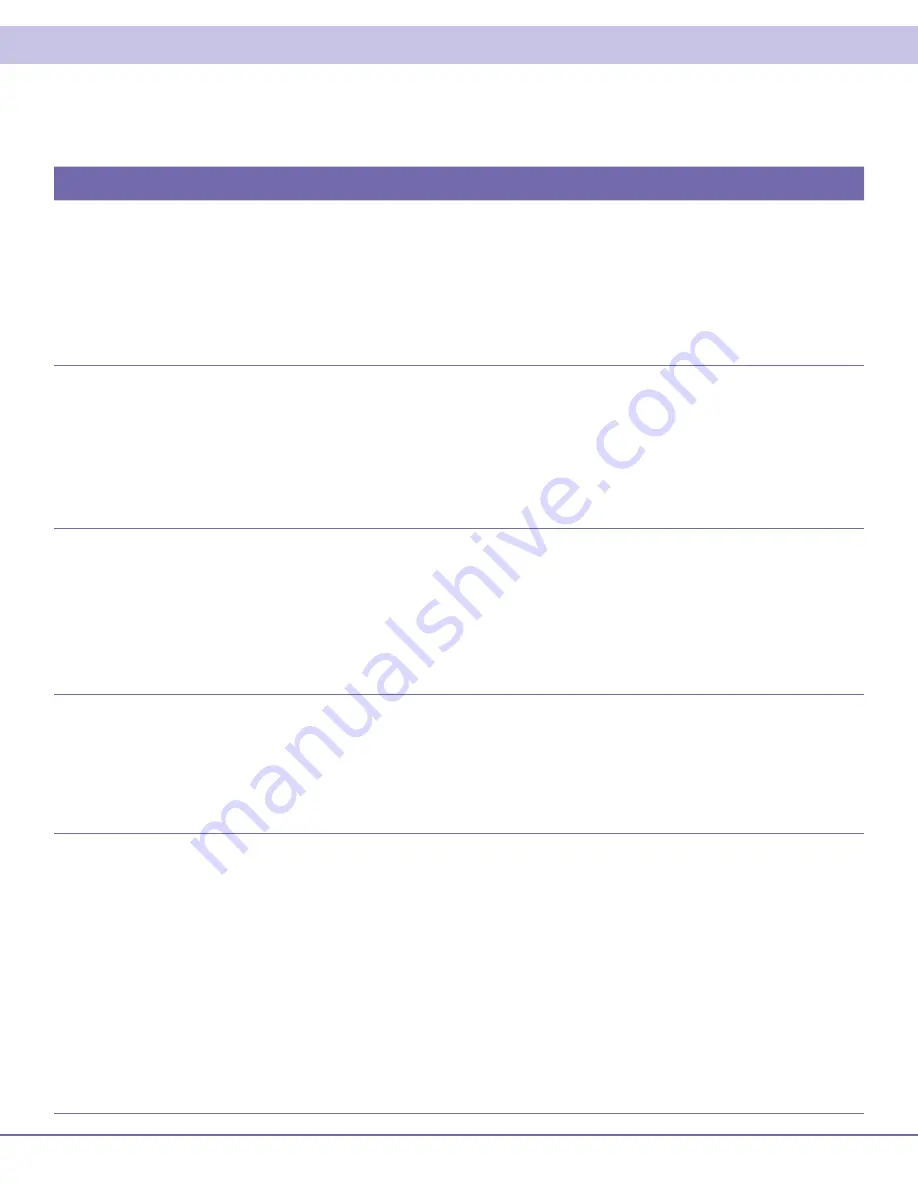
9
Problem — If this occurs:
Solution — Then do one of the following:
The QIP set-top will
not power on
The QIP set-top may have received a software update and may not power on while the new
•
software is being installed. Try again in a few minutes.
Verify that the AC power cord is connected to the QIP set-top and an AC outlet. Unplug the QIP set-
•
top from the AC outlet, plug it back in, and then press the POWER button.
If the QIP set-top is connected to a switched outlet on another unit, verify that that unit is powered
•
on. Unplug the power cord from the QIP set-top’s AC outlet, plug it back it in, and then press the
POWER button. It is recommended that you use an unswitched outlet, if possible.
Press the POWER button on the QIP set-top’s front panel instead of the remote control. The
•
batteries in the remote control may be depleted.
The remote control
does not work
Verify that the remote control is in “STB” mode.
•
Verify that there are no obstructions between the remote control and the QIP set-top. Aim the
•
remote control directly at the QIP set-top front panel, not the TV or VCR.
The angle between the remote control and the QIP set-top may be too large. Stand in front of the
•
QIP set-top and not too far to either side.
Press and release operation keys one at a time, firmly and deliberately.
•
Try changing channels using the buttons on the QIP set-top front panel.
•
Check the batteries in the remote control. Install new batteries if needed.
•
There is no audio
when viewing cable
channels
Verify that the mute button on the remote control has not been pressed. Press MUTE on the
•
remote control to restore sound.
If the QIP set-top audio output is connected to the TV, verify that the mute button on the TV has not
•
been pressed.
If the QIP set-top audio output is connected to a home theater receiver, verify that the receiver is
•
set to the appropriate input source and the mute button on the receiver has not been pressed.
Verify that you have the correct cables for the audio connections.
•
Verify that the audio cables are firmly connected between the QIP set-top and the audio playback
•
device (TV, receiver, DVD player, etc.).
There is no audio
from the center and/or
surround speakers of a
home theater receiver
connected to the QIP
set-top
Not all Dolby Digital programs feature full 5.1 surround sound. In some cases, the programs may
•
only contain left and right stereo audio.
Verify that the S/PDIF cable (coaxial or optical) is firmly connected to the QIP set-top and the home
•
theater receiver.
Verify that the home theater receiver is set to a surround sound audio mode (Dolby Digital, Dolby
•
Pro Logic II, Dolby Pro Logic).
Verify that the receiver is properly configured to work with all connected speakers.
•
There is no video on the
TV screen
Verify that the TV is powered on and set to the appropriate input source for the QIP set-top.
•
Verify that the QIP set-top is powered on and tuned to an authorized cable channel.
•
Verify that all video cables between the QIP set-top and the TV are firmly connected.
•
Verify that the coaxial cable feed is firmly connected to the QIP set-top and the wall jack.
•
If the QIP set-top video output is connected to a home theater unit, verify that the home theater
•
unit is powered on and set to the appropriate input source.
If the QIP set-top video output is connected to a TV through an HDMI connection, power off the TV
•
and then power off the QIP set-top. Wait one second and then power on the devices.
Not all HDTVs can display every output format (1080i, 720p, 480p, or 480i) available on the QIP
•
set-top. To select a different format:
Ensure that your QIP set-top is plugged into a power outlet and is turned off.
1.
Ensure the TV is turned on and tuned to the appropriate channel for the set-top
2.
Press the MENU key on the front panel. Your settings are displayed on the QIP set-top front
3.
panel display.
Use the
4.
▲
and
▼
keys on the front panel to display the HDMI/YPbPr OUTPUT setting.
Press the
5.
►
key to cycle through the available output formats until a picture displays on the TV.
Troubleshooting
QIP7100 Quick Start Guide
Troubleshooting
Troubleshooting guidelines follow. If problems still occur after performing the diagnostics, call your service provider for assistance.



















