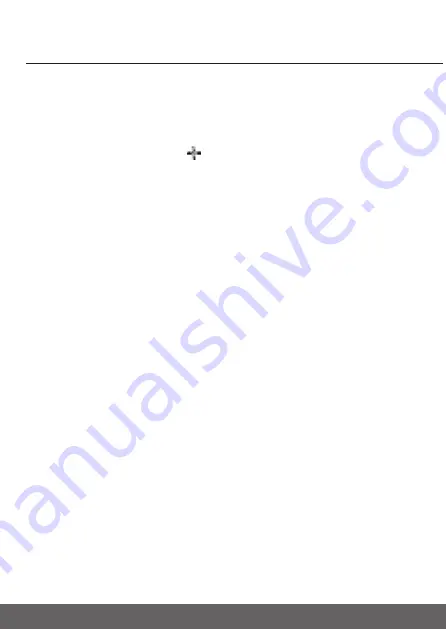
1
2
Viewing the baby through your device
4
.3.5 Add a camera to your account
1. Log in to the APP.
2. Tap
Devices
, and then tap
on the device screen to add a new camera.
3. Tap
(your baby monitor model's name) to add the new camera.
4. Select and enter the password of your Wi-Fi® network and then tap
Next
.
5. Power on the camera.
6. Press and hold
PAIR
at the bottom of the camera. T
he LED flashes blue and
red.
7.
Tap
Continue
on your device when you hear the voice prompt '
Ready for
pairing
'.
8. Tap
Generate QR code
on your device and hold the QR code 15 cm to 30 cm
in front of the camera to get scanned till you will hear a confirmation
message '
Pairing success
' from your device.
9. Tap
Complete
when it is successfully connected. It may take a few minutes
for the camera to connect to the Wi-Fi® network.
10. If connection fails, tap
Retry
and repeat steps 1 - 10 in this section.
4.4
Reset
the camera
You will need to reset your camera if you relocate your camera from one router
to another.
1. Press and hold
PAIR
for about 20 seconds. Release it when you hear the
voice prompt '
Reset camera
'. The camera is reset successfully.
2. Follow the section 4.3.5 to add the camera again.
4
.3.4 Sign up or log in to the App
1. Ensure that your smart device is connected to your Wi-Fi® router.
2. Follow the on-screen instructions to run and sign up or log in to the APP.




















