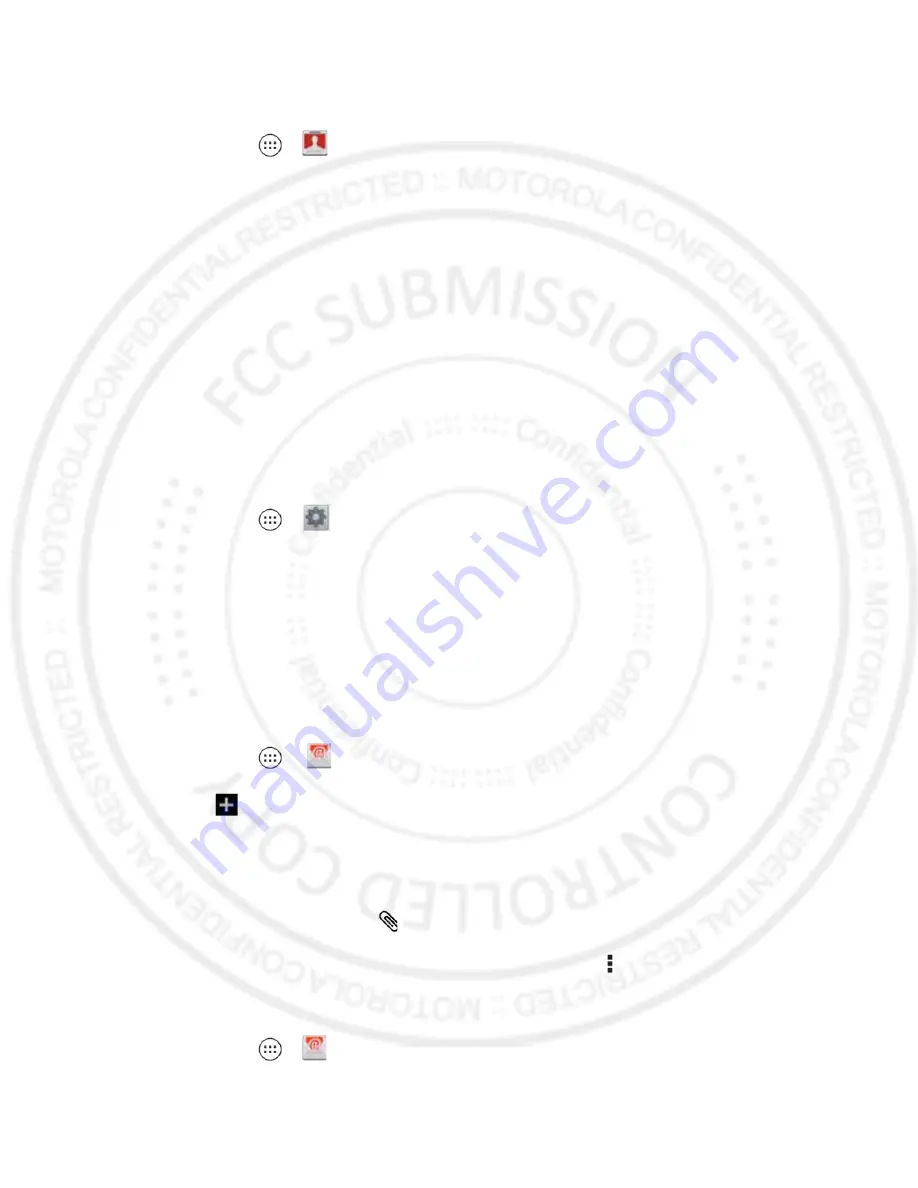
Sprint Basics
61
Add an Email Account (POP or IMAP)
1. Touch
Apps
>
Accounts
>
Add an Account
>
.
2. Enter your existing email account address and password.
3. Select
Automatically configure account
.
—or—
De-select
Automatically configure account
to enter server settings manually.
4. Touch
Next
to enter account settings:
General Settings:
Enter your account name, real name, and email address.
Incoming server:
Enter your POP or IMAP incoming server information.
Outgoing server:
Enter your SMTP server information.
5. Touch
OK
to set up your account.
Add a Corporate Sync Account
1. Touch
Apps
>
Settings
>
Accounts
>
Add account
.
2. Touch
Corporate Sync
.
3. Enter the Corporate Sync account details and then touch
Next
.
4. Select the type of information you want to synchronize and touch
Finish setup
.
Compose and Send Email
Compose and send email using any account you have set up on your phone. Increase your
productivity by attaching files such as pictures, videos, or documents to your email messages.
1. Touch
Apps
>
.
2. Touch
.
3. Enter an address or select a contact.
4. Enter a subject, and then compose your message.
5. To add an attachment, touch
.
6. Touch the
Send
to send the message immediately, or Menu >
Save draft
to send it
later.
View and Reply to Email
1. Touch
Apps
>
.
06/06/2012
FCC






























