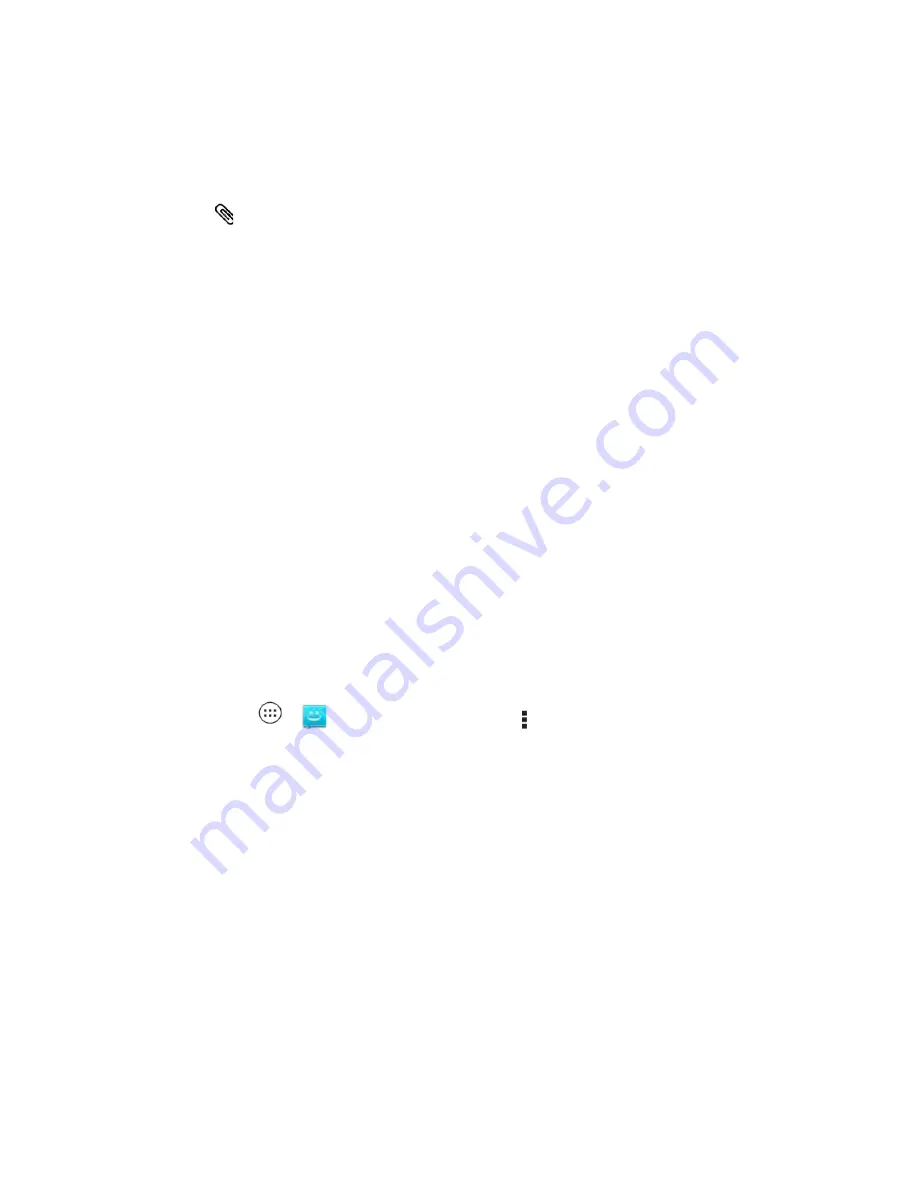
Accounts and Messaging
63
Enter a contact from your list by beginning to type the contact’s name. Touch the
name to enter it.
3. Touch the
Compose message
field to begin entering your message.
4. Touch
and select an item to insert.
5. Touch the
Send
to send the message.
Save and Resume a Draft Message
Any message that you do not send is automatically saved as a draft unless you delete it.
To resume composing the message:
1. In the
Text Messaging
screen, touch the message that you want to resume editing.
2. When you are finished, touch the
Send
icon.
New Messages Notification
Depending on your notification settings, the phone plays a ringtone, vibrates, or displays an icon
in the status bar when you receive a new text or multimedia message. To change the
notification for new text and multimedia messages, see
Text and MMS Options
for details.
To open the message, slide the status bar down to open the Notifications panel. Tap the new
message to open and read it.
Text and MMS Options
Change your text and MMS options.
► Touch
Apps
>
Text Messaging
> Menu >
Settings
for options.
●
General Settings
Message limit
: Choose the maximum number of text messages to store in each
conversation thread. (This does not include locked messages.)
Display suggestions
: Show suggestions while composing messages.
Send location cards
: Uses MMS messaging when inserting a location.
Auto-retrieve
: Automatically retrieve MMS messages.
Message signature
: Include a signature at the end of every message.
•
Edit signature
: Edit the message signature.
Callback number
: Enable/Disable the callback number.






























