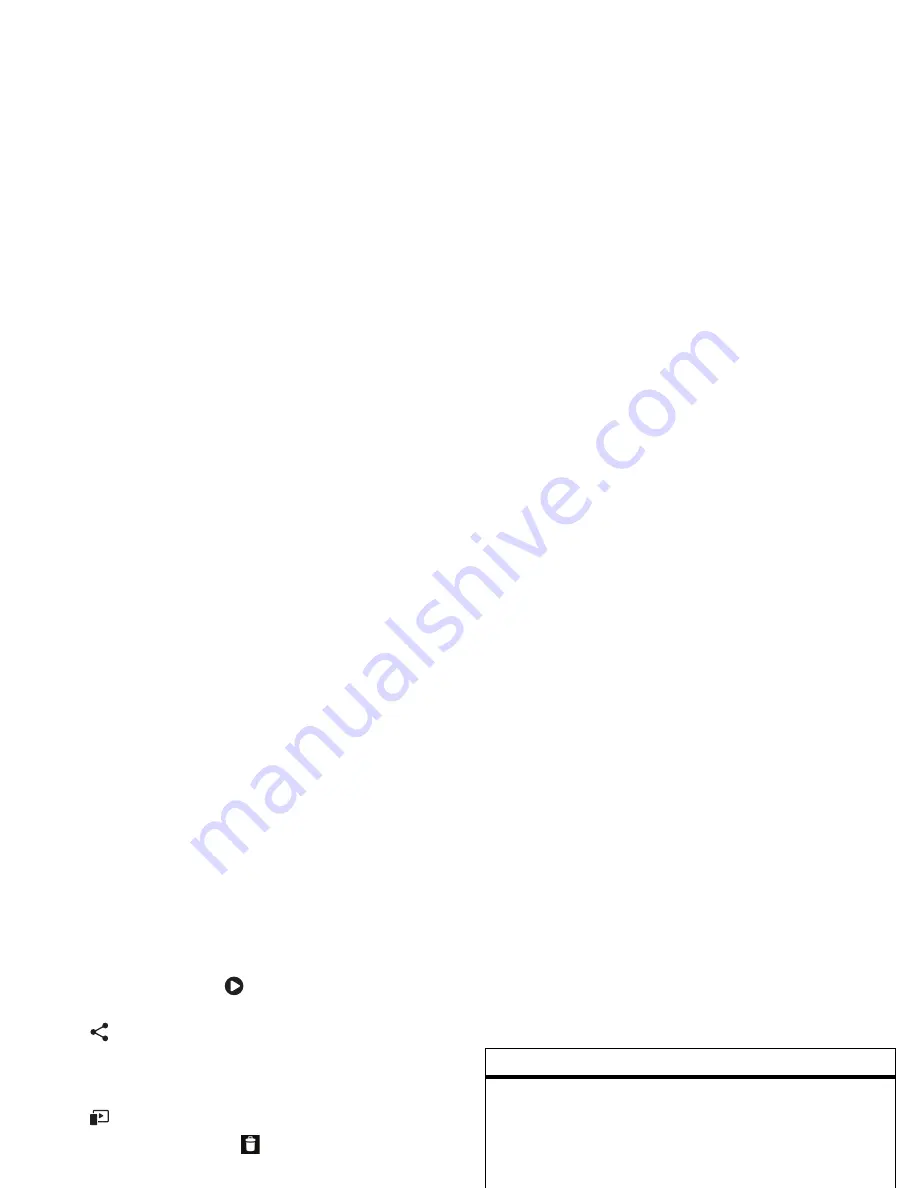
27
Photos & videos
•
To
play
the video, touch
.
•
To
share
the video in a message or post it online,
touch
. For more info on sharing your video, see
“
Share photos & videos
” on page 28.
•
To
play
the video on a DLNA media device (like a
DLNA-certified HDTV, computer, or monitor),
touch
.
•
To
delete
the video, touch
.
HD videos
You can capture HD-quality videos to watch on an HDTV
or monitor.
To record an HD-quality video, be sure to select the
correct
Video resolution
. From the active camcorder
viewfinder screen, drag the tab in the lower left corner
of the viewfinder screen, then touch
Settings
>
Video
Resolution
>
HD+ (1080p)
or
High Definition (720p)
.
Camcorder settings
Drag the tab in the lower left corner of the viewfinder to
adjust camcorder settings:
Options
Settings
•
Video Resolution
(1080p, 720p, DVD,
VGA, or QVGA)
•
Volume Key Function
(use volume
keys to zoom)
•
Geo-tag
(auto location information)
•
Video Stabilization
(reduce
shakiness during video capture)
•
Storage Location
(phone or
microSD memory card)
Effects
Set a video effect:
Normal
,
Black and
White
,
Negative
, and more.
Audio Scenes
Set sound recording options:
Stereo
,
Wind Reduction
or
Concert
.
Modes
Set to
Normal video
,
Video Message
, or
Time Lapse
.
Exposure
Select an exposure setting.
Light
Turn the camcorder light on or off.
Summary of Contents for PAZR V
Page 1: ...EN ...
Page 2: ......
Page 59: ...68000201711 book Page 1 Friday October 31 2008 12 40 PM ...
Page 60: ...68016948001 ...
















































