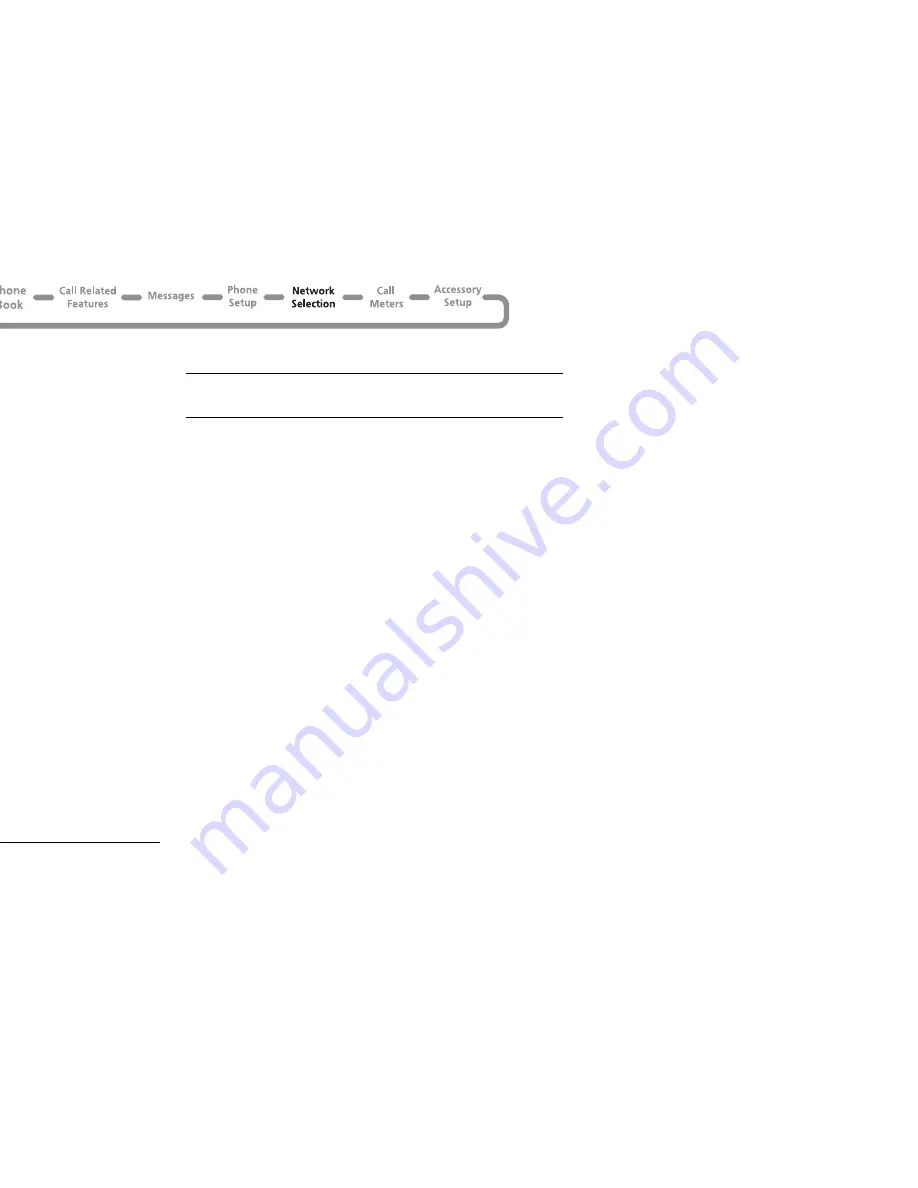
Using the Options Menu
82
j
Preferred Networks
*
Add Network to List
This option enables you to add networks to your preferred list.
When selected, the
Choose From Available
option scans for
networks operating in your current location. When the scan is
complete, press the
ª
key to scroll through the list. When you
see a network you wish to store in your preferred list, press the
O
key. You are asked where the selected network is to be
located in the preferred list.
When selected, the
Choose From Known
option presents a
preset list of networks. Press the
ª
key to scroll through the list.
When you see a network you wish to store in your preferred list,
press the
O
key. You are asked where the selected network is
to be located in the preferred list.
Select the
Add New Network Code
option to enter network
codes directly. Once entered, you will be asked where the
network is to be located in the preferred list.
Show List of Networks
This option is used to display the networks you have stored in
your preferred list. In addition, pressing the
O
key will select
the currently displayed entry and enter a move/delete sub-menu.
When
Move to New Location
is selected, you are asked to
enter a new location for the selected network.
When selected,
Delete Selection
removes the selected
network from the preferred list.
Find New Network
i
Press
E
. Select the Quick Access feature or, after the
tone, say the Voice Tag name.
When selected, the phone will try to register with a network in
the normal manner, with one exception. When the registration
attempt is made, your current network will be excluded from the
list of those available. If the attempt fails, your phone will then try
to re-register with the previous network.
* Network dependent feature
Summary of Contents for P7382i
Page 1: ...DIGITAL WIRELESS TELEPHONE User s Guide ...
Page 2: ... nu Quick Reference Network Dependent Feature ...
Page 7: ......
Page 15: ...nformation ...
Page 33: ...ng Phone Calls ...
Page 42: ...Using the Options Menu 39 Using the Options Menu ...
Page 51: ...enu enu d its own menu the Phone tem in the Options menu ...
Page 75: ...enu ...
Page 91: ...enu ...
Page 97: ...ess Menu ...
Page 105: ...he Products please write us Canada torola Canada Limited 5 Whittle Road sissauga ON L4Z 2H4 ...
Page 111: ...Administration FDA ...






























