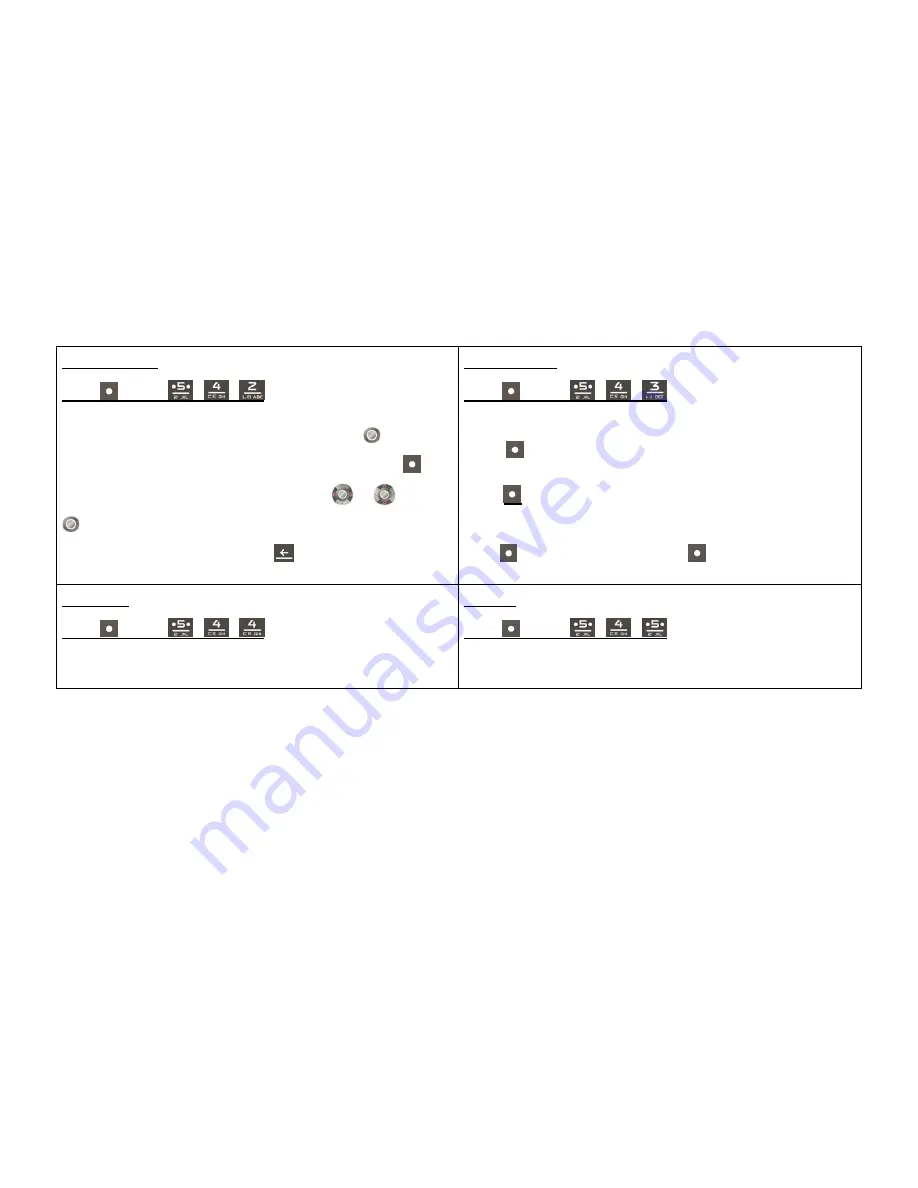
111R
Korean-English
Press
(Left)
▶
▶
▶
· If you enter Korean word in the box, the related words will be displayed.
· After selecting a desired word, you can check the word by pressing
.
· Upon checking the word, you can perform Tap Move/Tap Clear by pressing
(Right).
When moving the tap, you can select desired word by using
or
. If you press
, you can move to selected word.
· You can check the previous words by pressing
.
My Vocabulary
Press
(Left)
▶
▶
▶
· You can save the words searched from dictionary.
· When searching words via dictionary, you can save them into My Word List in order by
pressing
(Left) and selecting Add to Word List.
· You can save up to 1,000 words per folder.
· Press
(Left) to use various functions including Set/Clear Study, Delete, Move
Words, Sort (in English/Korean spelling order, by date), Manage Folder(rename folder,
lock folder), Delete All in Folder, and Select All in Folder.
· Press
(Right) to select the words and press
(Left) to use the functions such as
Set/Clear Study, Delete, Move and Clear All.
My History
Press
(Left)
▶
▶
▶
· You can save, check and manage up to 100 searched words for each Korean-
English/English-Korean dictionary.
· If a capacity is exceeded its space, older words will be deleted first.
Settings
Press
(Left)
▶
▶
▶
· You can set automatic word save setting/released and font (type) and size.






























