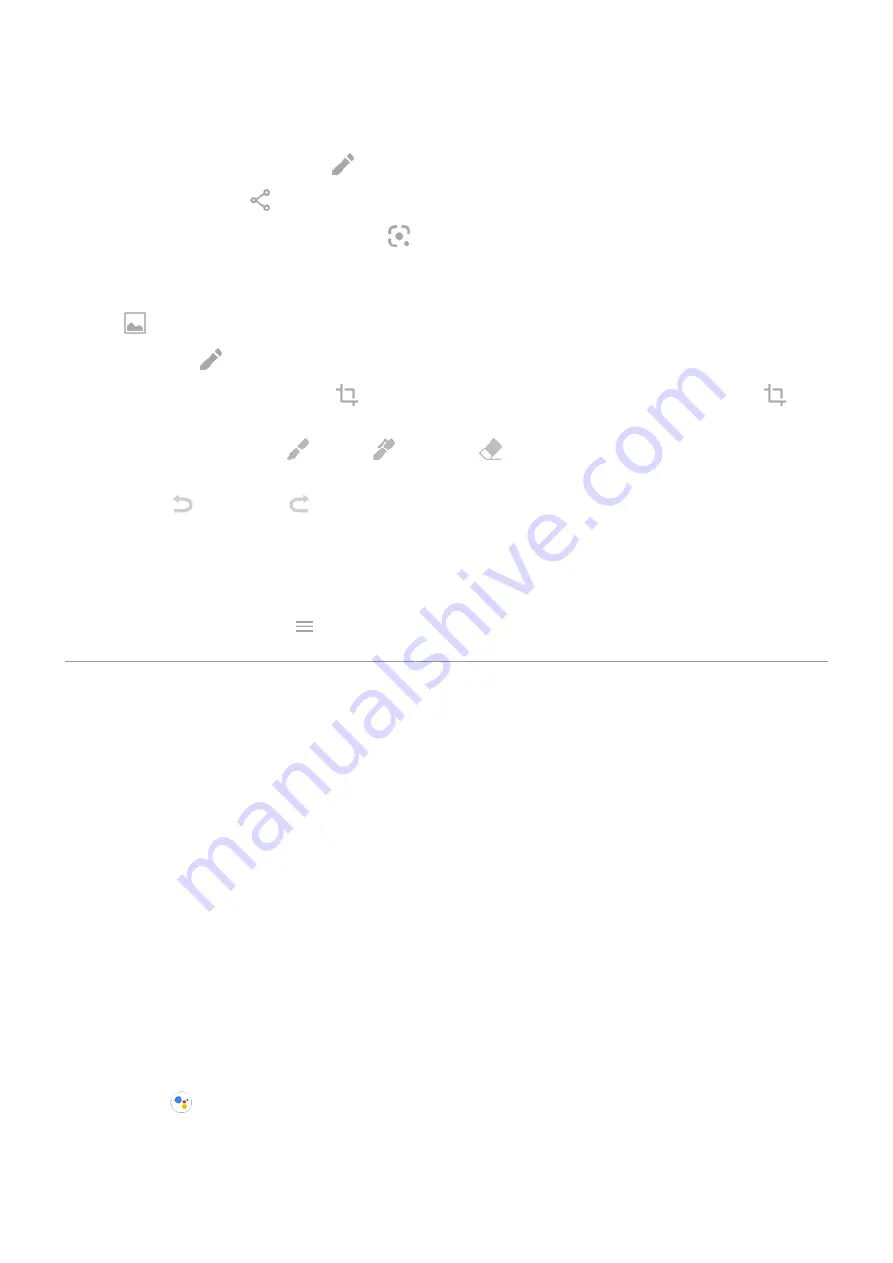
3. Do any of the following:
•
To edit the screenshot, touch
.
•
To share it, touch .
•
To
.
•
For more time to review it before taking an action, touch the thumbnail to open the screenshot.
•
To open the screenshot after the thumbnail disappears, swipe the
down and touch the
notification.
4. If you touched :
•
To crop the screenshot, touch
. To switch between standard, circular, or freeform, touch
again.
•
To change tools, touch
to draw,
to write, or
to erase. Touch the icon again to adjust
related options, like stroke thickness, color, and pattern.
•
Touch
to undo and
to redo a change.
•
Touch Done > Discard to close without saving, or touch Done > Save.
Find screenshots later
the Photos app and touch
> Library > Screenshots.
Control phone with your voice
Teach Google Assistant to recognize your voice
1.
the Google app, then touch More > Settings > Voice > Voice Match.
2. Turn on Hey Google and follow the onscreen instructions to record your voice.
Speak a command
Not all languages support voice commands.
You can tell Google Assistant to call people, get directions, send messages, set alarms. Or, ask questions.
1. Get your assistant's attention by doing any of these:
•
Say “Hey Google” or “OK Google”, if you've taught it to
.
•
Press the
•
Swipe up from the bottom left or right corner of your phone.
•
Touch
.
Learn the basics : Frequently used tools
31






























