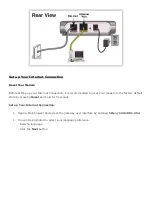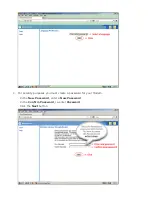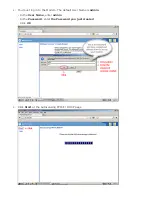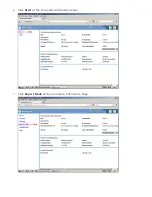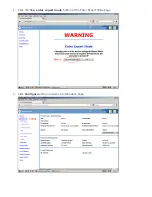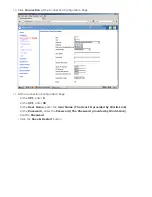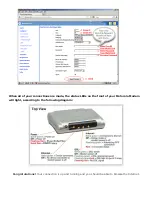Reviews:
No comments
Related manuals for NETOPIA 2210-02

PremierWave 2050
Brand: Lantronix Pages: 73

EMG 8500
Brand: Lantronix Pages: 2

WAS-101
Brand: PheeNet Pages: 14

Mobile Gateway 3.0
Brand: SmartKitchen Pages: 4

WiPG-1600
Brand: WePresent Pages: 8

P-660R-T Series
Brand: ZyXEL Communications Pages: 9

SureCross DX80G9M6S0P0V4V4C
Brand: Banner Pages: 8

4752224007131
Brand: MikroTik Pages: 22
BlueBeacon Gateway D
Brand: BlueUp Pages: 28

DIRIS Digiware M-50
Brand: socomec Pages: 60

Ixxat SG-gateway
Brand: HMS Pages: 14

2FXS/2FXO-B
Brand: Dynamix Pages: 122

UCrypt
Brand: ATX Pages: 84

WPG-120
Brand: Planet Pages: 2

VANTAGE SERVICE GATEWAY VSG-1000/1200
Brand: ZyXEL Communications Pages: 4

570EMR-AG-HUB
Brand: evertz Pages: 34

AC-1000
Brand: Ness Pages: 48

DC-GW/EO-IP V3.1
Brand: EnOcean Pages: 6