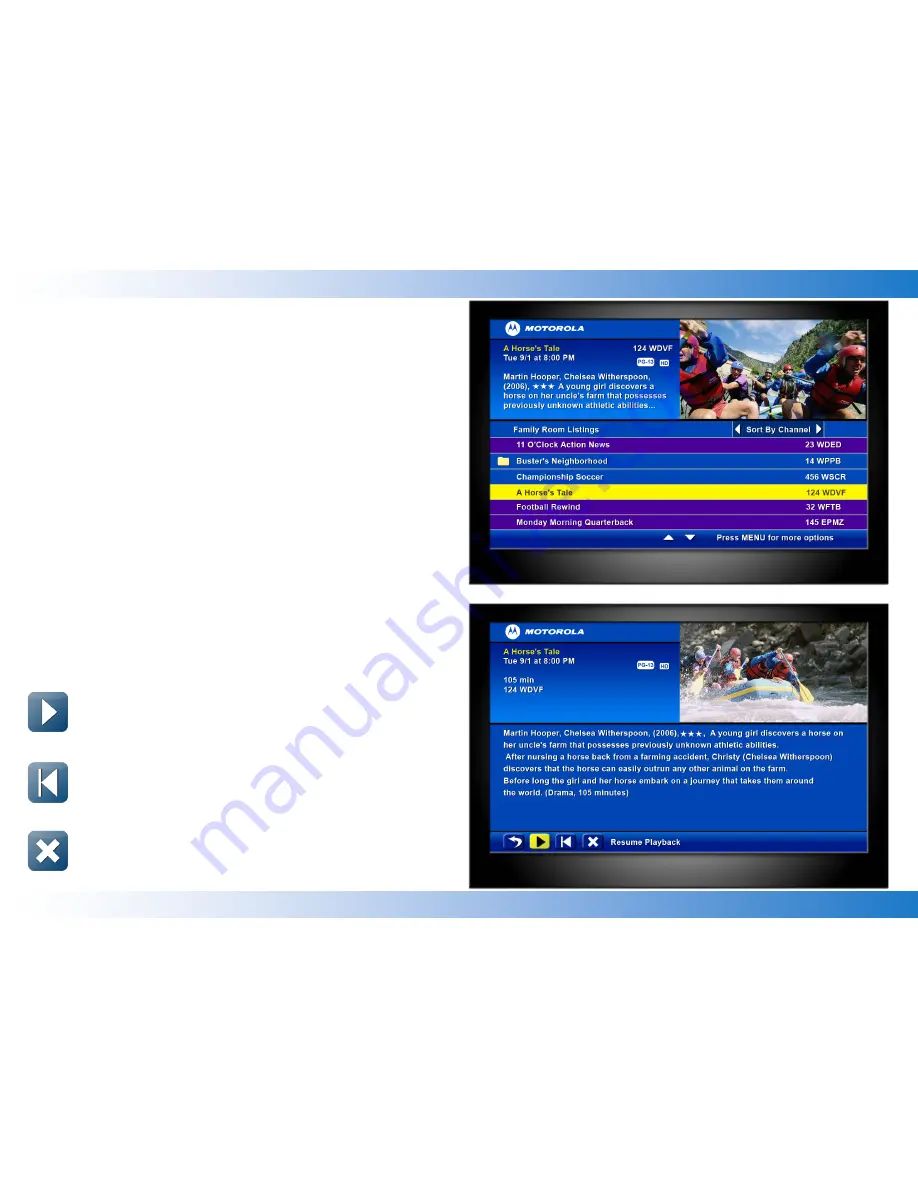
Playback Details Screen
The
Playback Details
screen gives you a description of the recorded
program and offers the following playback options:
Watch a recording from where you left off
Select the
Resume playback
icon on the screen to see a
menu of playback options.
Watch a recording from the beginning
Select the
Play from beginning
icon on the screen to start
watching the recording from the beginning.
Delete a recording
Select the
Delete recording
icon on the screen to erase the
recording from your DVR.
3
My Recordings Screen
The
My Recordings
screen provides a listing of all your existing
recorded programs and in-progress recordings. The program series
recordings are automatically placed in folders to allow you to quickly
find your favorite episodes. Select the folder to view one or more
series recordings on your DVR.
Use the left and right arrow keys on the remote to sort the list by time,
channel, or date.
Use the up and down arrow keys to scroll through the list. When the
recording you want to watch is highlighted, press the
OK
button on the
remote to see the recording details on the
Playback Details
screen.
Summary of Contents for Multi-Room DVR
Page 1: ...Quick Start Guide R1 1 Multi Room DVR ...
Page 11: ...11 Notes ...












