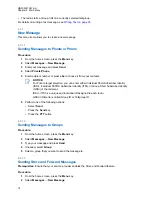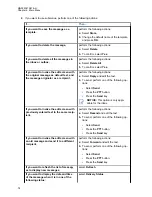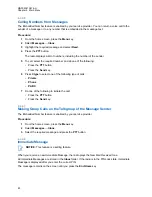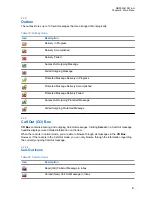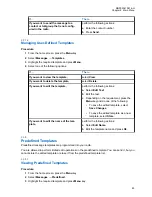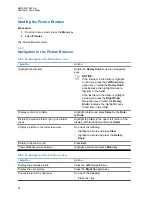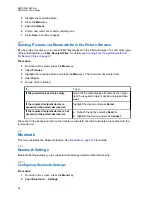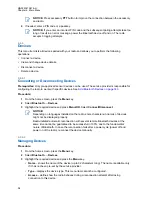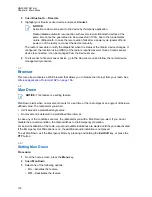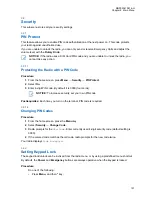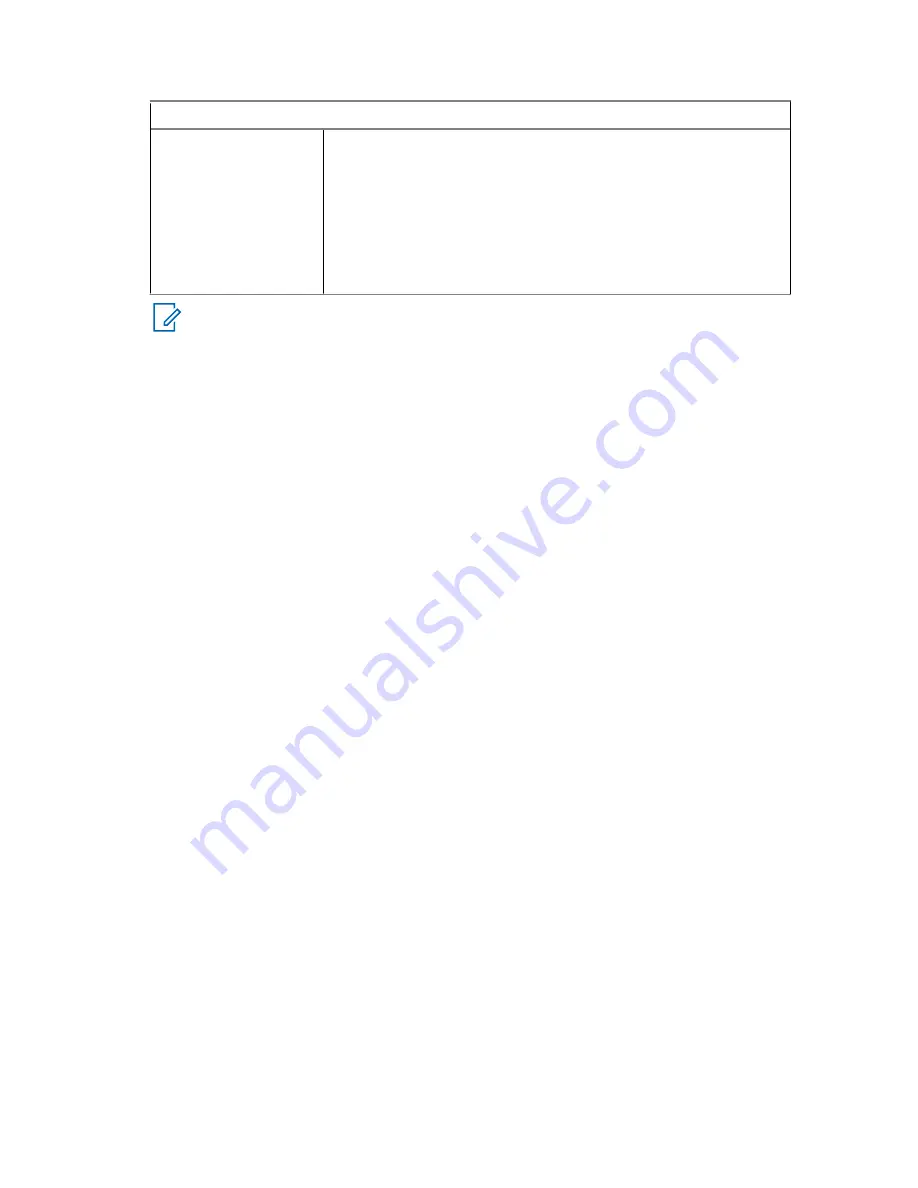
If…
Then…
• From the home screen, press
Menu
→
Messages
→
Send
RMS/FMS
.
• Press and hold the One Touch Button configured to display
the
Send RMS/FMS
menu.
• Use a menu shortcut assigned to the
Send RMS/FMS
menu.
b
Go to
NOTICE:
The navigation through the radio menu is only available if your service provider
enabled the
Send RMS/FMS
menu item. However, your service provider can configure a
One Touch Button to display the
Send RMS/FMS
menu even if the navigation is not
possible.
If the radio is not in RMS Mode, and the
Send RMS/FMS
menu item is disabled, and no
One Touch Button is configured to display the
Send RMS/FMS
menu, then the radio can
only receive RMS messages but cannot send them.
2
Do one of the following:
• Press and hold a required key (for RMS status 0–9).
• Press the required two keys combination (for RMS status 10–99).
• Scroll to the required RMS status.
• Type out a message using RMS Free Text (available in SDS-TL only).
4.3.11
Additional Address
The Additional Address feature allows the radio to send Radio Messaging System (RMS) messages
and Local Information Protocol (LIP) reports to additionally defined recipients.
The default addresses where the radio sends RMS messages and LIP reports are defined by your
service provider. If an additional address is selected and enabled, RMS messages and LIP reports are
also sent to that address.
You can create, edit, and delete additional addresses using the radio menu. If an additional address is
configured by your service provider, the service provider can disable the edition and deletion of the
address using the radio menu.
You can define up to 30 additional addresses.
4.3.11.1
Enabling or Disabling Additional Address
Procedure:
1
From the home screen, press the
Menu
key.
2
Select
Messages
→
Additional Address
→
Enable
.
3
Select one of the following options:
• To activate the feature, select
On
.
• To deactivate the feature, select
Off
.
MN002041A01-AH
Chapter 4: Main Menu
86