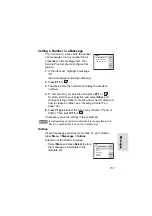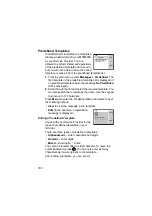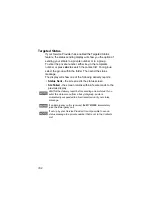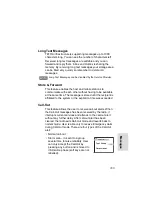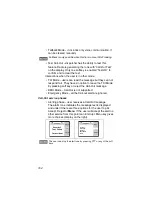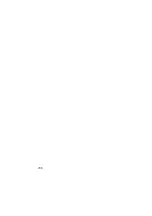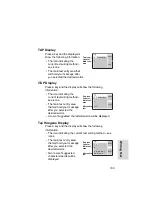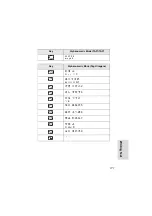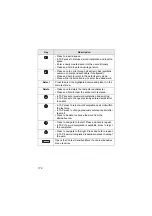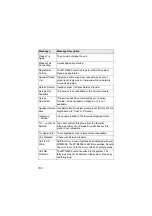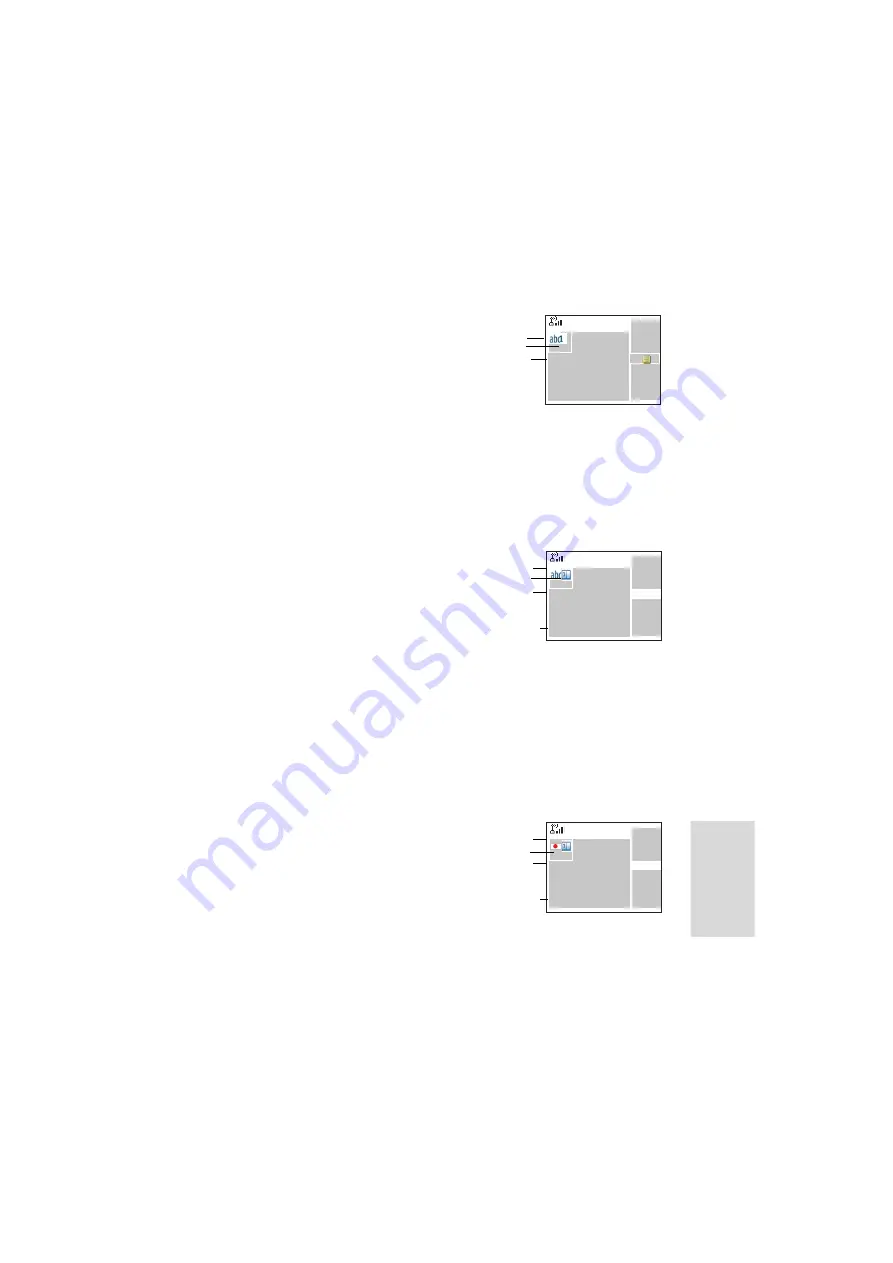
169
W
rit
in
g
T
e
x
t
TAP Display
Press a key
and the display will
show the following information:
• The icon indicating the
current text writing method
–
see icons.
• The main text entry area that
will hold your message after
you selected the desired words.
iTAP Display
Press a key
and the display will show the following
information:
• The icon indicating the
current text writing method
–
see icons.
• The main text entry area
that will hold your message
after you selected the
desired words.
• A row of suggested characters/words will be displayed.
Tap Hiragana Display
Press a key
and the display will show the following
information:
• The icon indicating the current text writing method
–
see
icons.
• The main text entry area
that will hold your message
after you selected the
desired words
.
• Two rows of suggested
characters/words will be
displayed.
A
1
Tap icon
Counter
Main text
area
Delete
Send
Edit Message:
A
1
ABC2
iTap icon
Counter
Main text
area
Alternative
row
Delete
Select
Edit Message:
977
iTap icon
Counter
Main text
area
Alternative
row
削除
選択
か
彼 彼女
かなり
会社 彼
ら
必
ず
か
Summary of Contents for MTM800E
Page 1: ...MTM800E 260MHz TETRA Mobile Terminal When printed by Motorola Feature User Guide ...
Page 2: ......
Page 8: ...vi ...
Page 12: ...4 ...
Page 66: ...58 ...
Page 106: ...98 ...
Page 112: ...104 ...
Page 158: ...150 ...
Page 174: ...166 ...
Page 186: ...178 ...
Page 192: ...184 ...
Page 202: ...194 ...
Page 205: ......