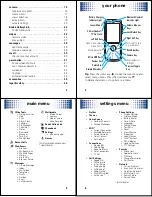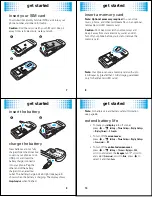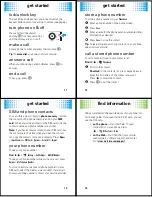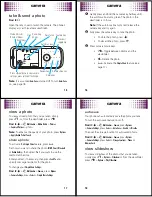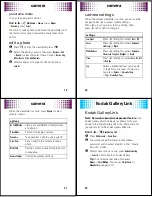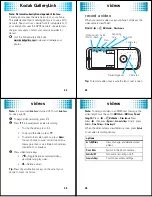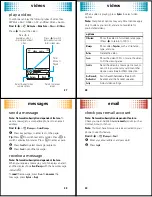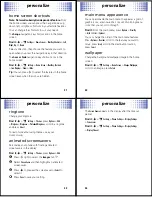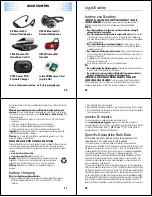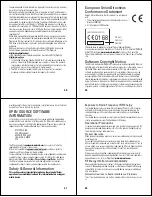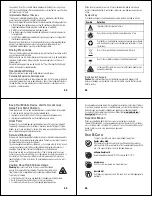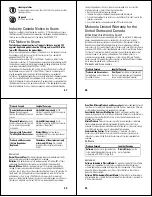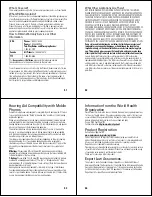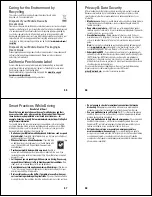get started
7
get started
insert your SIM card
Your
Subscriber Identity Module
(SIM) card stores your
phone number and other information.
Caution:
Don’t bend or scratch your SIM card. Keep it
away from static electricity, water, and dirt.
1
2
3
get started
8
insert a memory card
Note: Optional accessory required.
You can store
music, photos, and other multimedia files on an optional,
removable microSD memory card.
Caution:
Don’t bend or scratch your memory card.
Keep it away from static electricity, water, and dirt.
Turn off your phone before you install or remove the
memory card.
Note:
Your phone can use a memory card with up to
4 GB capacity (greater than 1 GB storage guaranteed
only for SanDisk microSD cards).
get started
9
insert the battery
charge the battery
New batteries are not fully
charged. Open the protective
cover on your phone’s micro
USB port, and insert the
battery charger connector
into your phone. Plug the
other end of the battery
charger into an electrical
outlet. The battery charge indicator light (see page 4)
shows when the battery is charging. The display shows
Charge Complete
when finished.
1
2
get started
10
Note:
For battery use and battery safety information,
see page 36.
extend battery life
•
To make your
display
turn off sooner,
press
s
>
u
Settings
>
Phone Settings
>
Display Settings
>
Display Timeout
>
5 Seconds
.
•
To turn off the
screensaver
,
press
s
>
u
Settings
>
Phone Settings
>
Display Settings
>
Screensaver
>
Off
.
•
To turn off the
animated screensaver
,
press
s
>
u
Settings
>
Themes
>
Options
>
Edit
,
scroll to and select the
images
tab
$
, scroll to
and select
Screensaver
, scroll to
None
, press
s
to
select it and then
Save
.