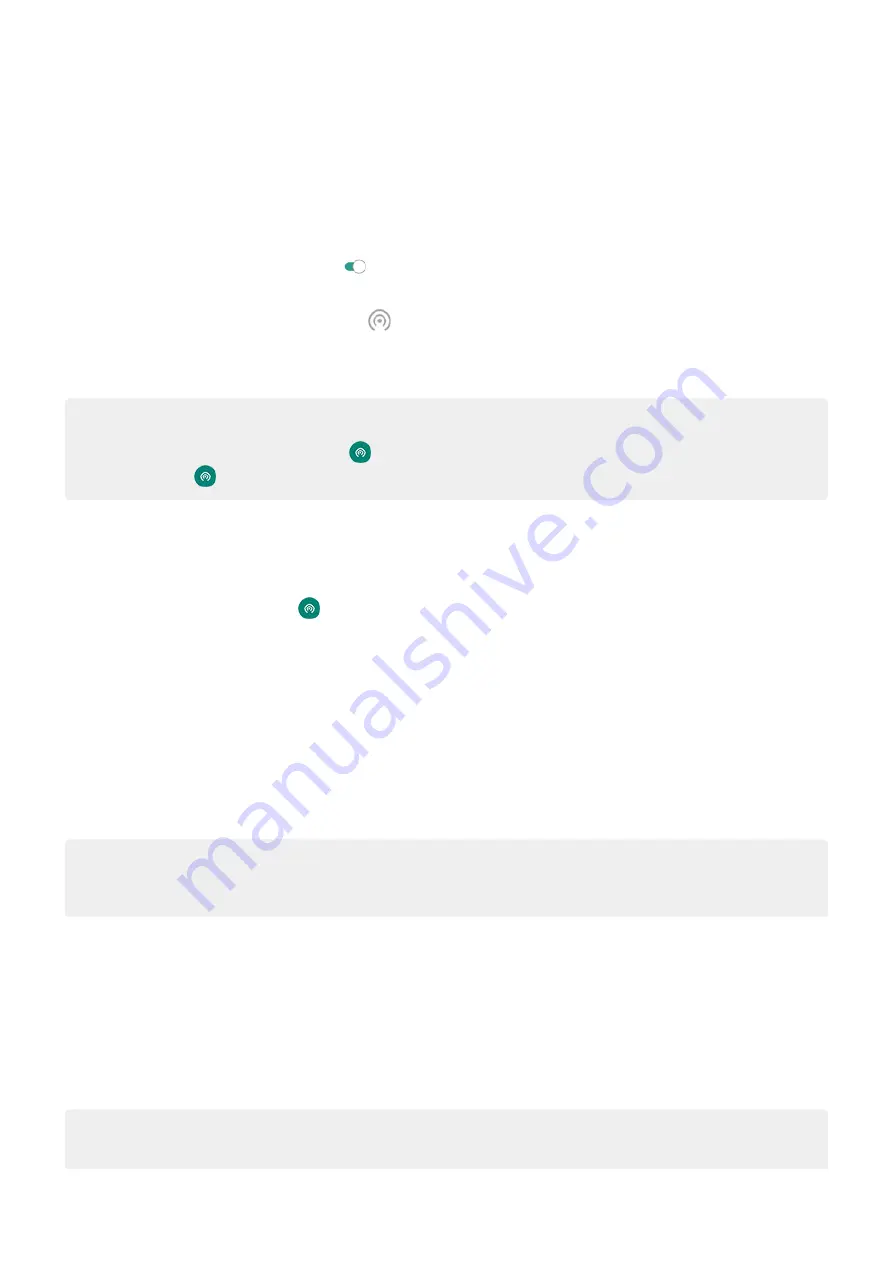
Connect devices to hotspot
1. Check that
. If cellular data is off, your phone doesn't have an internet connection to
share.
2. Go to
> Network & internet > Hotspot & tethering.
3. Touch Wi-Fi hotspot and turn it on , then plug in your phone to charge. Using the hotspot really
drains the battery!
When your hotspot is active, you'll see
in the
.
4. To connect a device, open the device’s Wi-Fi settings, select your phone’s hotspot and enter the hotspot
password.
Learn how to find the hotspot's password.
Tip:
The first time you turn the hotspot on,
. After that, just swipe the status bar
down and touch
to turn the hotspot off/on.
Manage hotspot connections
To see the number of devices connected to your hotspot:
•
In
, look below
.
•
Or, go to Settings > Network & internet > Hotspot & tethering and look under Wi-Fi hotspot.
for your hotspot, you ensure that people can't connect to your hotspot without
your knowledge or permission.
To disconnect all devices and prevent them from reconnecting:
1. Turn the hotspot off.
2.
3. Turn the hotspot back on to continue using it.
Tip: When no devices are connected, the hotspot turns off automatically. To adjust this setting, go to
Settings > Network & internet > Hotspot & tethering > Wi-Fi hotspot > Advanced > Turn off hotspot
automatically.
View or change hotspot password
1. Go to
> Network & internet > Hotspot & tethering.
2. Touch Wi-Fi hotspot.
3. Touch Advanced > Hotspot password to see the current password.
4. To change the password, type over the current password.
Note: Although you can turn off passwords for your hotspot, keeping a password prevents unauthorized
usage of your cellular data.
Network and internet
130
Summary of Contents for Motorolaone Action
Page 1: ...User Guide ...






























