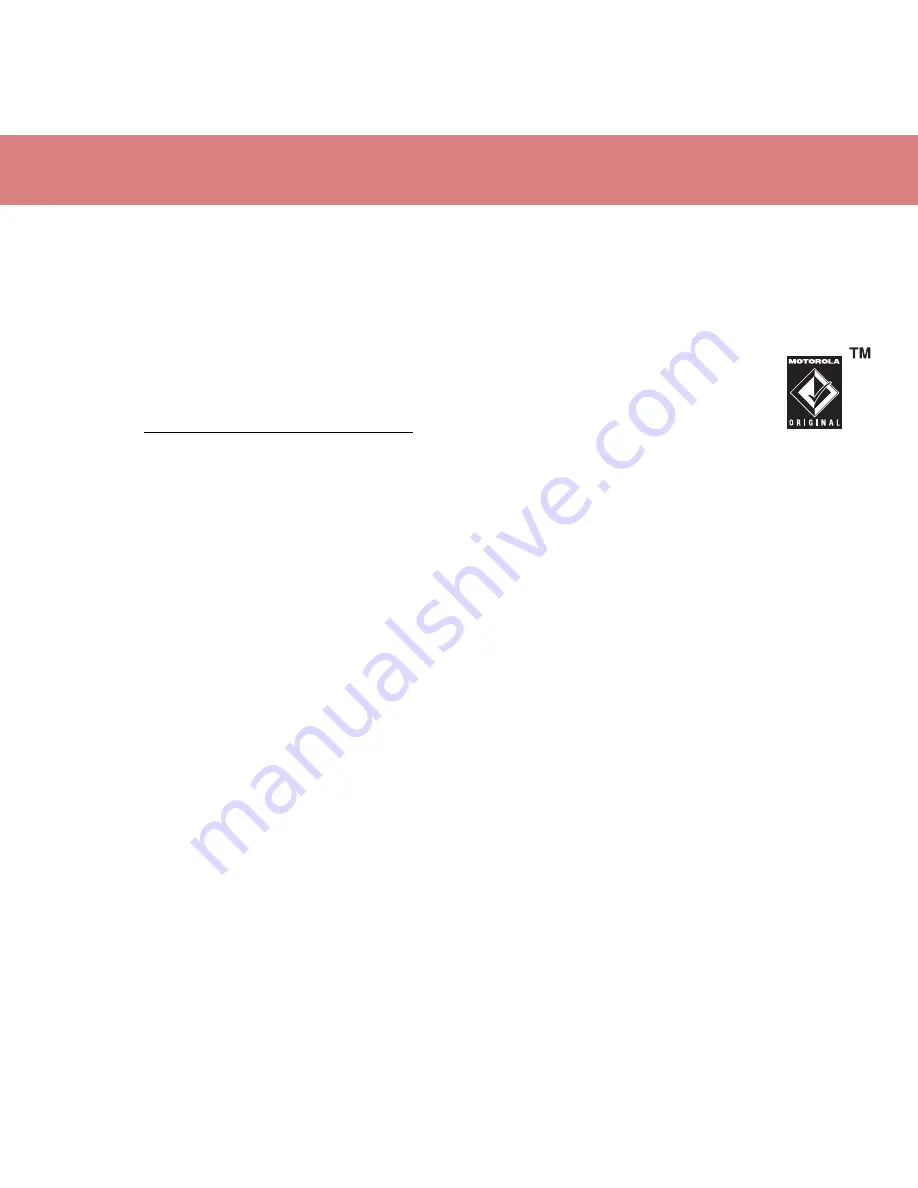
20
music
2. trans
f
er music to
your phone
Use Windows Media Player 11 to transfer music
from the computer to your phone over a
high-speed USB 2.0 cable connection. (If
necessary, you can download Windows Media
Player 11 at
www.microsoft.com/windowsmedia
).
Note:
Windows Media Player 11 requires
Windows XP™ or later to run. If you are using
an earlier version of Windows OS, see the
section “manually transfer music to your phone
or memory card” on page 24.
Note:
Windows Media Player 11 can only be
used to copy music files to your phone. You
can’t use Windows Media Player 11 to copy
pictures or videos to the phone.
When your phone is connected to the computer
in media synchronisation mode, Windows
Media Player 11 treats the phone as a single
memory device and will copy and sync music
files to both phone memory and a microSD
memory card installed in the phone. (For
example, a phone with 2 GB of internal memory
and a 4 GB microSD memory card would appear
to have around 6 GB of available memory in
Windows Media Player 11.)
on your phone
If desired, insert a memory card in your phone
(see page 11), then press
s
>
@
Settings
>
Connections
>
USB Setting
>
Media Sync.
Attach the Motorola Original USB
cable to the micro-USB port on
your phone and to an available USB
port on your computer.
A Motorola Original USB cable and supporting
software may be included with your phone.
These tools are also sold separately.
Note:
Some phone functions are temporarily
unavailable when a USB connection is active.
















































