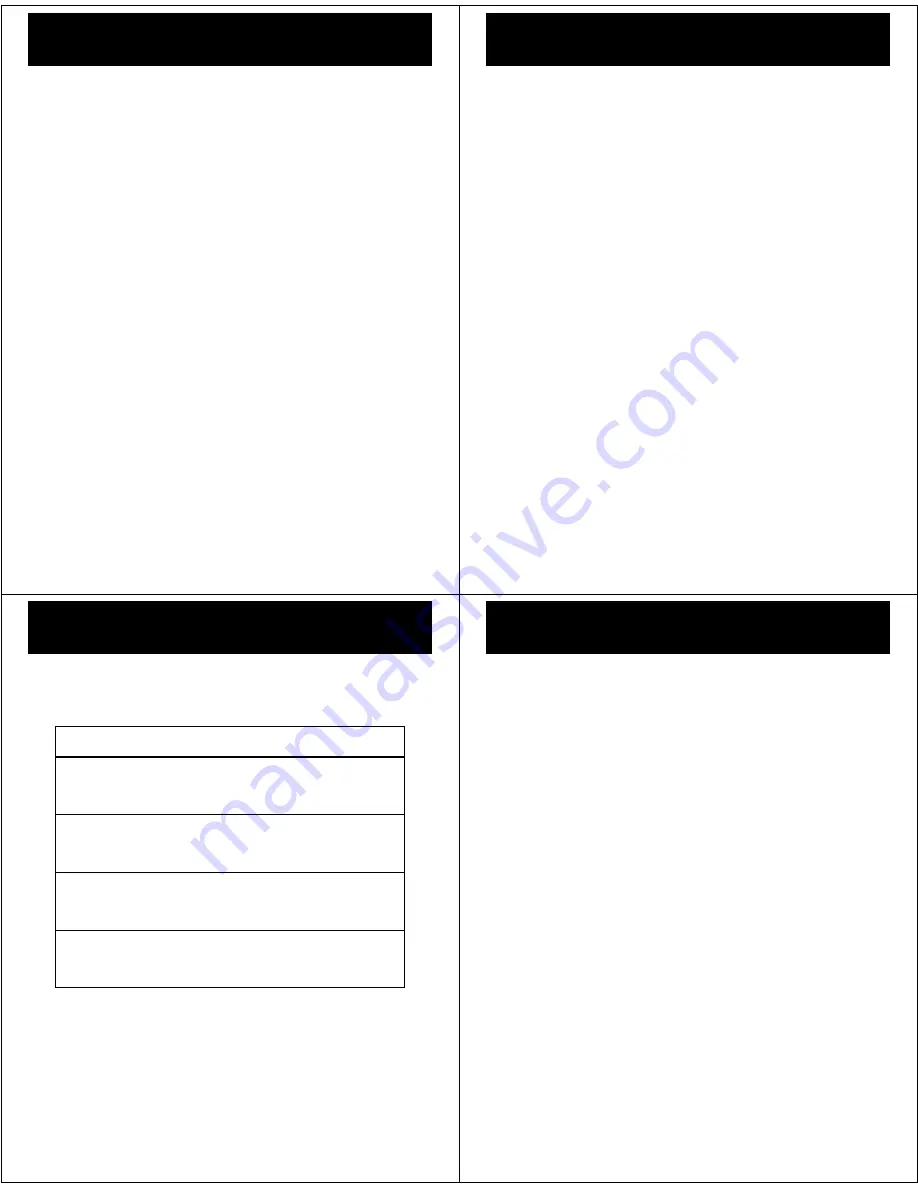
35
USB & memory card
USB & memory card
connect your phone and PC, then drag & drop
format
You need to format a memory card,
using the phone
,
before using it for the first time. This creates the
necessary folders and ensures your phone can read the
contents of the card. Your phone will prompt you if you
need to format your memory card.
Note:
To manually format the memory card press
s
>
u
Settings
>
i
Initial Setup
>
Format memory card
.
Caution:
Formatting the memory card erases all content
on the card.
drag & drop
1
Make sure that
u
Settings
>
æ
USB
is set to
USB Disk.
2
With a memory card inserted and your phone in the
home screen, insert the USB cable in your phone
and your Windows PC.
Note:
Your phone supports Microsoft Windows XP
and Windows Vista. Other operating systems may
not be compatible with your phone.
36
USB & memory card
3
Use the “My Computer” window to find
“Removable Device” (sometimes shown as “NO
NAME”).
Note:
When your phone is plugged into a PC and is
being used as a mass storage device, it cannot be
used for anything else. To restore the phone to
normal use, disconnect it from the PC.
4
Drag and drop your music, photos and other stuff
that you want to copy. Picture files must be copied
to the “mobile\Picture” folder. Music files can be
copied anywhere onto the memory card.
Note:
To find your picture files on your phone press
s
>
j
Multimedia
>
Pictures
, then press
Options
>
Switch
Storage
>
Memory Card
A music or picture file name (including the path)
must be less than 255 characters.
5
Use the
Safely Remove Hardware
feature to finish.
Note:
To charge your phone from a PC, please download
the USB charging driver on to your PC, at
www.motorola.com/consumer/support
.
37
web access
web access
you don’t need a PC, surf the web with your phone
Find it:
s
>
1
WebAccess
feature
open the Web browser
s
>
1
WebAccess
>
Browser
go to a Web page
s
>
1
WebAccess
>
Go To URL
download objects from a Web page
s
>
1
WebAccess
>
Browser
>
page
,
Options
>
Save Picture
create and access Web page shortcuts
s
>
1
WebAccess
>
Web Shortcuts
38
security
security
keep your phone secure
codes & passwords
Your phone’s four-digit
unlock code
is originally set to
1234
or to the last four digits of your phone number.
To change a code or password
:
Find it:
s
>
u
Settings
>
N
Security
>
New Passwords
lock & unlock phone
You can lock your phone to keep others from using it.
Find it:
s
>
u
Settings
>
N
Security
>
Phone Lock
>
Lock Now
or
Automatic Lock
Enter the four-digit unlock code and press
OK
. Your phone
first displays
Phone Locked
, and then shows
Phone Lock Code
until
the next time you unlock your phone.
To unlock your phone
, enter your four-digit code and
press
OK
.

















