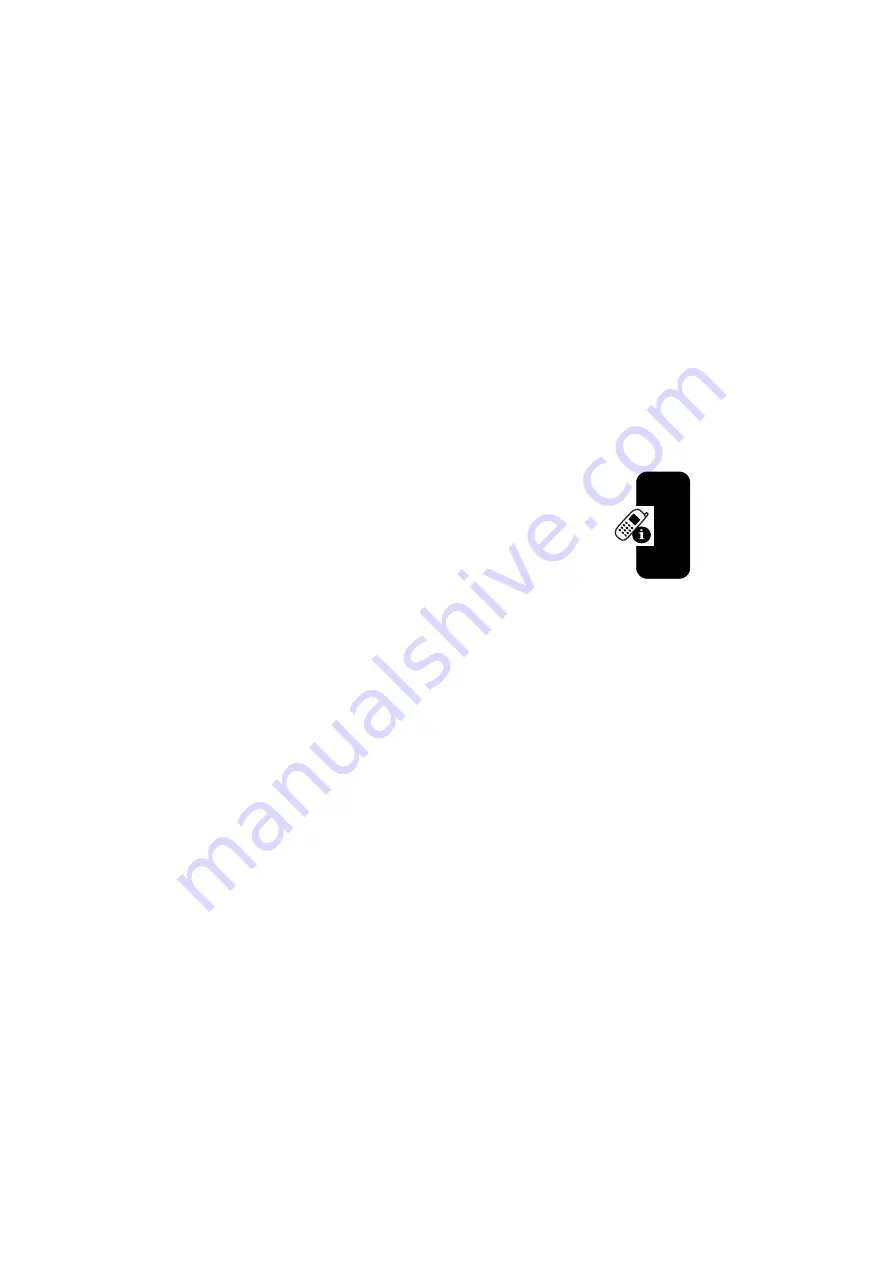
55
Le
arning
to
Us
e Your
MPx Pocket PC Phone
Using the External Display
When your phone is turned on and the flip is closed, the
external display shows the phone status, including battery
and network signal status. It also shows the time. When
you receive an incoming call, the external display shows
the caller's number or name. To answer the incoming call,
open the flip.
Note:
To see a caller's name on the external display,
the caller's number must match an entry in your
phonebook External Display
The external display allows you to open and control
some programs quickly by using the control buttons at the
bottom of the external display.
Summary of Contents for MOTOPro MPx
Page 1: ...FCC ID GKRMPX001 User s Manual A preliminary draft copy of the manual follows EXHIBIT 8 ...
Page 2: ...START HERE MPx GSM ...
Page 3: ......
Page 7: ...4 Front Panel ...
Page 8: ...5 Back Panel ...
Page 13: ...10 Games 181 Troubleshooting 182 Specific Absorption Rate Data 189 ...
Page 192: ...motorola com ...







































