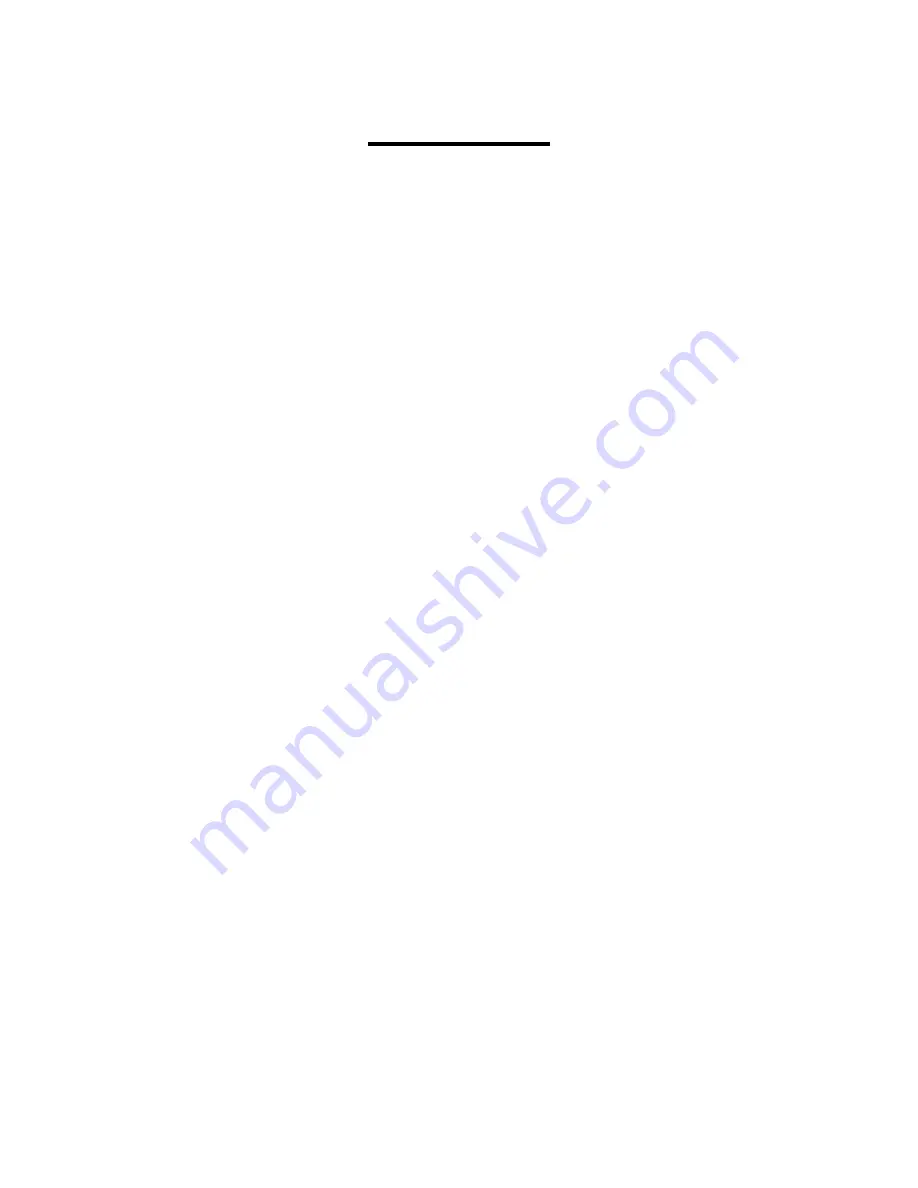
2
CONTENTS
1 – INTRODUCTION
....................................................................................................................................................... 4
W
HAT IS
MOTONAV?
.................................................................................................................................................. 4
MOTONAV
F
EATURES
................................................................................................................................................. 4
P
ACKAGE
C
ONTENTS
.................................................................................................................................................... 5
2 – CONTACT INFORMATION
..................................................................................................................................... 6
3 – SAFETY AND GENERAL INFORMATION
.......................................................................................................... 7
A
PPROVED
A
CCESSORIES
............................................................................................................................................. 7
E
LECTROMAGNETIC
I
NTERFERENCE
/C
OMPATIBILITY
................................................................................................... 7
Facilities
................................................................................................................................................................. 7
Aircraft
.................................................................................................................................................................... 7
Hearing Aids
.......................................................................................................................................................... 7
Other Medical Devices
........................................................................................................................................ 7
C
ARING FOR THE
E
NVIRONMENT BY
R
ECYCLING
......................................................................................................... 7
Disposal of your Mobile Telephone and Accessories
................................................................................ 8
I
NDUSTRY
C
ANADA
N
OTICE TO
U
SERS
......................................................................................................................... 8
FCC
N
OTICE TO
U
SERS
................................................................................................................................................ 8
D
ECLARATION OF
C
ONFORMITY
.................................................................................................................................... 8
E
XPORT
L
AW
A
SSURANCES
.......................................................................................................................................... 9
S
OFTWARE
C
OPYRIGHT
N
OTICE
................................................................................................................................... 9
S
EIZURES
/B
LACKOUTS
.................................................................................................................................................. 9
B
ATTERIES AND
C
HARGERS
........................................................................................................................................ 10
4 – SMART PRACTICES WHILE DRIVING
.............................................................................................................. 11
D
RIVE
S
AFE
,
C
ALL
S
MART
SM
...................................................................................................................................... 11
S
AFETY
F
IRST
.............................................................................................................................................................. 12
5 – USING ACCESSORIES
......................................................................................................................................... 13
I
MPORTANT
:
R
EAD
B
EFORE
S
ETUP
............................................................................................................................ 13
M
OUNTING THE
GPS
R
ECEIVER
................................................................................................................................. 13
Dash Mount
.......................................................................................................................................................... 13
Belt Clip
................................................................................................................................................................ 14
Universal Phone Holder (UPH)
....................................................................................................................... 14
6 – HARDWARE COMPONENTS
.............................................................................................................................. 16
7 – GPS RECEIVER OPERATING BASICS
............................................................................................................. 17
C
ONNECTING THE
C
AR
C
HARGER
.............................................................................................................................. 17
T
URNING THE
GPS
R
ECEIVER
O
N AND
O
FF
.............................................................................................................. 17
P
OWER
S
AVING
F
EATURES
......................................................................................................................................... 17
I
NDICATOR
L
IGHTS
....................................................................................................................................................... 17
Battery Status Light
........................................................................................................................................... 17
GPS Status Light
................................................................................................................................................ 17
Bluetooth Status Light
...................................................................................................................................... 18
8 – INSTALLATION AND START UP
....................................................................................................................... 19
C
HARGE THE
B
ATTERY ON THE
GPS
R
ECEIVER
........................................................................................................ 19
I
NSTALLING
MOTONAV
S
OFTWARE
.......................................................................................................................... 19
C
ONNECTING
V
IA
B
LUETOOTH
.................................................................................................................................... 20
C
REATING AN
O
NLINE
A
CCOUNT
................................................................................................................................ 20



































