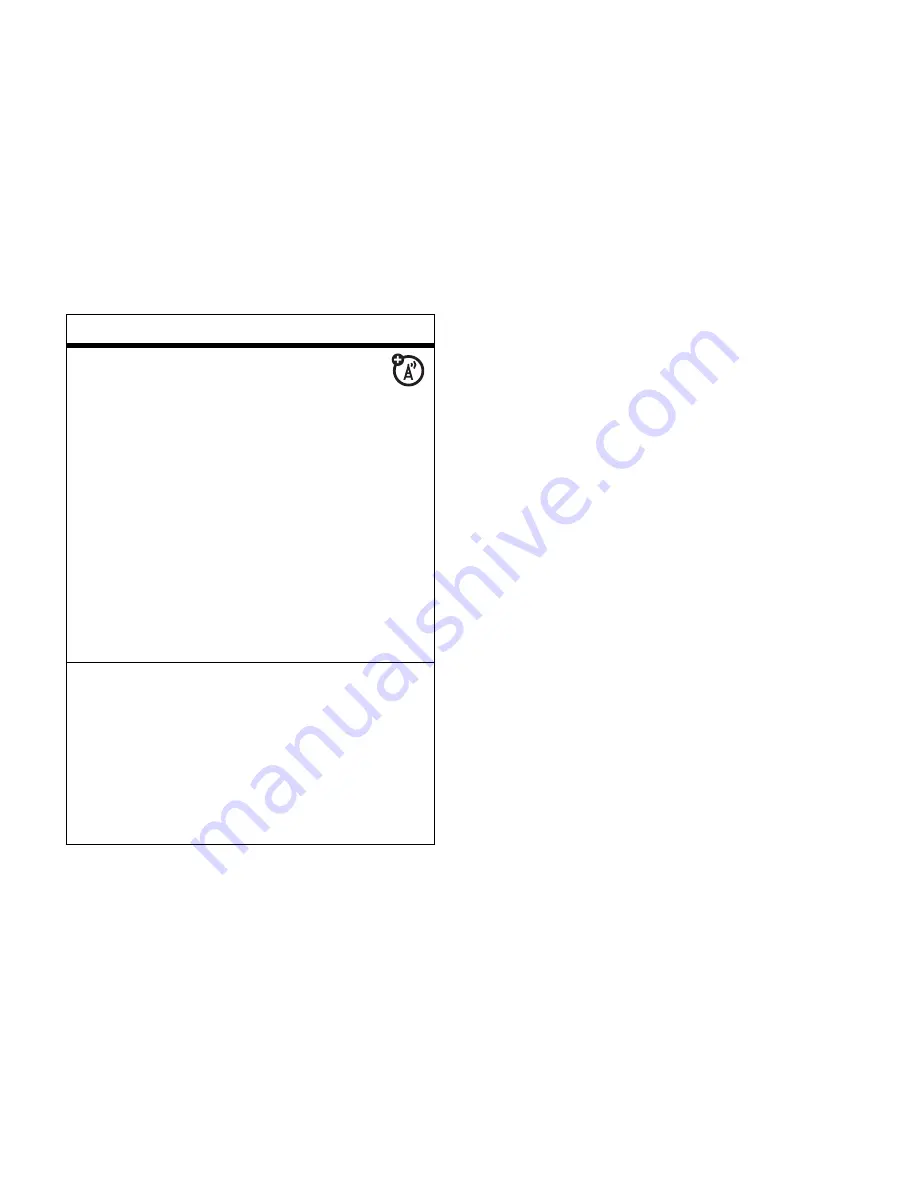
92
other features
manage sounds
Manage sounds and create
playlists:
Find it:
s
>
h
Media Gallery
>
Sounds
To play a sound, scroll to the sound title and
press the center key
s
.
Press
Options
to open the
Audio Menu
, which
can include the following options:
New
,
Hide
,
Details
,
Copy
,
Mark
,
Mark All
,
Send in Message
,
Switch
Storage Devices
,
Apply as a Ring Tone
,
Categories
,
Sounds
Setup
, or
View Free Space
.
launch games
Play games:
Find it:
s
>
F
Games & Apps > Games
or
Applications
Note:
Normal airtime and/or carrier usage
charges apply.
features
Summary of Contents for MOTOKRZR K1m
Page 1: ......
Page 2: ......
Page 98: ...96 SAR Data ...
Page 99: ...97 Important Safety and Legal Information ...
Page 124: ......
Page 125: ......
Page 126: ......
















































