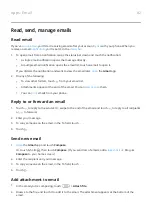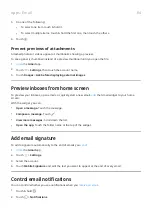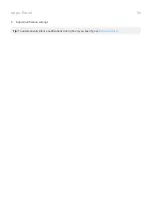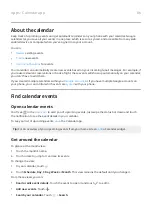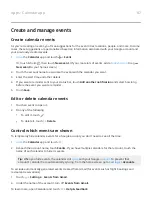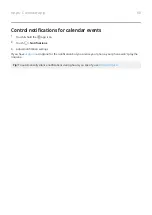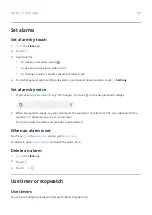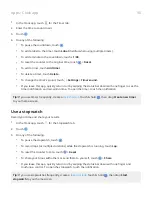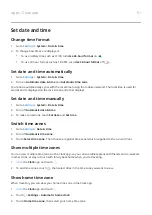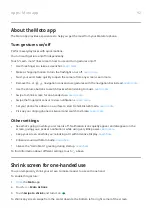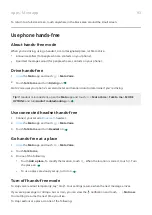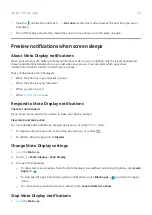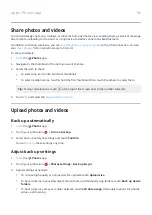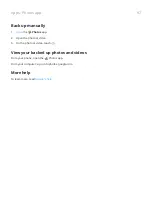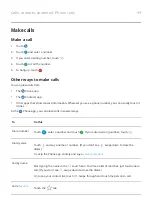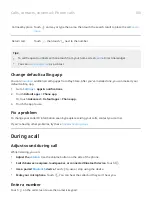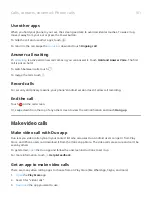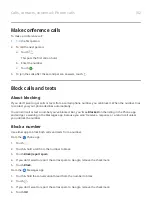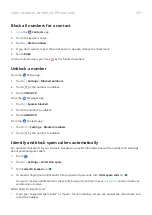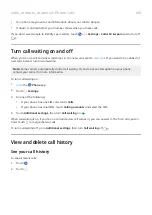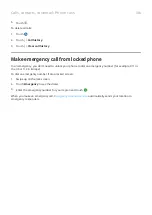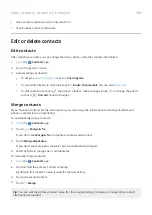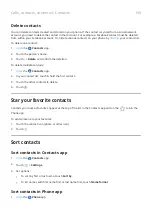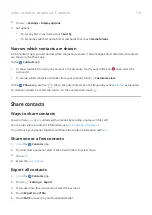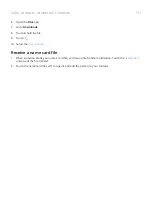Share photos and videos
You can wirelessly share one, multiple, or all items from any Photos view, sending them as email or message
attachments, uploading to the cloud, or using device-to-device connections like Bluetooth.
In addition to sharing wirelessly, you can
transfer photos to your computer
with a USB connection. You can
from internal memory to SD card.
To share wirelessly:
1.
the
Photos app.
2. Navigate to the thumbnail of the item you want to share.
3. Select the item to share:
•
To select one item, touch & hold its thumbnail.
•
To select multiple items, touch & hold the first thumbnail, then touch the others to select them.
Tip: To clear all selections, touch
at the top of the screen next to the number selected.
4. Touch and select the
Upload photos and videos
Back up automatically
1.
the
Photos app.
2. Touch your profile icon > Turn on backup.
3. Select back up and sync settings and touch Confirm.
You can
Adjust back up settings
1.
the
Photos app.
2. Touch your profile icon > Photos settings > Back up & sync.
3. Adjust settings as needed:
•
To choose high quality or original size for uploads, touch Upload size.
•
To back up items in your Download, Screenshots, and third-party app folders, touch Back up device
folders.
•
To back up items over your cellular network, touch Cell data usage, then adjust options for photos,
videos, and roaming.
Apps : Photos app
96
Summary of Contents for Motog 7 Plus
Page 1: ...User Guide ...