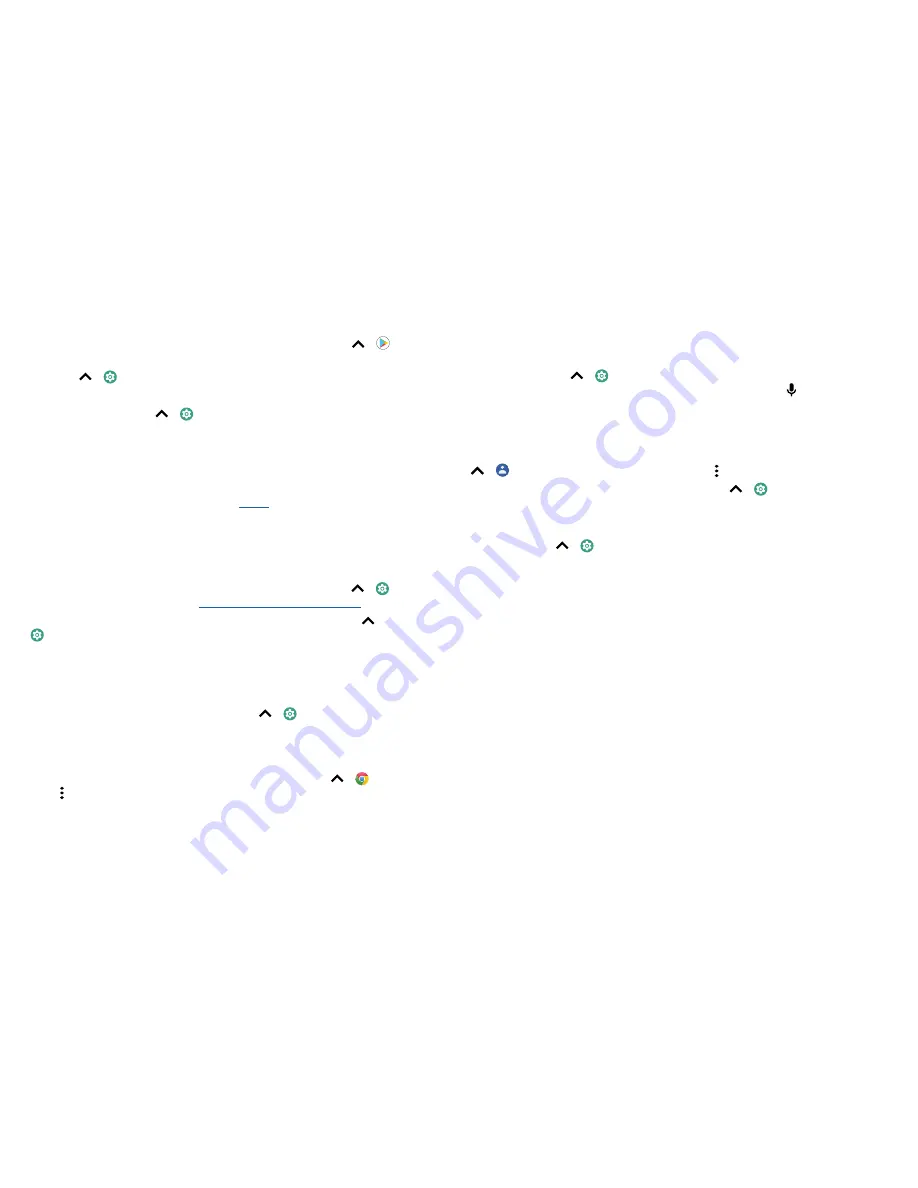
Accessibility
1
Download the Google BrailleBack™ app on Google Play (swipe up
>
Play
Store
) and install it on your phone.
2
Swipe up
>
Settings
>
Accessibility
>
BrailleBack
.
3
Turn on your Braille display and put it in Bluetooth pairing mode.
4
On your phone, swipe up
>
Settings
>
Bluetooth
, then tap the switch at the
top to turn it on and scan.
5
Tap the name of your Braille display to pair it with the phone.
Speak to your phone
Speak a command to turn on an accessibility feature. For example: "OK, Google, turn on
TalkBack". For more on voice commands, see
Speak
.
Change your phone's display
Display settings & magnification
Get a closer look.
»
Change font size:
increase the font size on your screen. Swipe up
>
Settings
>
Accessibility
>
Font size
. See also
Customise sounds & appearance
.
»
Change display size:
make the items on the screen larger. Swipe up
>
Settings
>
Accessibility
>
Display size
.
»
Pinch to zoom:
pinch to zoom on maps, webpages and photos – to zoom in, tap the
screen with two fingers and then drag them apart. To zoom out, drag your fingers
together. You can also double-tap to zoom in.
»
Screen magnification:
triple-tap the screen for full screen magnification, or triple-
tap and hold to temporarily magnify. Swipe up
>
Settings
>
Accessibility
>
Magnification
.
»
Display brightness:
swipe the status bar down and drag the slider to set brightness
level. Setting brightness to a high level decreases your phone's battery life.
»
Browser:
choose text size when browsing websites. Swipe up
>
Chrome
>
Menu >
Settings
>
Accessibility
. Select
Force enable zoom
to allow zooming on all
webpages.
Messages
To make text entry even easier, use features such as auto-capitalisation, auto-correction
and more. Swipe up
>
Settings
>
System
>
Languages & input
>
Virtual
keyboard
>
Gboard
>
Text correction
. Or say your message. Tap on the keyboard.
Change your phone's sounds
Calls
When you want to hear who’s calling, assign a unique ringtone to a contact. Swipe up
>
Contacts
, tap the contact, then tap Menu >
Set ringtone
.
To end a call by pressing the Power button, swipe up
>
Settings
>
Accessibility
and tap
Power button ends call
.
Volume & vibrate
Find it:
swipe up
>
Settings
>
Sound
» Drag the volume sliders to set volume levels for your music or videos, alarms and
ringtones/notifications.
» To make your phone vibrate for incoming calls (even when the ringer is silent), tap
Also vibrate for calls
.
Tip:
feel a vibration when you tap the screen. Tap
Advanced
>
Vibrate on tap
to turn it
on.
Summary of Contents for Moto Z3 Play
Page 1: ...User Guide ...
















