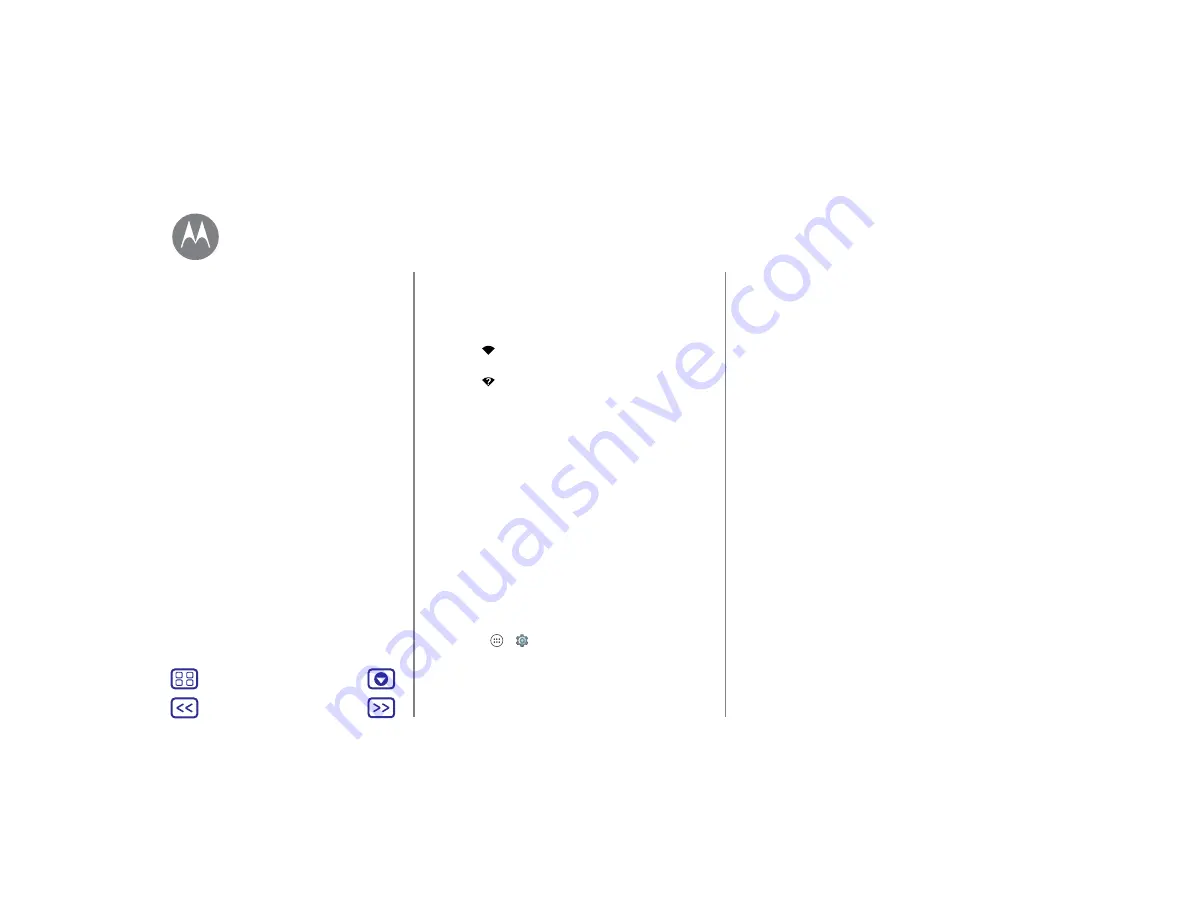
Connect & transfer
3
Tap a found network to connect it (if necessary,
enter
Network SSID
,
Security
, and
Wireless password
, and
tap
Connect
).
When your phone connects, the Wi-Fi status
indicator
appears in the status bar.
Note:
If you see a question mark in the Wi-Fi status
indicator
, swipe the status bar down, tap the network,
and enter the network’s password.
Tip:
When Wi-Fi is on, your phone automatically reconnects
to available networks it has used before. If a router previously
had no internet connection, your phone will not
automatically connect to it.
Wi-Fi hotspot
Note:
This phone supports apps and services that may use a
lot of data, so make sure your data plan meets your needs.
Contact your service provider for details.
Your can make your phone a Wi-Fi hotspot to provide
portable, convenient internet access to other Wi-Fi enabled
devices.
Note:
Keep it secure. To protect your phone and hotspot
from unauthorized access, it is strongly recommended that
you set up hotspot security (WPA2 is the most secure),
including password.
Find it:
Apps
>
Settings
>
More
>
Tethering & portable
hotspot
and check
Portable Wi-Fi hotspot
Note:
These steps may vary depending on your network.
1
Your phone turns off Wi-Fi and uses the mobile network for
internet access. Tap
Set up Wi-Fi hotspot
to set up security:
• Network SSID
: Enter a unique name for your hotspot.
• Security
: Select the type of security you want:
Open
or
WPA2
. For
WPA2
, enter a unique password that others
will need to access your Wi-Fi hotspot.
Note:
WPA2
is recommended by IEEE.
• Password
: Create a password with at least eight
characters.
2
Tap
SAVE
.
When your Wi-Fi hotspot is active, other Wi-Fi enabled
devices can connect by entering your hotspot’s
Network
name
, selecting a
Security
type, and entering the correct
Wireless password
.
Wi-Fi modes
For those who like to get a bit more technical, your phone
supports the following Wi-Fi modes: 802.11b, g, n, ac.
USB cables
Note:
Copyright—do you have the right? Always follow the
rules. See “Content Copyright” in the legal and safety
information on your phone.
To load music, pictures, videos, documents, or other files
from your computer, connect your phone to your computer
with a USB cable. To change the type of USB connection (if
necessary), swipe the status bar down and tap
USB
.
Connect & transfer
Quick Start: Connect & transfer
Bluetooth wireless
Wi-Fi networks
USB cables
Share your data connection
Data use
NFC
Your cloud
Phone & tablet
Memory card
Virtual Private Networks (VPN)
Mobile network
Airplane mode










































