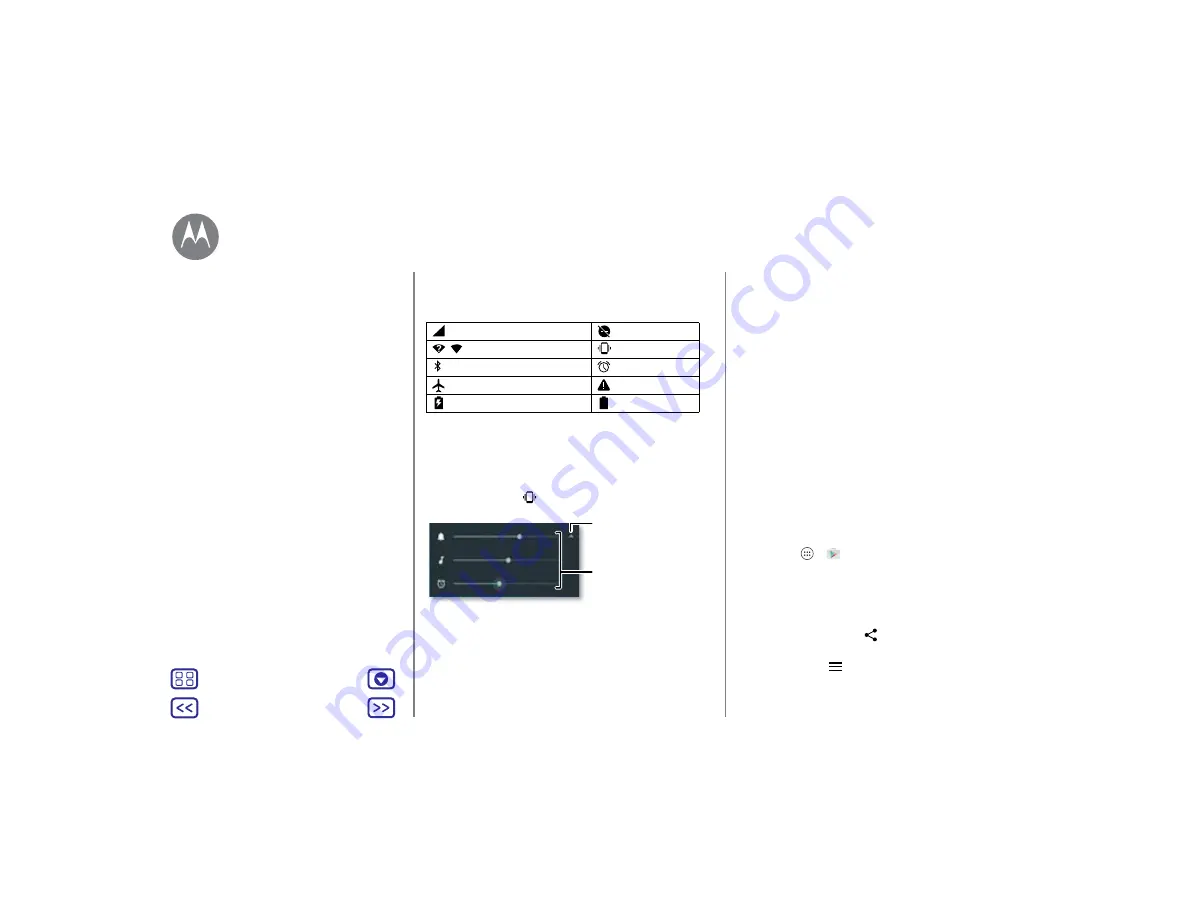
Home screen & apps
Icons at the top right of your screen tell you about phone
status:
Note:
Apps you download on Google Play™ might show
other icons in the status bar to alert you to specific events.
Volume & interruptions
Press the side volume button up or down to select a volume
from high to vibrate
.
To turn off all sounds, except alarms, turn the volume all the
way down.
Do not disturb
To access the do not disturb feature, swipe the status bar
down with two fingers, and tap
Do not disturb
.
Network strength
Do not disturb
/
Wi-Fi in range/connected
Vibrate
Bluetooth on
Alarm set
Airplane mode
Warning
Battery charging
Battery full
Set the ringtone, media
or alarm volume.
Tap to show all volume
controls. Tap again to show
only the ringtone volume.
Tap one of these options:
• Total silence:
Turn off all sounds and alarms. Override
sound settings from other apps. Set how long to stay in
this mode, or choose indefinitely.
• Alarms only:
Set how long you want to only hear alarms,
or choose indefinitely. Tap
MORE SETTINGS
to customize
which other interruptions to receive.
• Priority only:
Set how long you want to only hear priority
interruptions, or choose indefinitely. Tap
MORE SETTINGS
to customize which interruptions to receive.
Tip:
To create an exception for repeat callers that allows a
call from the same person within a 15 minute period, tap
MORE SETTINGS
>
Priority only allows
>
Repeat callers
.
Download apps
Google Play™
Get music, movies, books, apps, games, and more.
Find it:
Apps
>
Play Store
• Find:
To search for apps, tap the Search bar.
• Download:
To download an app you found, tap it to see
details, then tap
INSTALL
, or the price.
• Share:
To share an app you found on Google Play, tap it to
see details and then tap
.
• Reinstall:
To show or reinstall apps you downloaded on
Google Play, tap
>
My apps & games
.
Home screen & apps
Quick start: Home screen & apps
Help app
Search
Status & notifications
Volume & interruptions
Do not disturb
Download apps
Take care of your apps
Update your phone

























