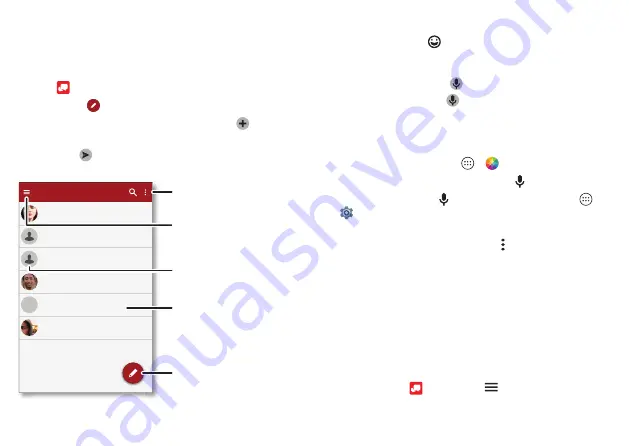
Messages
33
Messages
Quick start: Verizon Messages
Stay in touch with messages and pictures.
Find it:
• Create:
Tap
.
• Attach:
When you’re typing a message, tap
to attach
a picture, audio, video, or more.
• Send:
Tap
to send the message.
+H\ZKHUHDUH\RX"
$VWULG)DQQLQJ
$0
/XQFKWRPRUURZ"
'DQLHO/HVWHU
,̵PͤQHZLWKWKDW/HWPHNQRZZKH
$EH%DXGR
'RQ̵WIRUJHWWREULQJWKHERRNZKH
$0
/RRNLQJIRUZDUGWRVHHLQJ\RXDWW
0HHWPHRXWVLGHWKHWKHDWUHDURXQG
0DU\0RUJDQ
00
&RQYHUVDWLRQV
Tap a sender’s picture to
add them to your contacts.
Filter conversations for
pictures, places, contacts,
and more.
Create a message.
Turn on driving mode,
edit conversations,
adjust settings, and more.
Tap a conversation to open
it. Touch & hold to delete, call,
and more.
Tips & tricks
• Insert emojis:
Tap
to insert emojis or icons in your
message.
• Send a recorded message:
In the create message
screen, touch and hold
to start recording. Speak your
message, then release
to send the message.
• Forward a message:
In a conversation, touch and hold a
message for more options, such as forwarding it.
• Save attachments:
Touch and hold a picture to save it. To
see the picture, tap Apps
>
Photos
>
Download
.
• Voice entry:
Tap a text box, then tap on the keyboard.
Tip:
If you don’t see on the keyboard, tap Apps
>
Settings
>
Language & input
>
Google Keyboard
>
Preferences
>
Voice input key
to activate voice entry.
• Filter conversations:
Touch Menu at the top right
and swipe left to see all your shared media. Filter your
conversations to see photos and videos, locations, links,
contacts, or audio files.
• Text your best friend:
Use a widget to text your favorite
contact quickly. Touch and hold an empty spot on the
home screen, tap
WIDGETS
, touch and hold
Direct
message
to drag it to your home screen, then select the
contact.
• Message alert:
To show new message notifications in the
status bar, tap
>
>
Settings
, and check
Notifications
.
















































