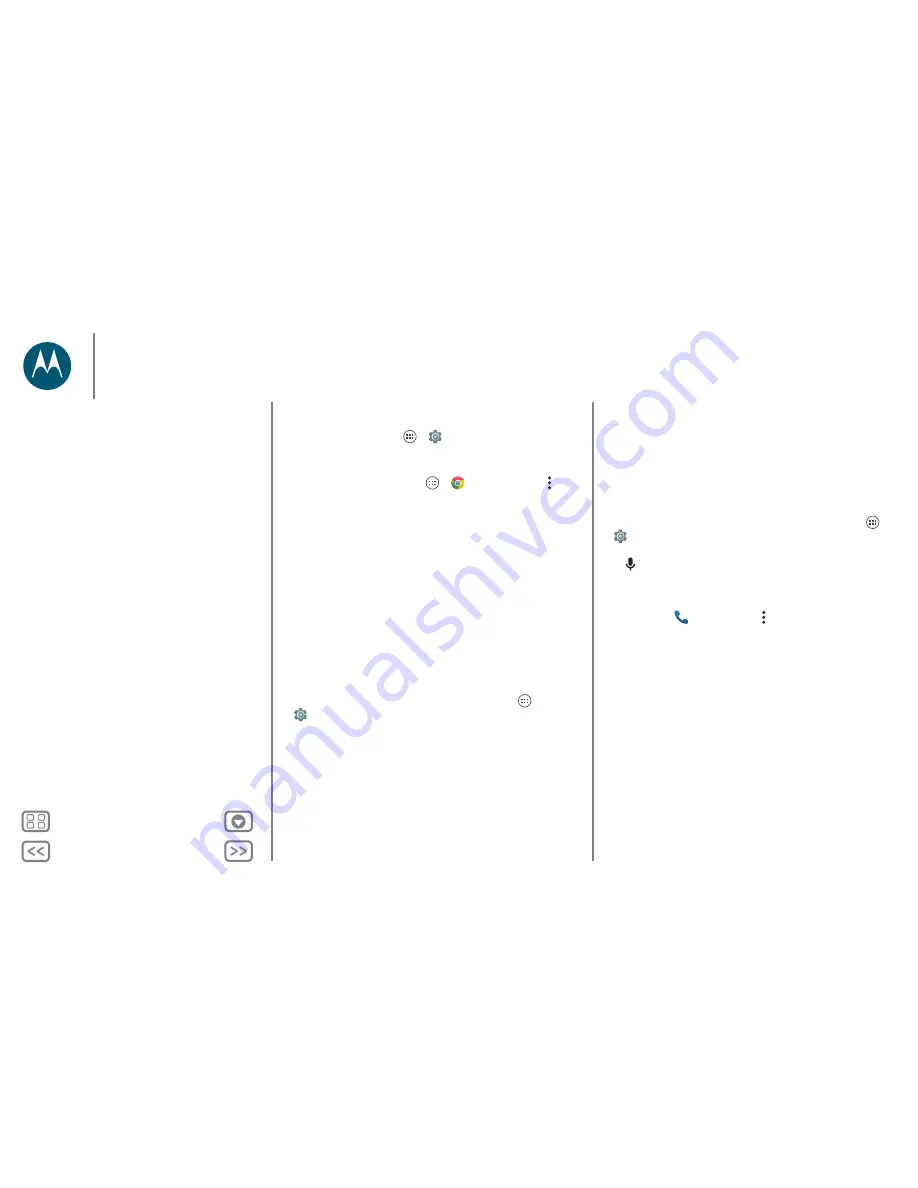
Back
Next
Menu
More
Control & customise
• High contrast text:
show higher contrast text throughout
your phone. Tap Apps
>
Settings
>
Accessibility
>
High contrast text
.
• Browser:
choose text scaling and other accessibility settings
for your browser. Tap Apps
>
Chrome
> Menu
>
Settings
>
Accessibility
.
Tip:
use
Force enable zoom
to allow zooming on all
webpages.
Display brightness
Your phone automatically adjusts the screen brightness when
you're in bright or dark places. But you can set your own
brightness level instead:
swipe down the status bar with two fingers and slide the bar to
adjust.
Note:
setting brightness to a high level decreases your phone's
battery life.
Touchscreen & keys
To hear or feel when you tap the screen, tap Apps
>
Settings
>
Sound & notification
>
Other sounds
:
• Dial pad:
to hear a tone when you dial a number, select
Dial pad tones
.
• Screen lock:
to hear a click when you lock or unlock the
screen, select
Screen lock sounds
.
• Touchscreen:
to hear a click when you tap something on
the screen, select
Touch sounds
.
• Keys:
to feel a vibration when you tap the keyboard, select
Vibrate on touch
.
Messages
To make text entry even easier, use features like
auto-capitalisation, auto-correction and more. Tap Apps
>
Settings
>
Language & input
, then tap a keyboard type.
Of course, if you don't want to type at all, use your voice.
Tap
on the touchscreen keyboard.
TTY
You can use your phone in TTY mode with standard teletype
machines. Tap
Phone
> Menu >
Settings
>
Calls
>
TTY
mode
and select the mode you need:
•
TTY Full
: type and read text on your TTY device.
•
TTY HCO
: Hearing-Carry-Over—type text on your TTY
device and listen to voice replies on your phone's speaker.
•
TTY VCO
: Voice-Carry-Over—speak into your phone and
read text replies on your TTY device.
Note:
You'll need a cable/adapter to connect your TTY device
to the headset jack on your phone.
Refer to your TTY device guide for mode and usage
information.
Control & customise
Quick start: control & customise
Controls and gestures
On, off, lock & unlock
Customise sounds and appearance
Redecorate your Home screen
Quick settings
Profiles
Accessibility






























