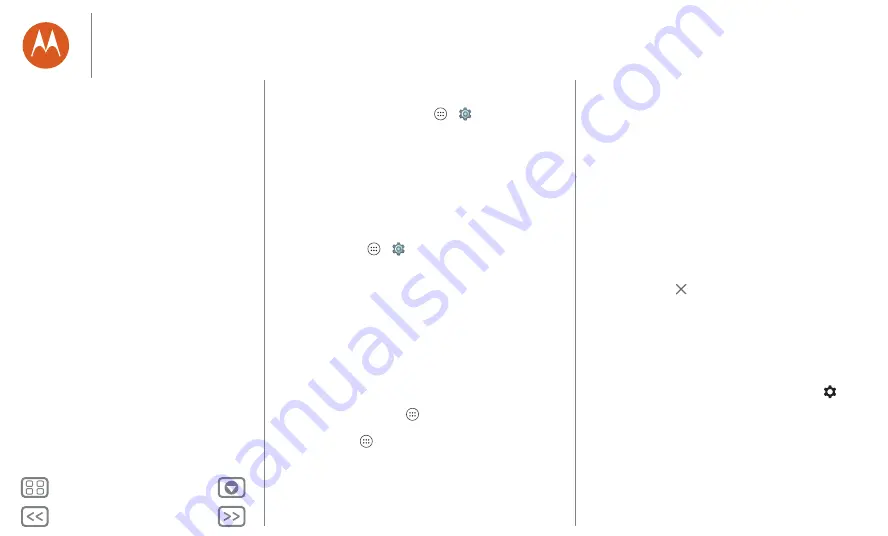
Control & customise
• Display settings:
to change brightness, animation and
other display settings, tap Apps
>
Settings
>
Display
.
• Rotate:
in many apps, the touchscreen switches from
portrait to landscape when you rotate your phone. To turn
this on or off, swipe down the status bar with two fingers and
tap
Auto-rotate
.
• Wallpaper:
to change your wallpaper, touch and hold an
empty spot on your Home screen. For more, see
"
• Language and region:
to set your menu language and
region, tap Apps
>
Settings
>
Language & input
>
Language
.
Redecorate your Home screen
For quick access to your favourite things, customise your Home
screen the way you want.
• Change wallpaper:
touch and hold an empty spot on your
Home screen and tap
WALLPAPER
.
• Add a Home screen page:
drag an app to the right side of
the Home screen until you see a white bar. You can add
multiple pages.
• Add shortcuts:
tap Apps
, touch and hold the app, then
drag it to one of your Home screen pages. To see all your
apps, tap Apps
and swipe to the left.
• Create shortcut folders:
drag one shortcut onto another.
Add more shortcuts by dragging them onto the first
shortcut. To name the folder, tap it, tap the name and type a
new name.
• Customise your phone and Home screen:
to put widgets
such as a clock, an interactive calendar and more on your
Home screen, touch and hold an empty spot on the Home
screen.
• Add widgets:
to put widgets such as a clock, interactive
calendar and more on your Home screen, touch and hold an
empty spot on the Home screen. Then tap
WIDGETS
.
• Resize widgets:
you can resize some widgets — touch and
hold a widget until you feel a vibration, then release. Drag
the white circles at the edges to resize.
• Move or delete widgets and shortcuts:
touch and hold a
widget or shortcut until you feel a vibration or see the icon
expand if vibrate isn't on. Then drag it to another spot,
another page or
Remove
.
Note:
removing a shortcut from your Home screen doesn't
uninstall the app from your phone.
Quick settings
For quick access to
Wi-Fi
,
Bluetooth
,
Brightness, Aeroplane
mode
and other settings, swipe down the status bar or the lock
screen with two fingers. For even more settings, tap
.
Need help finding this screen? See "
Control & customise
Quick start: control & customise
Controls and gestures
On, off, lock & unlock
Customise sounds and appearance
Redecorate your Home screen
Quick settings
Profiles






























