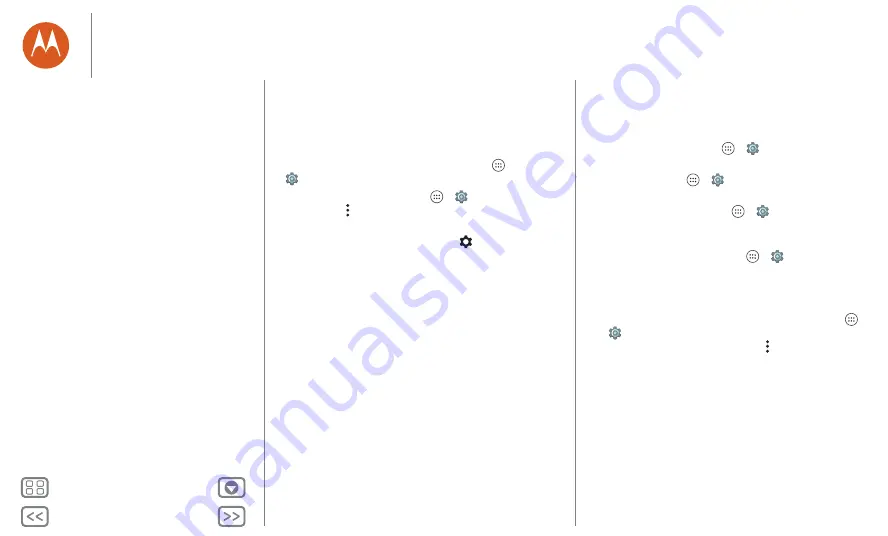
Start
Battery life
Your phone is like a small computer that processes tons of
information and apps at lightning-fast speed. Depending on
what you use, that can take a lot of power.
To see what's using up battery power, tap Apps
>
Settings
>
Battery
.
To turn on Battery saver, tap Apps
>
Settings
>
Battery
,
then tap Menu
>
Battery saver mode
.
Note:
to quickly open settings, swipe down the status bar or
the lock screen with two fingers and tap
.
Tips & tricks
To save even more battery life between charges, you could
reduce:
•
Bluetooth™ use: tap Apps
>
Settings
, then tap
Bluetooth
to turn it off when you don't need it.
•
GPS use: tap Apps
>
Settings
>
Location
>
Mode
>
Battery saving
to turn off GPS tracking.
•
Display brightness: tap Apps
>
Settings
>
Display
>
Brightness level
> (slide dimmer setting left). Make sure
Adaptive brightness
is also turned on.
•
Display timeout delay: tap Apps
>
Settings
>
Display
>
Sleep
> (shorter setting).
•
Widgets that stream information to your Home screen, such
as news or weather.
•
Unused online accounts that you registered: tap Apps
>
Settings
>
Accounts
. Tap the account you want to
remove. Tap it again, then tap Menu
>
Remove account
.
•
Recording or watching videos, listening to music or taking
pictures.
Warning:
don't try to remove or replace the battery yourself —
doing so may damage the battery and may cause burning and
injury. If your phone becomes unresponsive, try a reboot —
press and hold the Power button until the screen goes dark,
and your phone restarts.
Start
Put in the cards & power on
Battery life
Sign in
Old phone to new phone




















