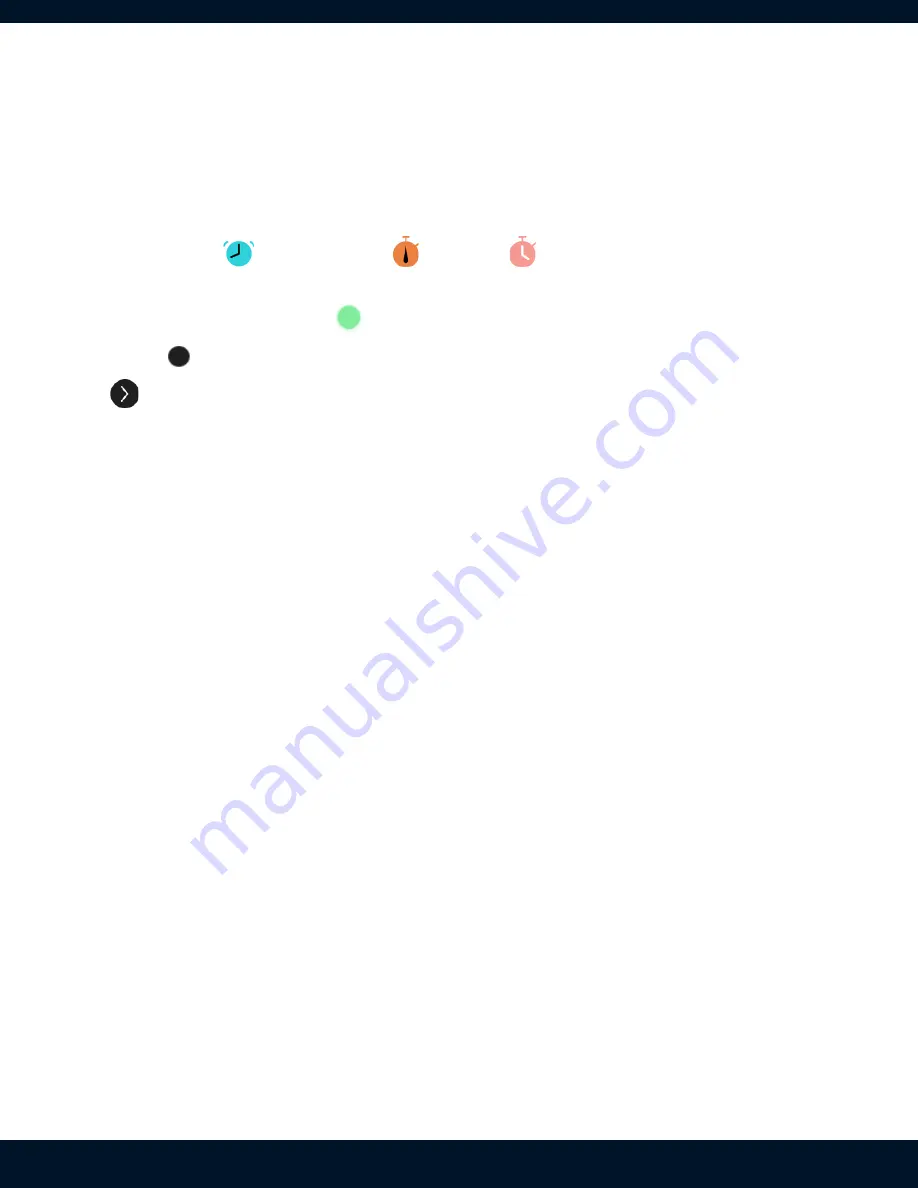
Alarms, timers and stopwatch
Alarms timers and the stopwatch can be accessed from the application menu by
pressing the top physical button when on the watch face. From the application
menu select “
Alarm”, “
Timer” or “
Stopwatch” respectively to
access those features. You can create upto 10 unique alarms and 10 unique timers.
Enabled alarms will have a
green dot beside them while inactive alarms will
have a
grey dot. Tap on the dot to enable or disable the alarm. Tapping on the
chevron to the right of the alarm or timer will go to the edit screen to remove or
change the details.
Settings
Display
The display settings offer the following options:
●
Brightness - change the screen brightness between 3 different values. Note:
higher brightness values will affect battery life.
●
Screen timeout - change how long the display will stay on once you activate.
Note: higher values will affect battery life.
●
Screen on - Screen on is accessible from the quick settings menu, once
enabled it will keep the screen on until it is manually turned off from the quick
settings menu or the time indicated in this settings menu elapses. Note:
keeping the display on for extended periods will affect battery life.
●
Lock screen - When lock screen is enabled, tilting to wake or pressing the
physical button will go to a lock screen view to prevent accidental touches.
Pressing the physical button when on the lock screen view will go to the
watchface.
●
Style - change the watch face style.
9
Summary of Contents for moto watch 100
Page 1: ...Version 1 1 ...























