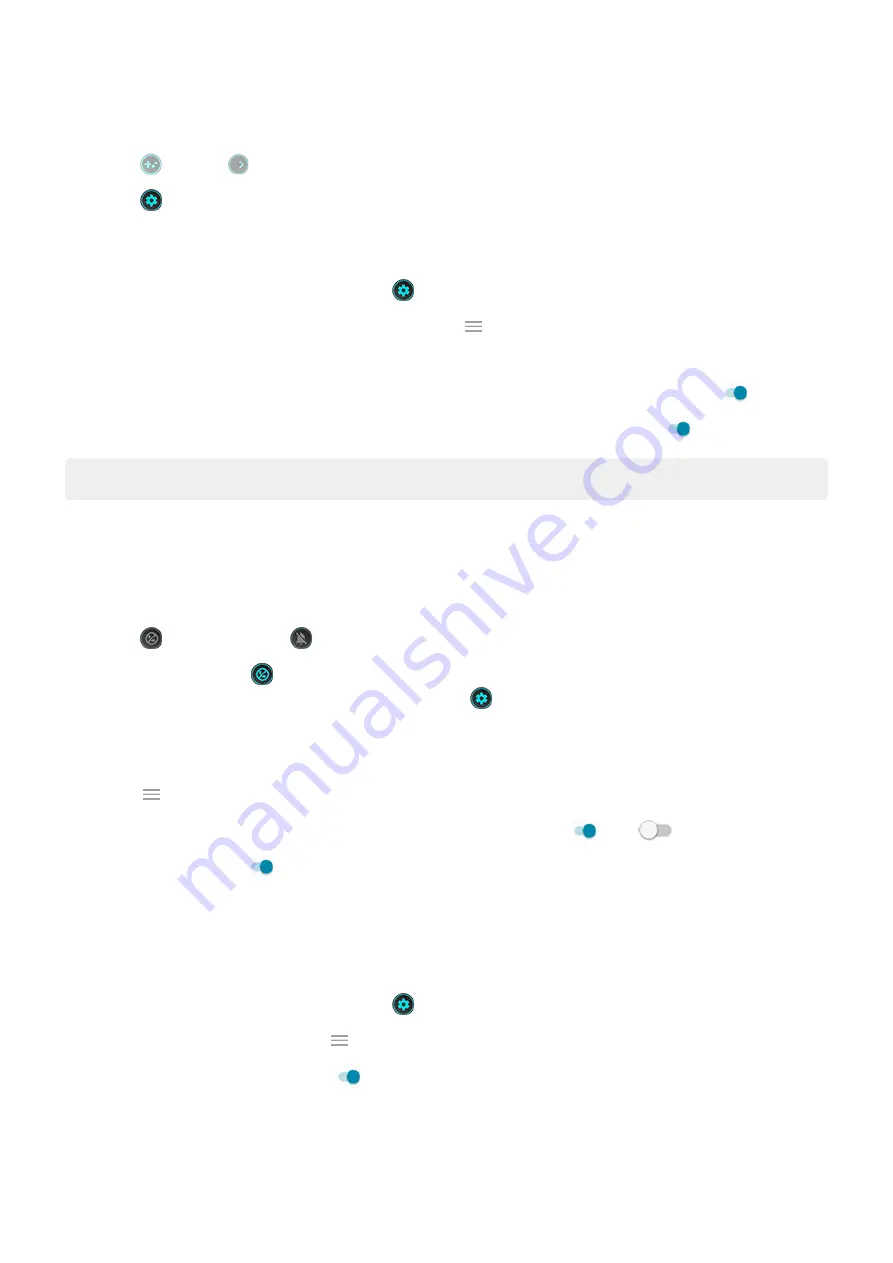
To change how you open the toolkit, adjust the swipe position, or hide the toolkit:
1. Touch or swipe right.
2. Touch > Toolkit access
Customize display and sound for gaming
1. During a game,
and touch
.
If you’re not playing, open the Moto app and touch
> Play > Gametime > Settings.
2. Under Performance, adjust display and audio settings:
•
To keep brightness at a fixed level while gaming, turn Disable adaptive brightness on
.
•
To use equalizer settings optimized for gaming, turn Audio enhancements on
.
Tip: For the smoothest motion, be sure the display refresh rate is set to the highest rate
Play uninterrupted
From toolkit
1. During a game,
2. Touch to block calls and to block notifications.
3. When Block calls is on , calls from
are allowed as exceptions. To block starred contacts
as well, or to permit calls from certain contacts, touch
> Caller exceptions.
From Moto app
1. Open the Moto app.
2. Touch > Play > Gametime > Settings.
3. Under Immersive mode, turn Block notifications and Block calls on or off
.
4. When Block calls is on , calls from
are allowed as exceptions. To block starred contacts
as well, or to permit calls from certain contacts, touch Caller exceptions.
Turn off gestures that conflict with game controls
may conflict with game controls. You can turn them off while you’re playing games.
1. During a game,
and touch
.
Or, open the Moto app and touch
> Play > Gametime > Settings.
2. Touch Block Gestures and turn on the gestures you want to block.
Apps
63
















































