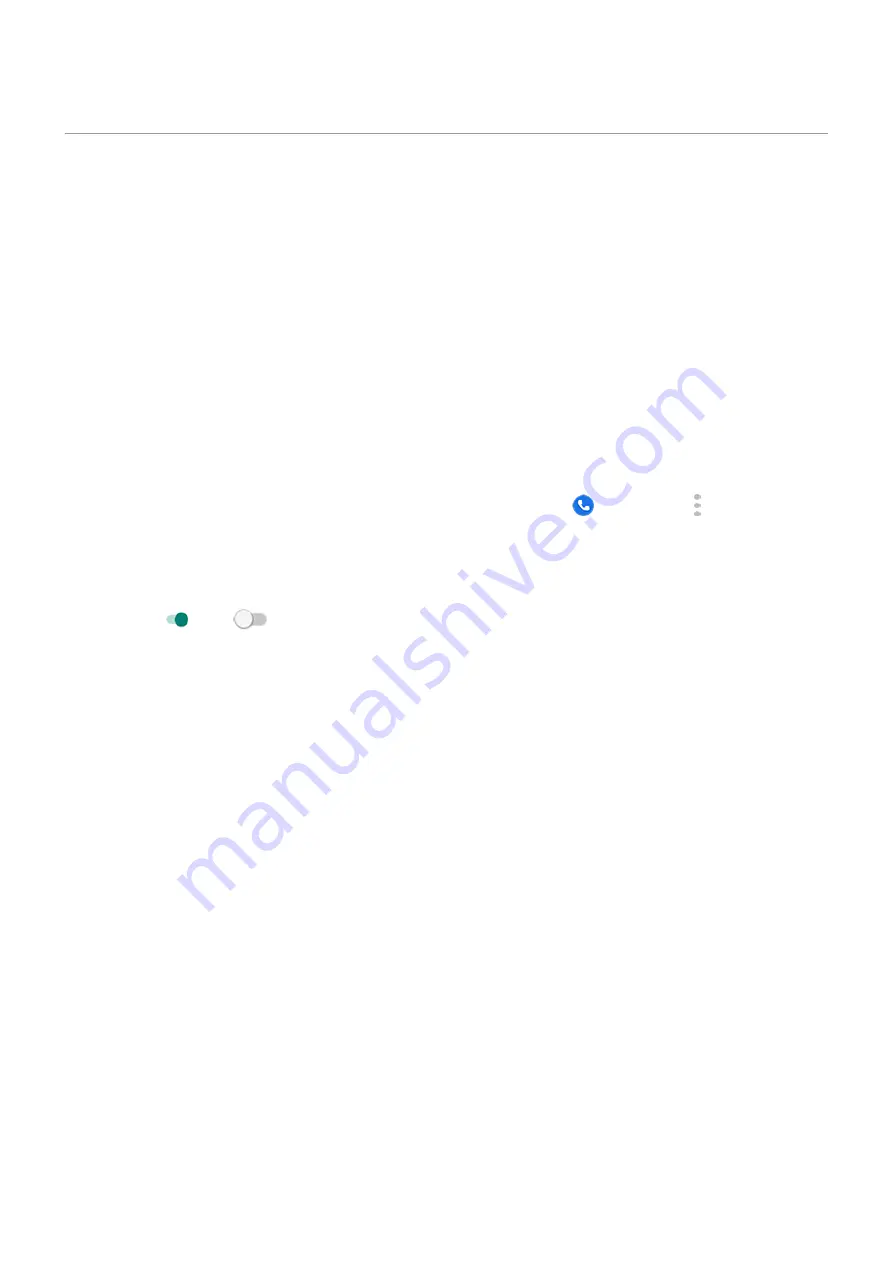
Make calls over Wi-Fi
Turn Wi-Fi calling on or off
Some carriers support Wi-Fi calling to make and receive calls and text messages from locations where your
cellular signal is poor or not available.
Calls and texts that are made over a Wi-Fi network use your existing cellular rate plan, even when roaming:
•
Calls and texts to numbers in your home country are charged the same as your regular cellular calls.
•
Calls and texts to international numbers are charged at international rates.
If your carrier supports Wi-Fi calling, you need to turn it on.
1. Go to
> Network & internet > Mobile network.
2. Touch Advanced > Wi-Fi calling.
Depending on your carrier, the Wi-Fi calling setting may be in your
Phone app at > Settings >
Calls (or Advanced Calling) > Wi-Fi calling.
If you don’t see this option, your carrier doesn’t support this feature.
3. If your phone has dual SIMs, touch the SIM to set up for Wi-Fi calling.
4. Turn it on or off
.
When connected to a Wi-Fi network, your phone automatically switches between cellular and Wi-Fi networks
for calls and texts based on the signal strengths.
Make Wi-Fi call
1. Make sure that:
•
•
You're
2.
Depending on your carrier, you’ll see a Wi-Fi calling icon in the status bar, start and end call buttons, or the
active call status indicator when your call is over a Wi-Fi network.
If you're not connected to Wi-Fi, calls use your carrier’s mobile network.
If Wi-Fi calling isn’t working
If you're outside your carrier's network and want to use Wi-Fi calling instead of roaming on another
carrier’s network:
1. Go to
> Network & internet > Mobile network.
2. Touch Advanced > Wi-Fi calling.
3. If your phone has dual SIMs, touch the SIM set up for Wi-Fi calling.
4. Touch When Roaming and choose Prefer Wi-Fi.
Other reasons why Wi-Fi calling may not work:
Calls, contacts, voicemail : Phone calls
102
















































