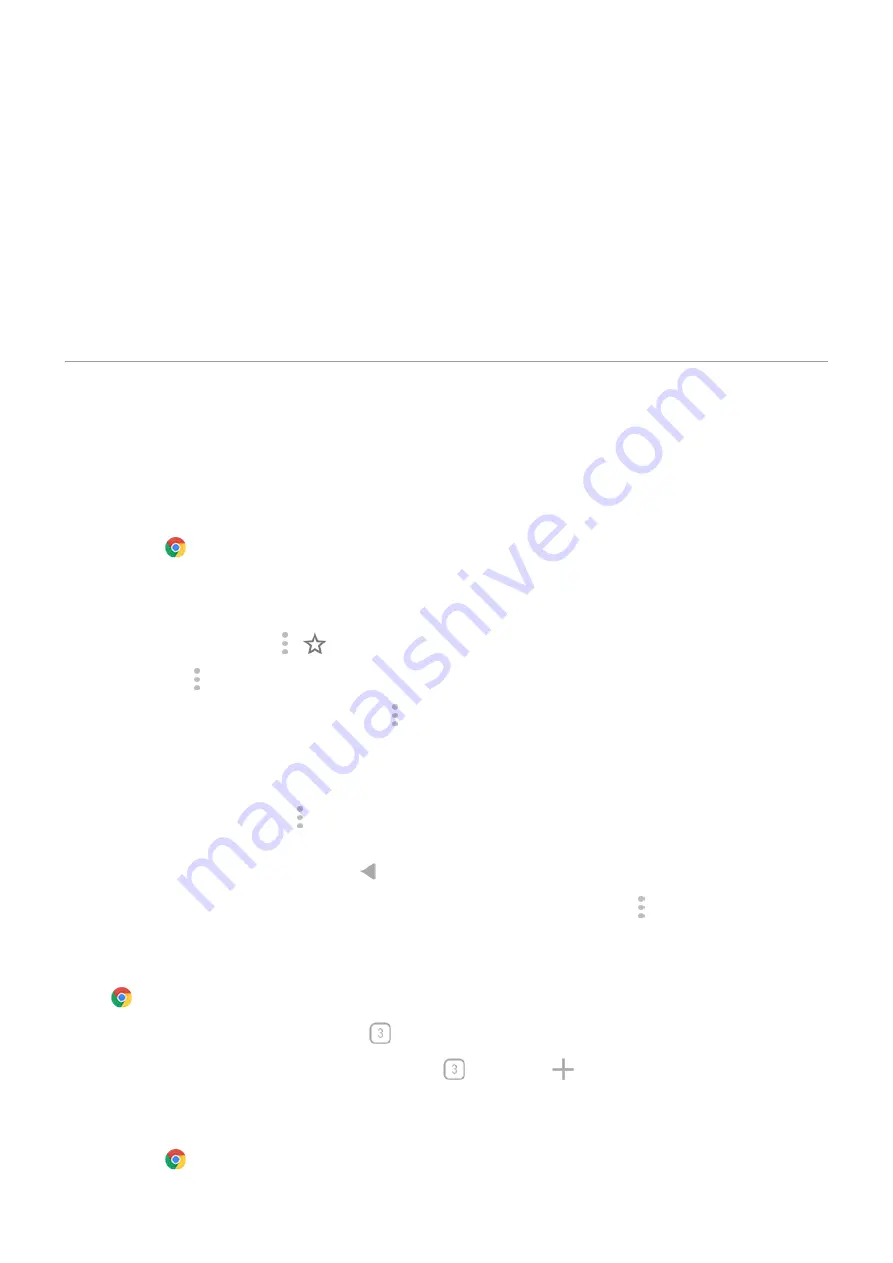
Find your phone number
1. Go to
.
2. Touch About phone > Phone number.
Find photos, videos, files
To find photos or videos on your phone, use the Photos app.
To find downloaded files, use the
.
Browse websites
Visit and bookmark websites
Your phone connects to your carrier's cellular network or to a Wi
‑
Fi network to access the internet. To save
data charges on your cellular plan, use a
1.
the
Chrome app.
2. Go to a site by touching the bar at the top and typing the address.
3. On a web page:
•
To bookmark it, touch >
.
Or, touch > Add to Home screen to put a
on your home screen.
•
To search for text on that page, touch > Find in page.
•
To open a link, touch it.
•
To see options for opening a link in a new tab and copying or sharing a link, touch & hold the link.
•
To print the page, touch > Share > Print. If you don't see your printer listed, set up your
.
4. To return to the previous page touch .
To learn more about browsing or managing bookmarks, open Chrome and touch > Help & Feedback.
Open and switch browser tabs
In the
Chrome app:
•
To switch tabs, touch the switcher icon
.
•
To open a new tab, touch touch the switcher icon
, then touch
.
Clear browsing history
1.
the
Chrome app.
Apps : Search and browse
75
Summary of Contents for Moto G60
Page 1: ...User Guide ...






























