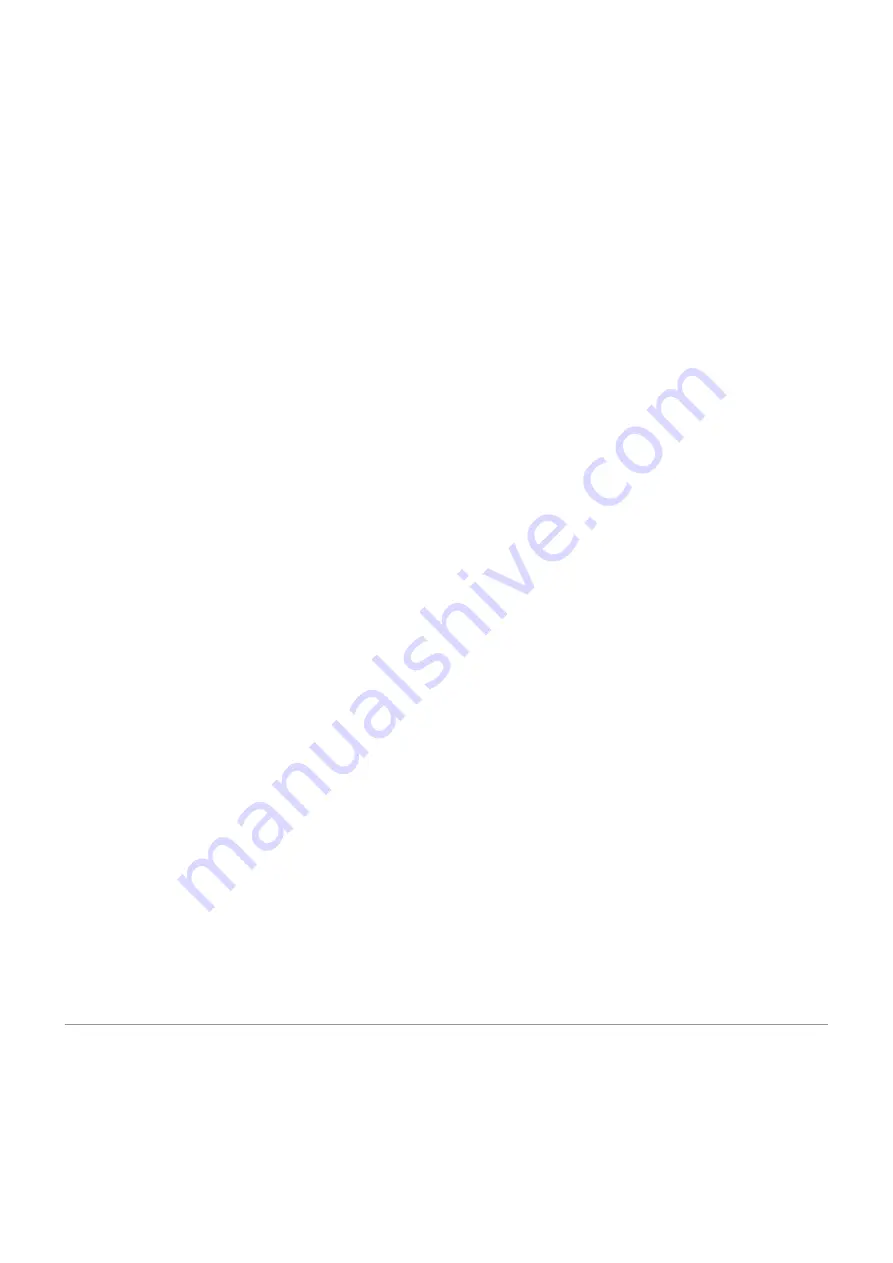
Transfer files
On a Windows computer:
1. Ensure the phone is properly connected to the computer using the steps above.
If you don't unlock the phone and change the USB connection to allow file transfers, you won't see any
files on your phone.
2. On your computer, open File Explorer, click the name of your phone, and navigate to its internal storage
or SD card.
3. If you selected PTP when you connected the phone, in File Explorer choose whether to import pictures
and videos automatically or manually.
4. Open a second File Explorer window to see your computer folders.
5. Navigate to the folders or files to transfer, then drag and drop them to and from the open phone
storage and computer folders.
On a Mac:
1. Ensure the phone is properly connected to the computer using the steps above.
If you don't unlock the phone and change the USB connection to allow file transfers, you won't see any
files on your phone.
2. On your computer, download the Android File Transfer application from www.android.com/filetransfer
and follow the onscreen instructions.
Location of files
Files are stored in these folders on your phone:
•
DCIM: (Digital Camera Images) Photos and videos taken with the Camera app
•
Pictures: Photos you edited and photos from apps other than Camera
•
Download: Files
from the internet
•
Music: Files for apps that play music
•
Ringtones: Sound files for ringtones
•
Notifications: Sound files for
•
Alarms: Sound files for
Fix a problem
If you’re having problems, try these
.
Print from your phone
Set up: Wi-Fi or Wi-Fi Direct
To connect your printer and phone:
Connected devices
141
Summary of Contents for Moto G60
Page 1: ...User Guide ...






























