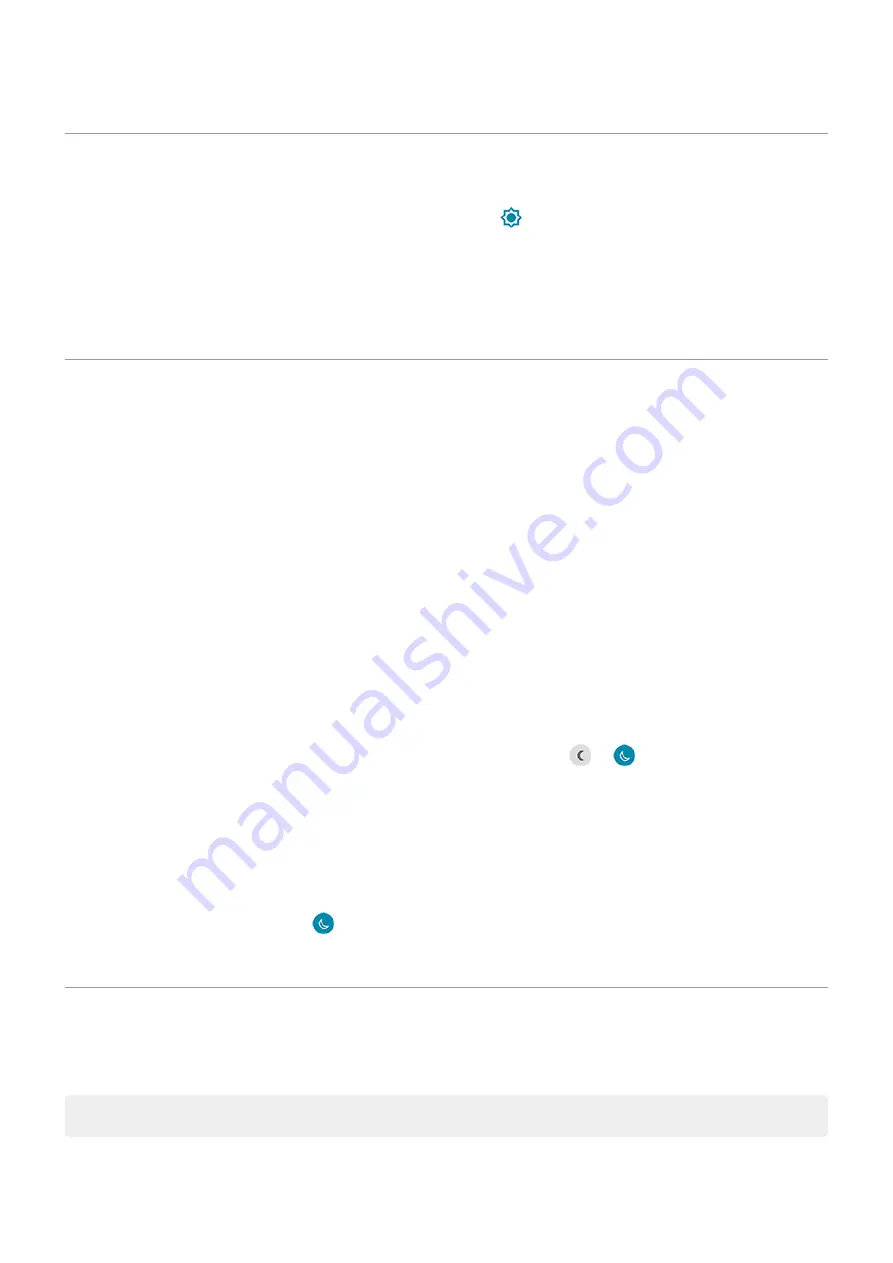
Adjust screen brightness
To set your screen's brightness, open
.
Your phone automatically adjusts your screen to the light around you, with Adaptive brightness. When the
feature is on, you can still fine tune the brightness in quick settings. To turn this feature off:
1. Go to
> Display.
2. Turn Adaptive brightness off.
Adjust screen colors at night
Your phone can automatically filter out blue light and adjust screen colors to warmer tones at night, making
it easier to view and read in dim light. You might even fall asleep more easily.
If you selected a
, it will resume outside of night hours.
Set the schedule
1. Go to
> Display > Night Light.
2. Touch Schedule, then:
•
To start and stop at specified times, touch Turns on at custom time and enter times.
•
To filter from dusk to dawn, touch Turns on from sunset to sunrise.
Turn on/off any time
To turn Night Light on or off at any time, open
or
.
If it's not in quick settings, add it by turning Night Light on for the first time. Go to
> Display >
Night Light > Turn on now.
Adjust filter intensity
When Night Light is on, you can adjust the filter intensity:
1. In
, touch & hold
.
2. Use the slider to adjust the intensity of the amber filter.
Change display style
Create custom themes for your display with unique fonts, icon shapes, and color schemes.
Note: Styles might not work well with third-party
.
Create a theme
1. Go to
> Display > Styles.
Other settings : Display
150
Summary of Contents for Moto G60
Page 1: ...User Guide ...
















































