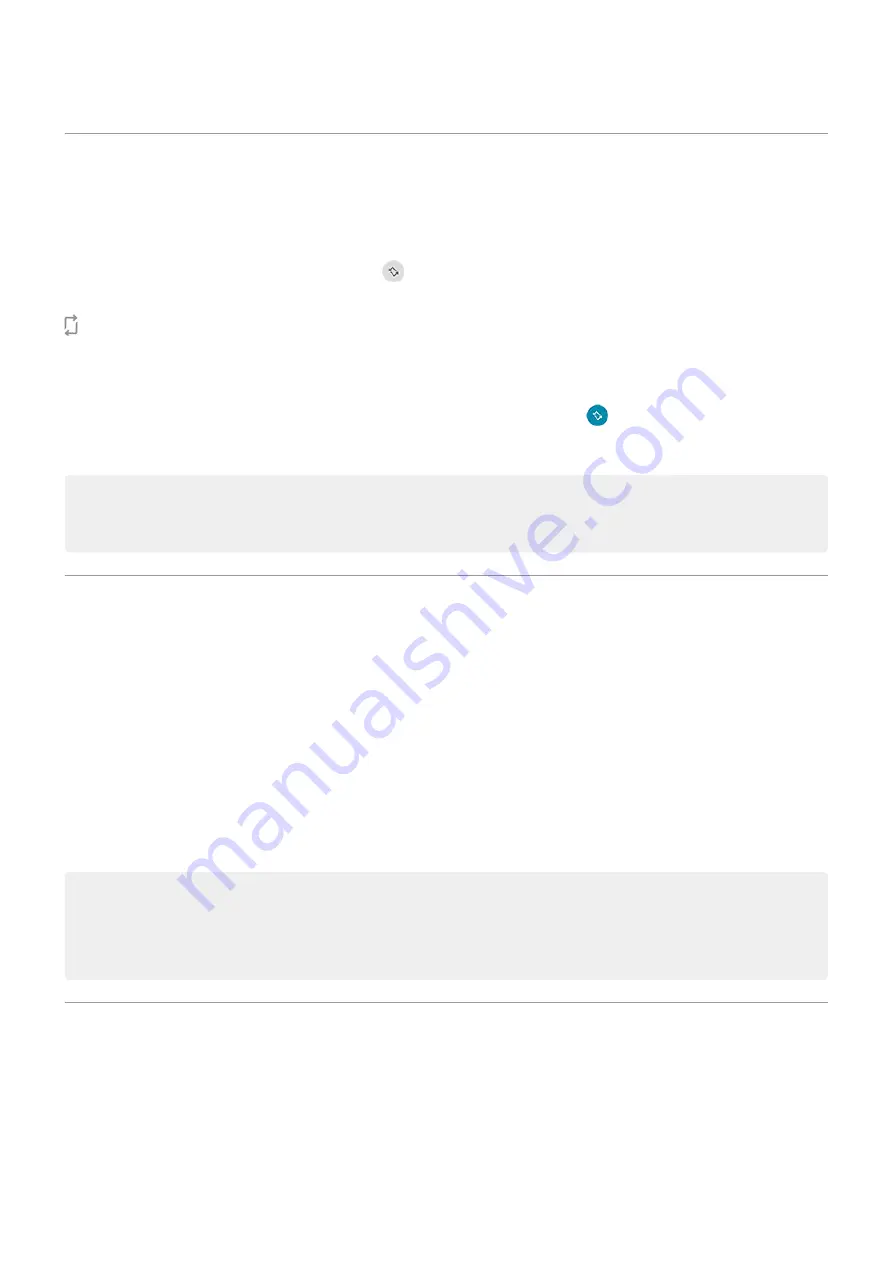
Stop automatic rotation
Prevent screen from rotating
and turn Auto-rotate off
.
In this mode, you can manually rotate the current app. Turn your phone the direction you want, then touch
in the corner.
Allow screen to rotate
To allow rotation for all apps, open
and turn Auto-rotate on
.
You can also adjust this in Settings > Display > Advanced > Auto-rotate screen
Tip: If your home screen isn't rotating but Auto-rotate is on, then check your home screen settings.
Touch & hold a blank spot on your home screen, then touch Home settings > Allow Home screen
rotation.
Choose color mode
You can change the intensity of color on your screen for a realistic or enhanced look.
1. Go to
> Display.
2. Touch Advanced > Colors.
3. Choose one:
•
To see the most accurate colors, touch Natural.
•
To see accurate colors with more vividness, touch Boosted.
•
To see the most vivid colors, touch Saturated.
Tips:
•
If colors don't appear as you expect, troubleshoot the issue
•
If you're color blind, use
instead.
Adjust refresh rate
The action you see on your screen is a series of frames strung together, like a movie. A higher display
refresh rate shows more frames per second, making the action smoother and more responsive. This uses
more battery power.
You can adjust the display refresh rate, depending on your needs:
•
For the smoothest, most responsive display, use the highest refresh rate.
Other settings : Display
154
Summary of Contents for Moto G60
Page 1: ...User Guide ...






























