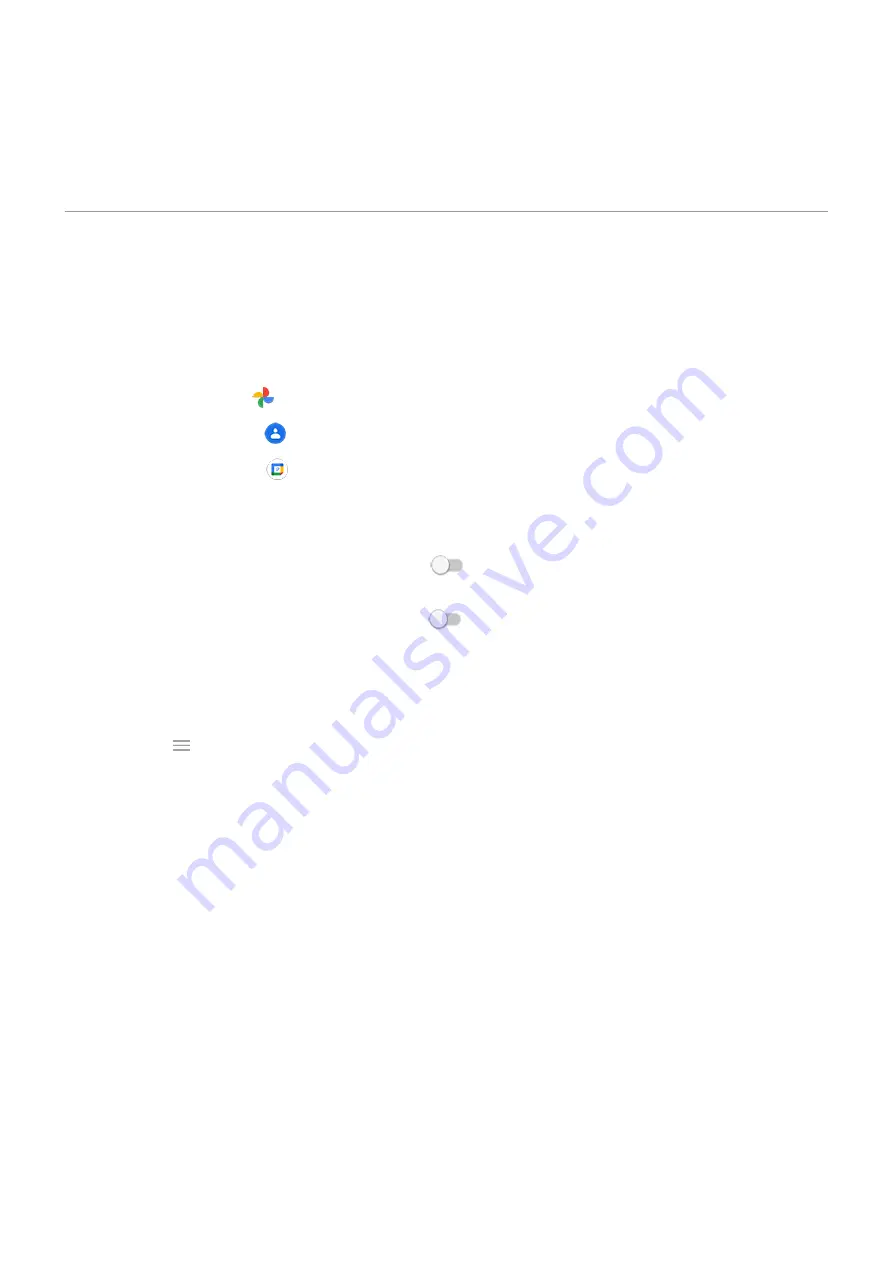
SD card
Copy data from old phone
Copy data from iPhone
You’ll use Google Drive to copy files from your iPhone and iCloud account to your new phone and
•
Photos will back up to
Photos.
•
Contacts will back up to
Contacts.
•
Calendar will back up to
Calendar.
1. Charge both phones and connect them to a Wi-Fi network.
2. To ensure you don’t miss any messages or calls:
a. Turn off iMessage. (Settings > Messages >
off. Or, if your SIM has been removed,
b. Turn off FaceTime. (Settings > FaceTime >
off.)
3. Download the
4. On your iPhone, open Drive and then:
a. Sign in with your Google account. If you don’t have one, you can create it now.
b. Touch > Settings > Backup and start the backup.
5. Wait for the backup to complete.
6. When complete, on your new phone, sign in with the same
(Settings > Accounts > Add
account).
Copy data from Android phone
During setup, you can copy your apps, music, contacts, messages, and more.
If you no longer have your old phone or can’t turn it on, you can copy files using a backup from the cloud
with your Google account.
To copy files:
1. Charge both phones and turn them on.
2. On your new phone:
a. If this is the first time you’ve turned it on, select your language on the setup screen.
b. If you skipped copying files during setup, open the Settings app and touch Finish setting up your
device.
3. Touch Start.
Set up phone
5
Summary of Contents for Moto G60
Page 1: ...User Guide ...















































