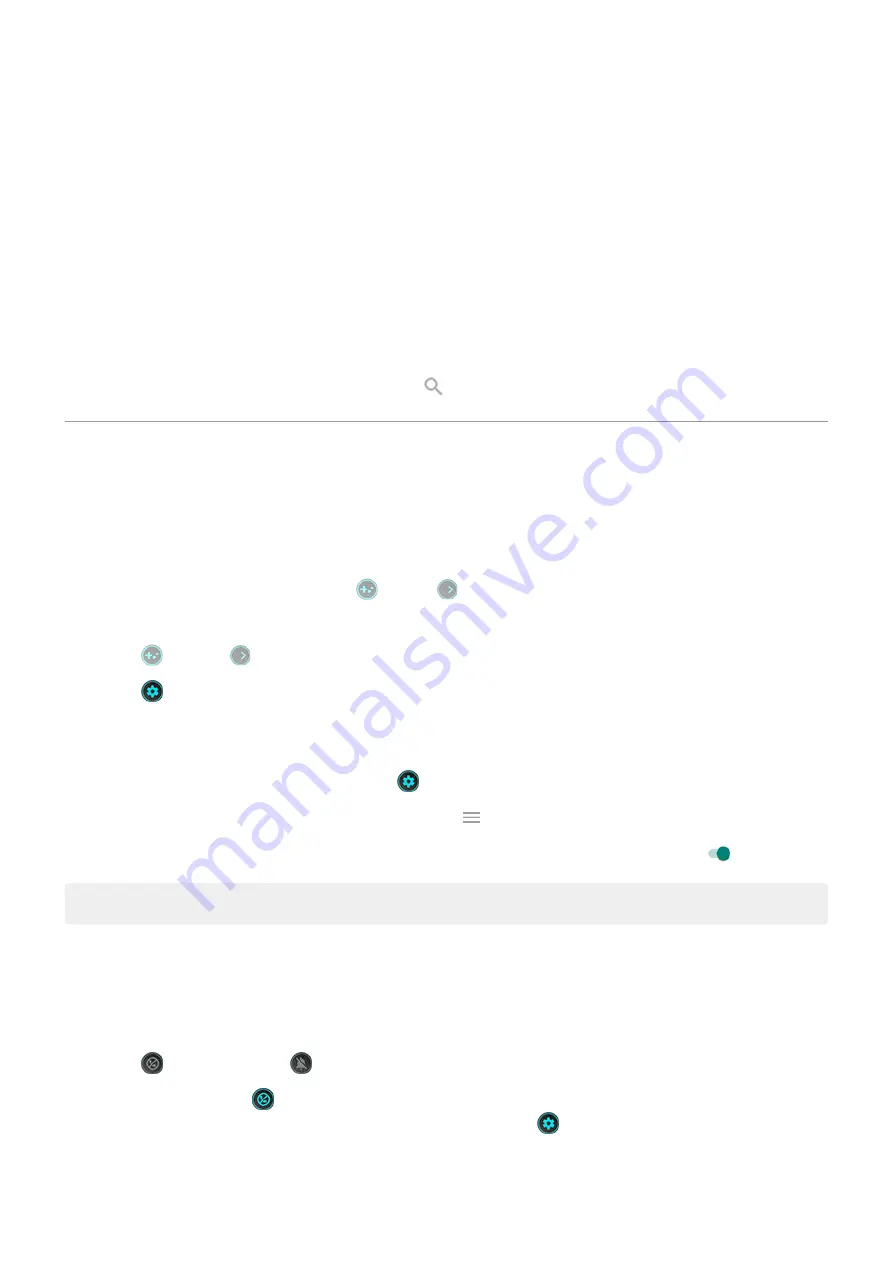
•
Pause gestures that conflict with game controls.
•
Access shortcuts to social apps, screen capture tools, and settings.
Other settings
•
See what’s going on while your screen is off with Peek Display.
•
Keep your screen on while you’re looking at it with Attentive Display. Learn how.
•
Enhance sound with Audio effects.
•
Silence the “Hello Moto” greeting during startup.
To find information about different settings, touch
above.
Enhance your gaming
Open toolkit
Gametime provides a toolkit you can use to quickly adjust settings when gaming.
To open the toolkit, during a game touch
or slide
right.
To change how you open the toolkit, adjust the swipe position, or hide the toolkit:
1. Touch or swipe right.
2. Touch > Toolkit access
Customize display and sound for gaming
and touch
.
If you’re not playing, open the Moto app and touch
> Play > Gametime > Settings.
2. To keep brightness at a fixed level while gaming, turn Disable adaptive brightness on .
Tip: For the smoothest motion, be sure the display refresh rate is
Play uninterrupted
From toolkit
1. During a game,
.
2. Touch to block calls and to block notifications.
3. When Block calls is on , calls from
are allowed as exceptions. To block starred
contacts as well, or to permit calls from certain contacts, touch
> Caller exceptions.
From Moto app
1. Open the Moto app.
Apps
63
Summary of Contents for Moto G100
Page 1: ...User Guide ...






























