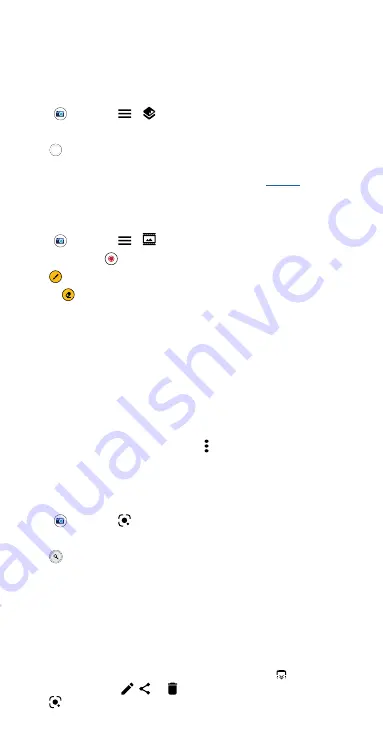
Apps
Tip:
For best results, subjects should be two to six feet away.
Change the background
Use cutout mode to replace the background of a photo with another
image.
Note:
Available when using the back camera only.
Find it:
Camera
>
>
Cutout
1
Line up your subject at close range.
2
Tap
to take the photo.
Tip:
When photographing people, aim for the face. After taking the photo,
use the photo editor to change the background. See
Take moving cinemagraphs
Create a splash of motion in a still photo.
Find it:
Camera
>
>
Cinemagraph
1
Touch and hold
to capture the scene.
2
Tap
and swipe over a portion of the scene to keep it in motion.
• Tap
to erase some or all of your selection.
• Tap
CLEAR
to remove all of the selection.
3
Drag the slider bars to edit the length of the clip.
4
Pick the loop style:
•
Regular loop
repeats the clip from start to end.
•
Bounce loop
repeats the clip from start to end, then reverses the
action.
5
Tap
PREVIEW
to view the cinemagraph, then choose to save as a GIF
or MP4, and tap
SAVE
.
Tip:
After the clip is saved, tap Menu to see more options for the clip.
Identify & scan items using Google Lens™
Search landmarks, products, explore books, identify plants and animals,
copy text, scan barcodes, QR codes, business cards, and more.
Find it:
Camera
>
1
Focus your camera on an object, landmark, or code.
2
Tap
to search. Depending on the object, you can see the details,
take an action, or find products.
Note:
Google Lens may not work in all languages. You need to be logged
into your Google account to use this feature.
Capture your screen
There’s more than one way to capture your phone’s screen.
» Press and hold both the Power and the Volume Down buttons at the
same time. If a screen is longer than the display, tap
to capture all of
it. You can also tap
,
or
to edit, share, or delete the screenshot.
Tap
to find out more about the object(s) in the screenshot.
Summary of Contents for moto g stylus 5G
Page 1: ...User Guide ...






























