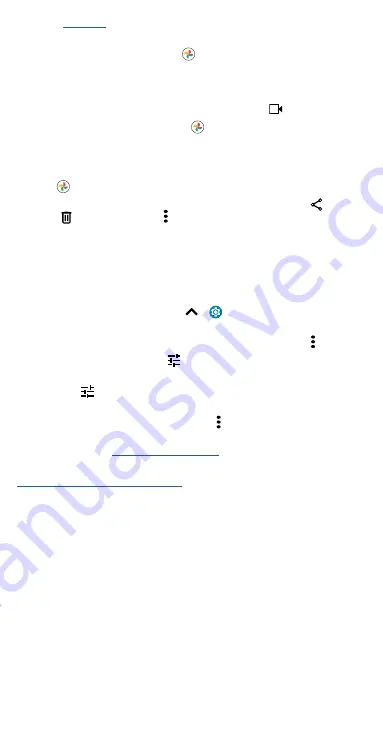
Apps
» Set up
so you can capture screenshots by touching the
screen with three fingertips.
Tip:
To see the screen capture, tap
Photos
>
Screenshots
.
Record your screen
Start a screen recording to capture information visible on your device.
Swipe down twice to display Quick settings, then tap
Screen Record
.
Tip:
To see the screen recording, tap
Photos
>
Screenrecord
.
Photos
View, edit, and share photos.
Find it:
Photos
»
View, share, or delete:
Tap a thumbnail to open it, then tap
to
share,
to delete, or Menu for more options.
Tip:
To select multiple files, open a folder, touch and hold a photo, then
tap others. Or group photos in an album and share the whole album.
»
Zoom:
Open a photo in your gallery, then double-tap or drag two
fingers apart or together on the screen.
Tip:
Turn your phone sideways for a landscape view. To turn Auto-
rotate screen on or off, swipe up
>
Settings
>
Display
>
Advanced
>
Auto-rotate screen
.
»
Wallpaper or contact photo:
Open a photo, then tap Menu >
Use as
.
»
Edit:
Open a photo, then tap
.
»
Change or add a background:
Open a photo that was taken in Cutout
mode. Tap
>
Add Background
. Select a background image, then tap
SAVE
.
»
Slideshow:
Tap a photo, then tap Menu >
Slideshow
. To stop the
slideshow, tap the screen. To show the slideshow on a television or
other device, see
Note:
For more about Google Photos™, visit
https://support.google.com/photos
.
Summary of Contents for moto g stylus 5G
Page 1: ...User Guide ...






























