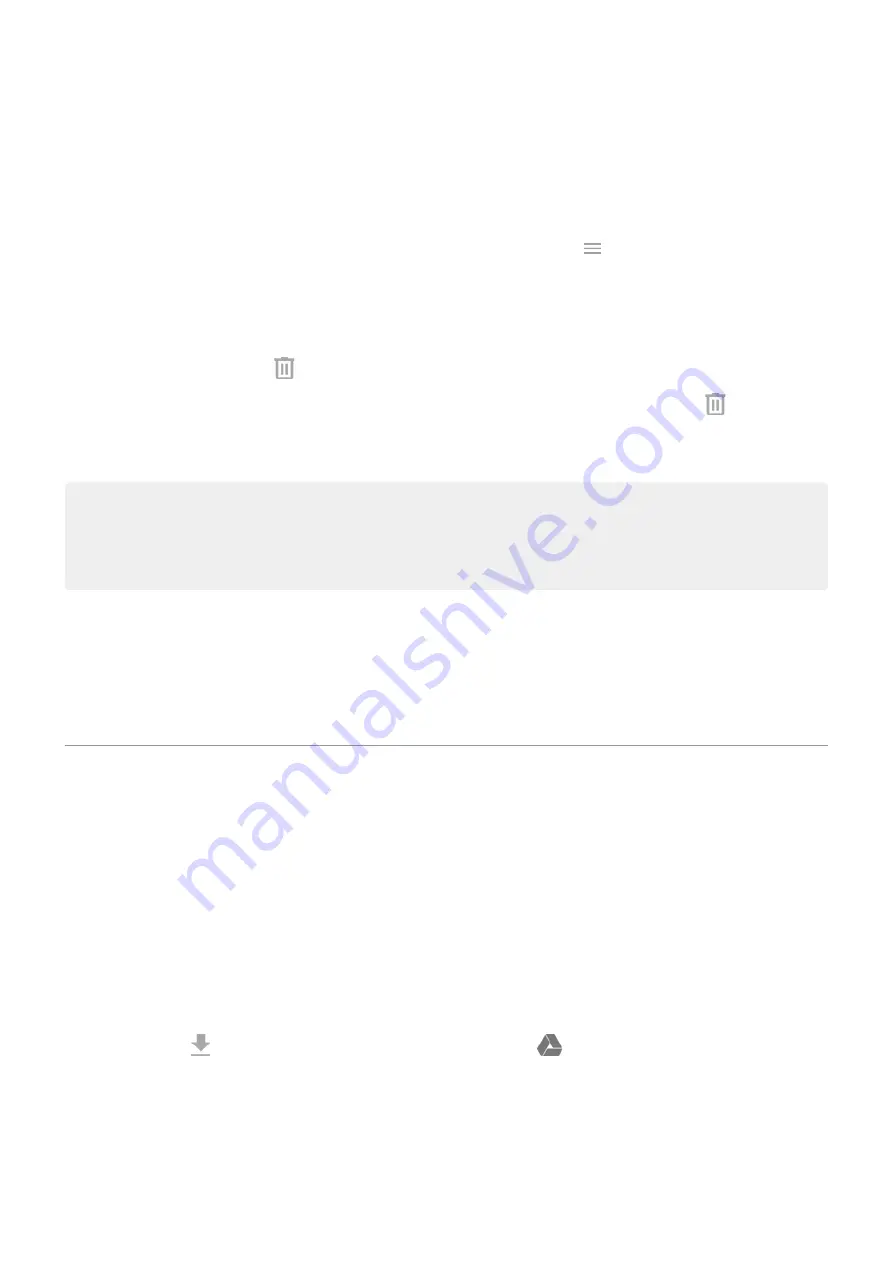
2.
Browse to the file, and touch it to add it to the email. The attachment appears at the bottom of the email.
Find emails
When you open the Gmail app, you see your Inbox.
To view sent email, drafts, recently deleted email, and other categories, touch
.
To search for emails, at the top of your email list enter terms, like the topic or the sender's name.
Delete emails
To delete an open email, touch
.
To delete multiple emails, go to your email list, touch & hold each message to delete, then touch
.
To delete large quantities of email, sign into your email account on your computer, and see your email provider's
help for more information.
Tips:
•
To delete
that you saved from emails, use the Files app.
•
email accounts from your phone.
Learn more
For more help with Gmail, read
.
For help managing email from other providers, sign into your email account on your computer and look for the
provider's instructions.
View email attachments
View attachments
Attachments appear at the end of an
.
To view or play the attachment, touch it.
If you see a message that you can't open the attachment type, most file types have a free viewer that you can use.
In Play Store, search for the file type, then select and
an app.
Save attachments from email
In the email, touch
to download and save it on your phone, or touch
to save it in Drive.
To view attachments later, open the
app (go to Download) or the
Drive
app.
Delete attachments saved from email
1.
the
Files
app.
Apps : Email
74
Summary of Contents for moto e6 play
Page 1: ...User Guide ...
















































