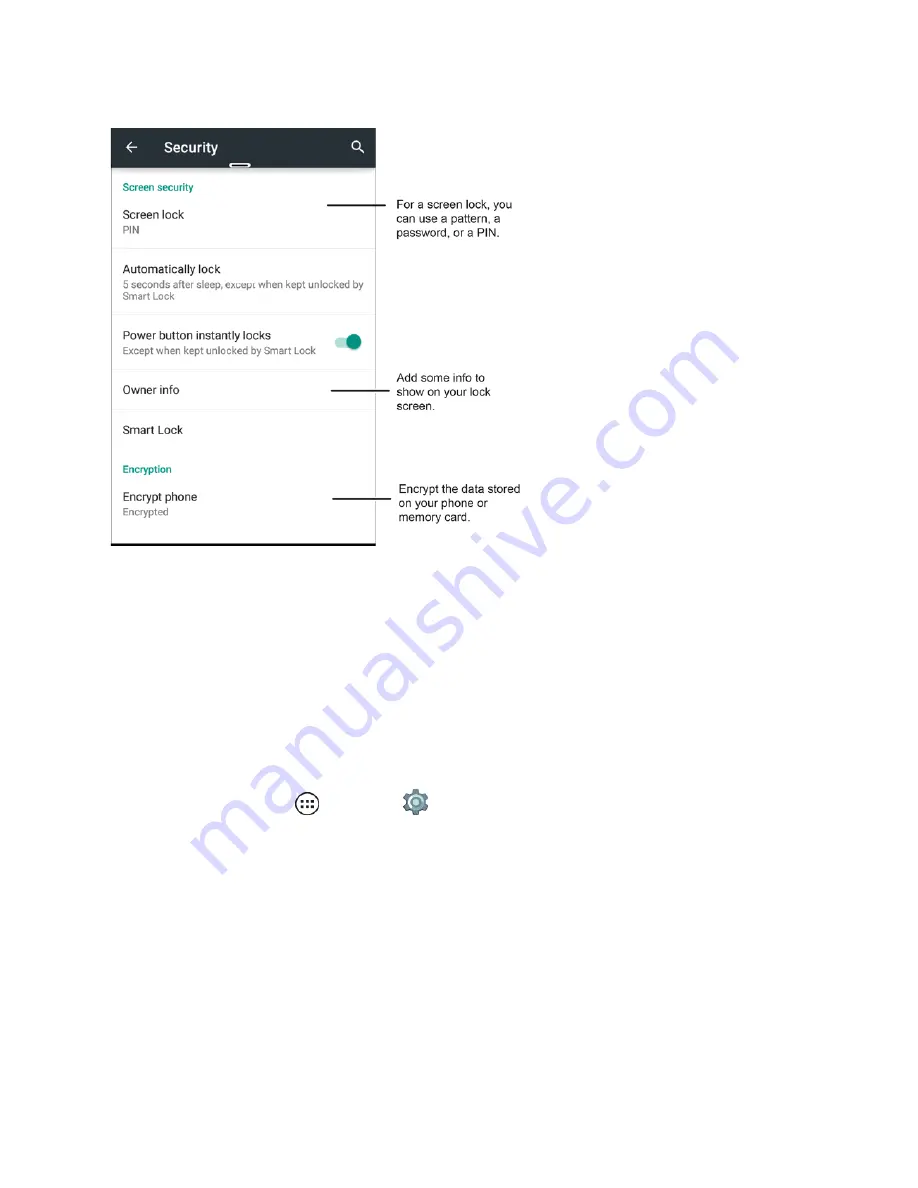
Settings
106
Note
: This screen may look different for you depending on the options you choose.
Set Up Screen Lock
You can increase the security of your phone by creating a screen lock. When enabled, you have to
draw the correct unlock pattern on the screen, enter the correct PIN, or enter the correct password
to unlock the phone’s control keys and touchscreen. Create a Show Owner message to get your lost
phone back to you.
Note
: You can make emergency calls on a locked phone (see
Call Emergency Numbers
). A locked
phone still rings, but you need to unlock it to answer.
n
From home, tap
Apps
>
Settings
>
Security
.
n
To lock the screen, press the
Power
key on the right side of the phone.
Note
: Make sure the
Power button instantly locks
setting is on for the
Power
key to lock. If this
option is not on, then the screen can be turned off and back on without locking.
n
To unlock the screen, press the
Power
key. Then, drag the lock to the outer circle to unlock your
screen.
Note
: You can require the pattern, password or PIN before the phone starts up. This helps to protect
the phone if it is lost or stolen.






























