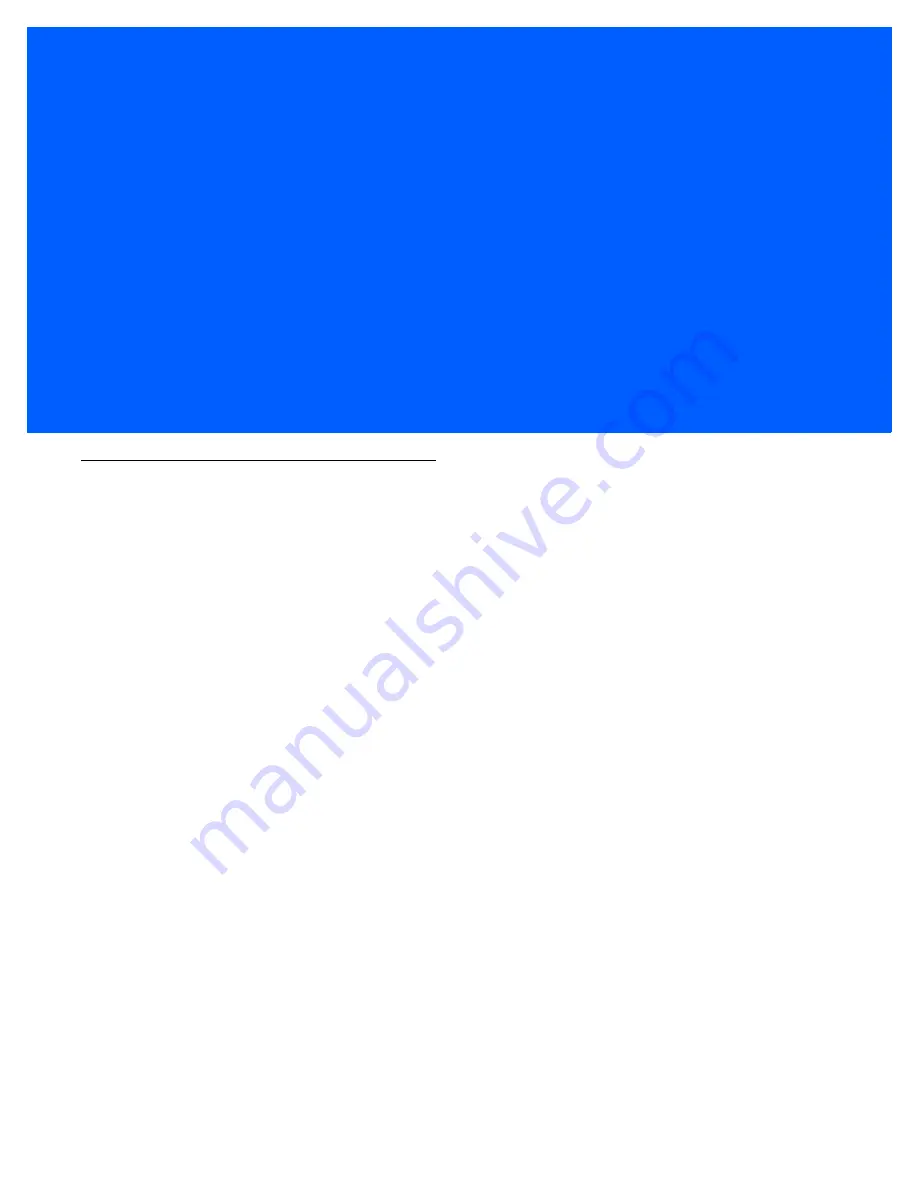
CHAPTER 5 APPLICATION DEPLOYMENT
Software Installation on Development PC
To develop applications to run on the MK3100, use one or all of the following:
•
Enterprise Mobility Developer Kit (EMDK) for C for developing native C/C++ applications
•
Enterprise Mobility Developer Kit (EMDK) for .Net for developing managed .NET applications
•
RhoElements for support for web development.
Enterprise Mobility Developer Kit (EMDK) for C
The Enterprise Mobility Developer Kit for C is based on industry-standard Microsoft
®
Windows
®
CE
development tools and enables development of native C and C++ applications. Use this developer kit in
conjunction with Microsoft
®
Visual Studio 2008 or later, and MK3100 Platform Software Development Kit
(PSDK).
The EMDK for C includes the following components:
•
Standard Symbol C API Libraries
•
MK3100-specific C API Libraries
•
Help file containing a C API reference guide
•
Sample applications with full source code.
Summary of Contents for MK3100
Page 1: ...MK3100 MICROKIOSK FOR WINDOWS EMBEDDED COMPACT 7 PRODUCT REFERENCE GUIDE ...
Page 2: ......
Page 6: ...iv MK3100 MicroKiosk for Windows Embedded Compact 7 Product Reference Guide ...
Page 10: ...viii MK3100 MicroKiosk for Windows Embedded Compact 7 Product Reference Guide ...
Page 14: ...xii MK3100 MicroKiosk for Windows Embedded Compact 7 Product Reference Guide ...
Page 22: ...1 8 MK3100 MicroKiosk for Windows Embedded Compact 7 Product Reference Guide ...
Page 64: ...B 2 MK3100 MicroKiosk for Windows Embedded Compact 7 Product Reference Guide ...
Page 70: ...C 6 MK3100 MicroKiosk for Windows Embedded Compact 7 Product Reference Guide ...
Page 76: ......
Page 77: ......
















































