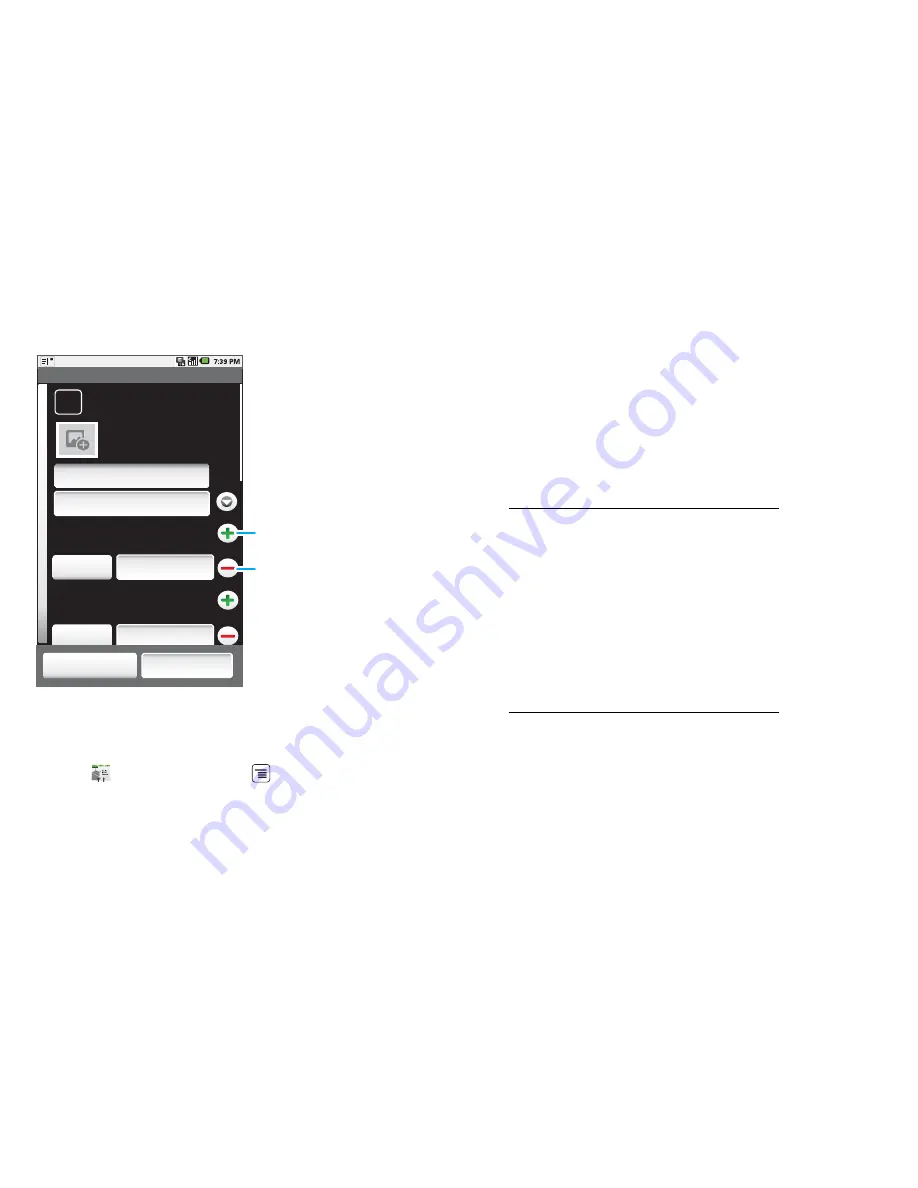
16
Contacts
Slide out the keyboard or touch any entry area to open
the touchscreen keyboard.
When you’re finished, touch
Done
.
Groups
Find it:
Contacts
> Menu
>
Display options
You can put your
Contacts
into groups that you create
(like "friends", "family" or "work"). You can then find
contacts faster by showing one group at a time.
Phone
First name
Surname
Phone
Home
Home
Edit contact
mdf30203@gmail.com
Done
Revert
Touch
+
to add another
entry.
Touch
-
to re
m
ove this entry.
To see
m
ore details, flick up.
Touch
+
to add another
entry.
Touch
-
to re
m
ove this entry.
To see
m
ore details, flick up.
Transfer contacts
Get all your contacts, all in one place. Here’s a few
helpful hints:
•
Use Gmail
TM
All your Gmail contacts will be automatically synced
to your phone. Various computer applications for
mobile phones and email accounts allow you to
export your contacts as a ".CSV" file. You can then
use Gmail to import the file. For more details, go to
www.motorola.com/transfercontacts or log into
your Gmail account on your computer and select
"Help".
•
Use a SIM
You can transfer contacts from your old phone to
your new Motorola phone using your SIM card—see
“Transfer contacts using your SIM” on page 16.
•
More
There are other methods and tools to help you at
www.motorola.com/transfercontacts.
Transfer contacts using your SIM
1
On your old phone, copy all the contacts you want
to your SIM card.
2
Insert your SIM card in your new phone, see
“Assemble & charge” on page 4.
Summary of Contents for MILESTONE -
Page 1: ...MOTOROLA MILESTONE TM ...
Page 2: ......
Page 72: ......
Page 73: ......
Page 74: ...68014706003 ...






























