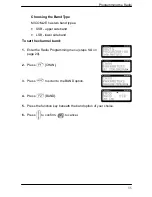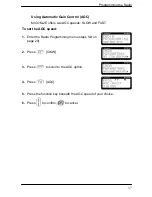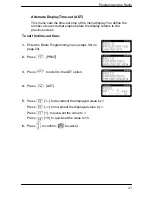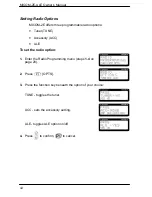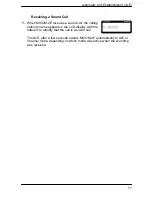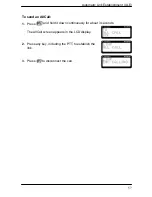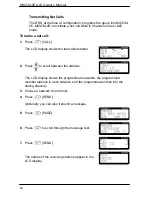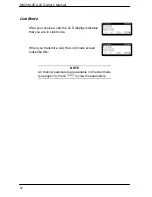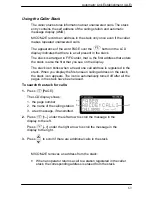Automatic Link Establishment (ALE)
49
To select the best sounding cycle time, the trade-offs must be
considered. On the one hand, a shorter cycle ensures a more updated
LQA memory; thus the channel with the highest LQA value will, in fact,
have the best link quality at that point in time. On the other hand, a
shorter sounding cycle increases network occupancy due to more
frequent sounding messages, leaving less channel-free time for the
users.
Figure 1 shows network occupancy in relation to sounding cycles of 30,
60, 90, and 120 minutes. (Note that both axes have logarithmic scales.)
The chart also shows 80% and 95% occupancy in a 120-minute
sounding cycle at a very rapid scanning rate (applicable only to multiple-
channel networks).
Figure 1: Network Occupancy
It is clear from the chart that if there are two or three channels in the
network, a sounding cycle of 30 minutes allows enough channel-free
time, even for as many as ten users. The best way of using this chart is
given in the following example: in a network of nine channels used by
eight members, a 30-minute sounding cycle would result in 80%
Summary of Contents for MICOM-2E ALE
Page 1: ...MICOM 2E ALE HF SSB Transceiver 68P02952C60 O Owner s Guide ...
Page 3: ......
Page 5: ......
Page 17: ...MICOM 2E ALE Owner s Manual xii blank ...
Page 23: ...MICOM 2E ALE Owner s Manual xviii blank ...
Page 33: ...MICOM 2E ALE Owner s Manual 10 blank ...
Page 51: ...MICOM 2E ALE Owner s Manual 28 blank ...
Page 80: ......
Page 114: ...Installation 75 Figure 9 Wire Attachment to Chassis ...
Page 129: ...90 Toggling the speaker setting 65 Transmitting 26 Turning the radio on 11 ...
Page 132: ...68P02952C60 O 68O2952C60 ...