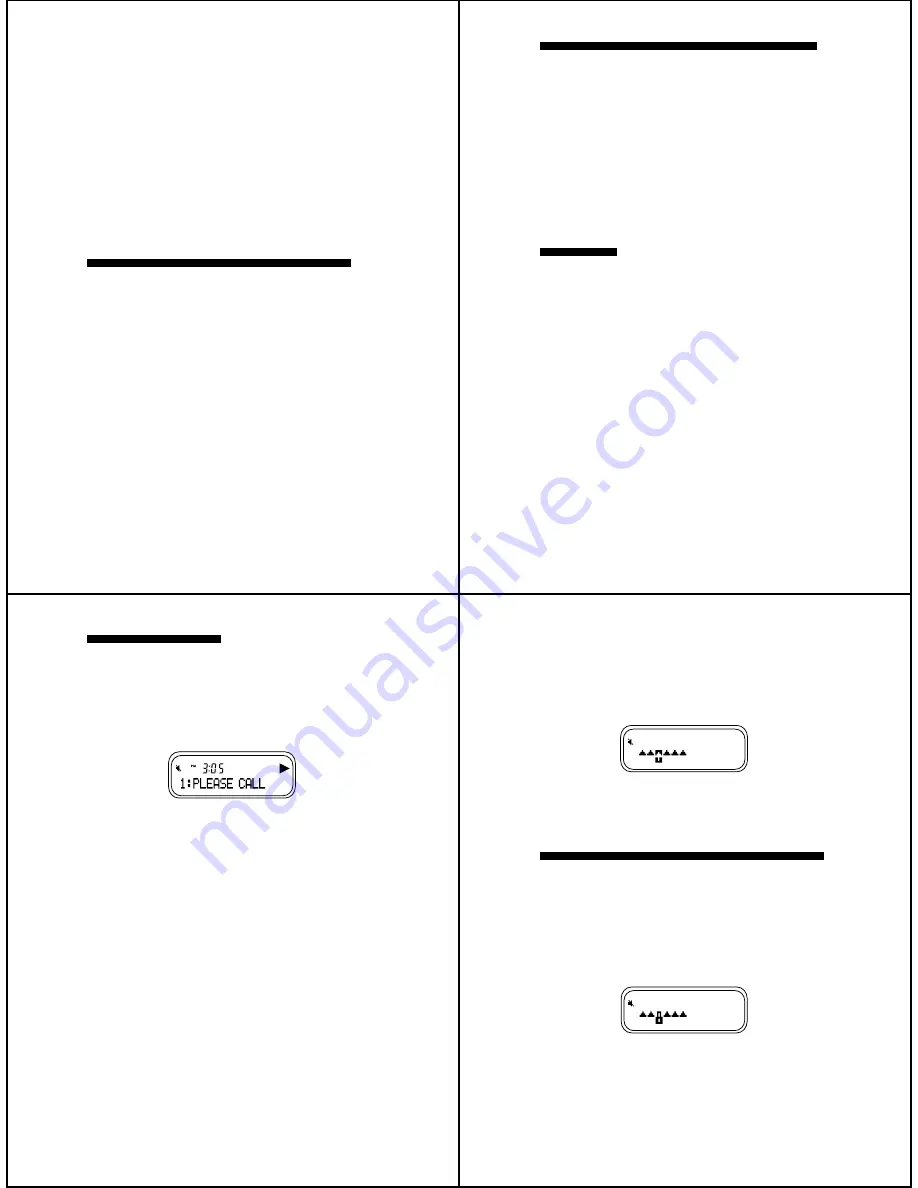
6. Press Select
Q
. The A.M./P.M. field begin to flash.
7. Repeat steps 5 and 6 to set your pager for
A.M./P.M., 12/24 hour, and the date.
8. Press Read
W
or allow the pager to automatically
return to the standby screen. The time and date are
displayed.
Notes: When adjusting any of the time and date fields,
press and hold Mode
U
to fast-forward to your selec-
tion. To skip a field, press Select
Q
repeatedly until you
get to the desired field. For example, if you only need to
change the date, press Mode
U
until SET TIME?
appears, then press Select
Q
repeatedly until the date
digits begin to flash.
SETTING THE INCOMING MESSAGE ALERT
You can set your pager to alert with either an audible
(pleasing alert), a vibrate (vibration with no beep tone),
or a chirp alert (short beep tone).
•
Press Mode
U
until SET ALERT MODE? is dis-
played.
•
Press Select
Q
.
•
Press Mode
U
until your choice is displayed.
•
Press Select
Q
or Read
W
. The alert mode indicator
is displayed in the upper left-hand corner of the
screen.
The choices are
Ä
for audible,
D
for chirp, or
õ
for
vibrate (silent).
5
SETTING YOUR PAGER’S PLEASING ALERTS
You can set your
Memo EXPRESS pager to alert with
one of four musical alerts or one standard beep alert.
•
Press Mode
U
until SET ALERTS? is displayed.
•
Press Select
Q
. The current setting is displayed.
•
Press Mode
U
until your choice of ALERT 1, ALERT
2, ALERT 3, ALERT 4 or ALERT 5 is displayed.
•
Press Read
W
to return to the standby screen.
Note: Your pager’s incoming message alert mode must
be set to AUDIBLE in order to choose one of the
pleasing alerts.
READ MODE
This feature allows you to choose the most comfortable
way to view messages.
•
Press Mode
U
until SET READ MODE? is displayed.
•
Press Select
Q
.
•
Press Mode
U
repeatedly until your choice of LINE
BY LINE, SCROLL 1, SCROLL 2, or SCROLL 3 is
displayed, then press Select
Q
or Read
W
.
In the LINE-BY-LINE mode, each screen of a message
is displayed for two seconds.
In the SCROLL mode, messages automatically scroll
across the screen until the entire message is displayed.
SCROLL 1 (slow), SCROLL 2 (medium), and SCROLL 3
(fast) sets the speed at which the message is displayed.
Note: Read messages Line-by-Line when operating
your pager at temperatures below freezing.
6
READING MESSAGES
When a message is received, the pager alerts with an
audible or a vibrate alert and a flashing message indi-
cator
À
.
•
Press any button to stop the alert.
•
Press Read
W
to display the message. If there are
additional message screens, the message-continu-
ation arrow
N
is displayed.
•
Press Read
W
to continue to the next screen.
The time of day the message was received is displayed
at the top of all message screens.
In the LINE-BY-LINE mode, each message screen is
automatically displayed for two seconds.
In the SCROLL mode, messages automatically scroll
across the screen until the entire message is displayed.
•
Press Read
W
to “pause” the message.
•
Press Read
W
again to continue to the end of the
message.
•
Press
Q
to display the next message.
•
To activate the pager’s backlight, press and hold
Select
Q
for two seconds. The pager displays the
next stored message.
Unread Messages
When unread messages exist, the icon in the upper-left
hand corner of the screen flashes, and the pager vi-
brates or chirps (depending on the current alert mode
selected) every two minutes until all unread messages
are read.
Read screen with message-continuation indicator
7
Reading Stored Messages
Your
Memo EXPRESS pager can store up to 15 mes-
sages.
•
To read a stored message, press Read
W
then press
Select
Q
to move the cursor through the messages.
The message indicator
©
changes to an up arrow
À
to
indicate the current message slot you are in.
•
Press Read
W
to display the message.
LOCKING AND UNLOCKING YOUR MESSAGES
You can lock up to three messages so they will not be
erased or replaced by new messages. The message
that you wish to lock/unlock must be displayed on the
screen.
•
To lock a message, press Mode
U
while the message
is displayed until LOCK PAGE? is displayed.
•
Press Select
Q
. The message symbol
©
is replaced
by a lock symbol
ë
.
Reading a stored message
Locked message screen
8




