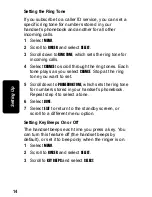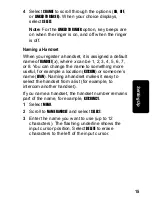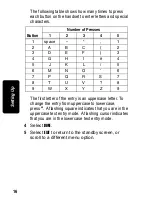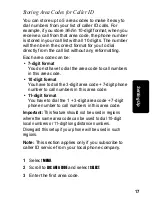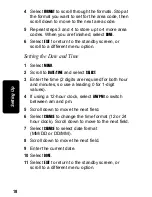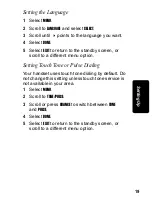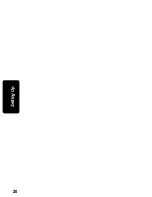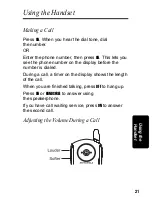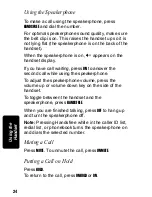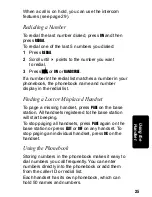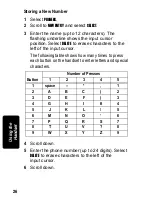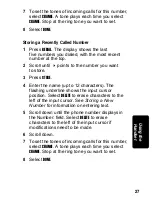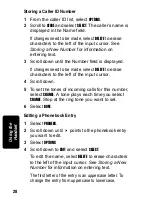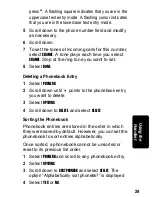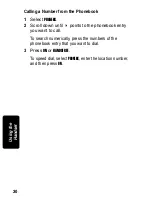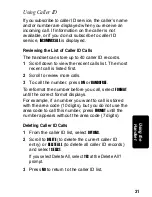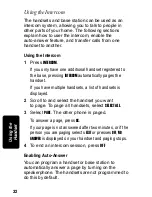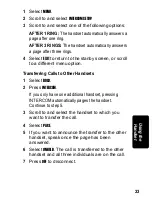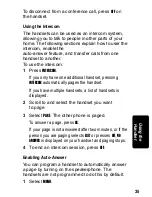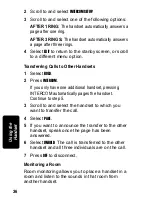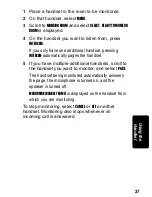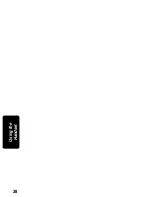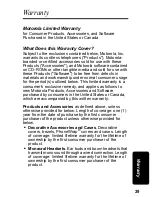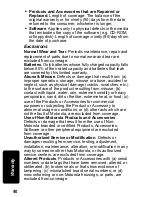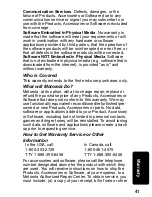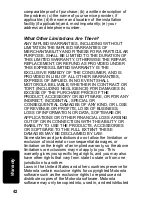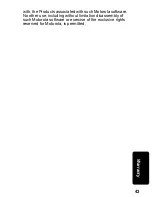28
P
RE
L
IM
IN
A
R
Y
Us
in
g the
Ha
nd
set
Storing a Caller ID Number
1
From the caller ID list, select
OPTIONS
.
2
Scroll to
STORE
and select
SELECT
. The caller’s name is
displayed in the Name field.
If changes need to be made, select
DELETE
to erase
characters to the left of the input cursor. See
Storing a New Number
for information on
entering text.
3
Scroll down until the Number field is displayed.
If changes need to be made, select
DELETE
to erase
characters to the left of the input cursor.
4
Scroll down.
5
To set the tones of incoming calls for this number,
select
CHANGE
. A tone plays each time you select
CHANGE
. Stop at the ring tone you want to set.
6
Select
DONE
.
Editing a Phonebook Entry
1
Select
PHONEBK
.
2
Scroll down until
points to the phonebook entry
you want to edit.
3
Select
OPTIONS
.
4
Scroll down to
EDIT
and select
SELECT
.
To edit the name, select
DELETE
to erase characters
to the left of the input cursor. See
Storing a New
Number
for information on entering text.
The first letter of the entry is an uppercase letter. To
change the entry from uppercase to lowercase,
Summary of Contents for MD750 Series
Page 1: ...MD750 Series User Guide Digital 5 8GHz ...
Page 2: ......
Page 6: ...iv Welcome ...
Page 12: ...x Safety Info ...
Page 18: ...xvi FCC Info ...
Page 26: ...8 Getting Started ...
Page 30: ...12 Installation ...
Page 38: ...20 Setting Up ...
Page 56: ...38 P R E L I M I N A R Y Using the Handset ...
Page 62: ...44 Warranty ...
Page 63: ...Visit our website at www motorola com 514778 001 07 04 MGBI ...
Page 64: ......