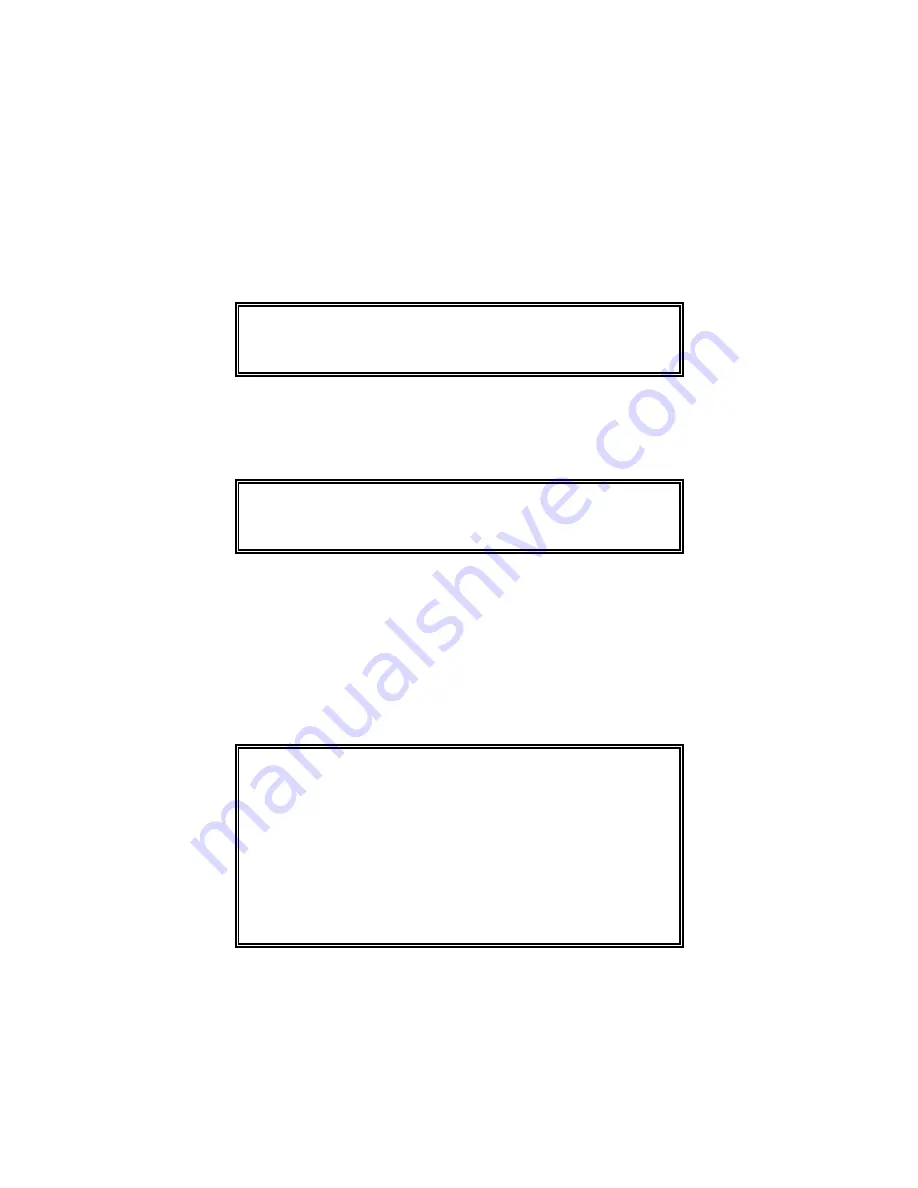
Page 4
3. Insert the System Software cartridge into the removable cartridge drive.
Note:
Refer to Appendix A for instructions on how to operate the type of drive
installed in your system.
4. With the cartridge properly inserted in the drive, press
1
from the PROM Utility
Menu to begin the process of installing the disk utility software from the
cartridge disk onto the hard disk. The following prompt will appear:
READY Y/N
5. Press
Y
to continue. The following will appear:
In process, please wait
After the software has been installed, the PROM Utility Menu will be displayed
again.
6. Press
3
from the PROM Utility Menu to load the disk utility software. The Disk
Utility Main Menu will then be displayed as follows:
McIAS 1610 Disk Utility
Main Menu
1 - Install Software from Cartridge to Hard Disk
2 - Run System Diagnostics
3 - Exit to Debug Monitor
Enter Selection:
7. For instructions on installing the application software from the cartridge to the
hard disk using the Disk Utility Main Menu, proceed to Part 3 Step 3.
Summary of Contents for McIAS 1610 Series
Page 1: ......






























