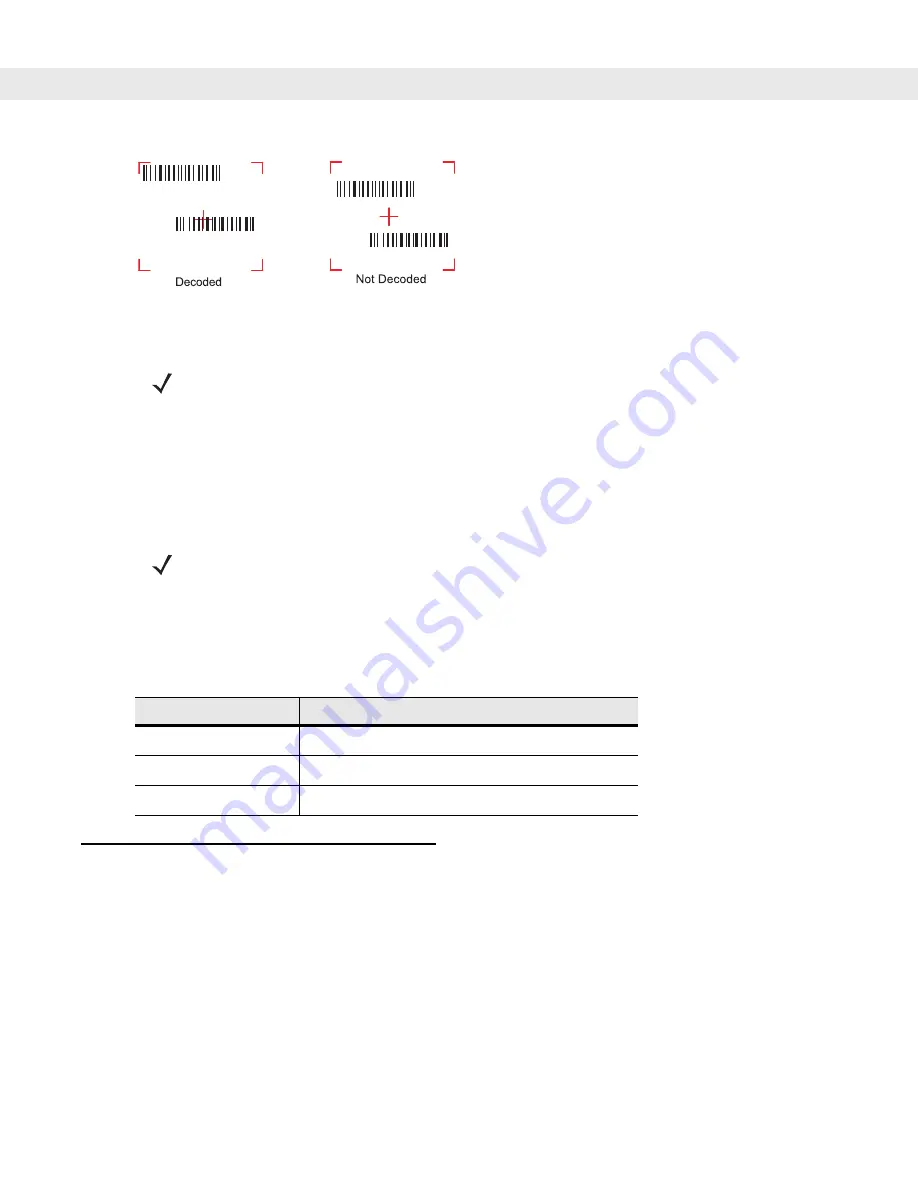
Operating the MC909X 2 - 53
Figure 2-32
Pick List Mode with Multiple Bar Codes in Aiming Pattern
4.
Release the trigger.
Scanning Tips
Optimal scanning distance varies with bar code density and scanner optics.
•
Hold the scanner farther away for larger symbols.
•
Move the scanner closer for symbols with bars that are close together.
Scan LED Indicator
The Indicator LED bar on the mobile computer provides a visual indication of the scan status.
Resetting the Mobile Computer
Windows CE 5.0 Devices
There are two reset functions, warm boot and cold boot. A warm boot restarts the mobile computer by closing
all running programs.
A cold boot also restarts the mobile computer, but erases all stored records and entries in RAM. Data saved in
flash memory or a memory card is not lost. In addition it returns formats, preferences and other settings to the
factory default settings.
Perform a warm boot first. This restarts the mobile computer and saves all
stored
records and entries. If the
mobile computer still does not respond, perform a cold boot.
NOTE
Imager decoding usually occurs instantaneously. The mobile computer repeats the steps required to take
a digital picture (image) of a poor or difficult bar code, as long as the trigger remains pulled.
NOTE
Scanning procedures depend on the application and mobile computer configuration. An application may
use different scanning procedures from the one listed above.
Table 2-15
Scan LED Indicators
LED Status
Indication
Off
Not scanning.
Solid Red
Laser enabled, scanning/imaging in process.
Solid Green
Successful decode.
Summary of Contents for MC9090G - RFID - Win Mobile 5.0 624 MHz
Page 1: ...MC909X Mobile Computer User Guide ...
Page 2: ......
Page 3: ...MC909X User Guide 72E 72215 04 Rev A March 2007 ...
Page 6: ......
Page 14: ...xii MC909X User Guide ...
Page 22: ...xii MC909X User Guide ...
Page 100: ...2 56 MC909X User Guide ...
Page 152: ...4 22 MC909X User Guide ...
Page 178: ...5 26 MC909X User Guide ...
Page 200: ...6 22 MC909X User Guide ...
Page 226: ...B 4 MC909X User Guide ...
Page 248: ...Index 6 MC909X User Guide ...
Page 250: ......
Page 251: ......
















































