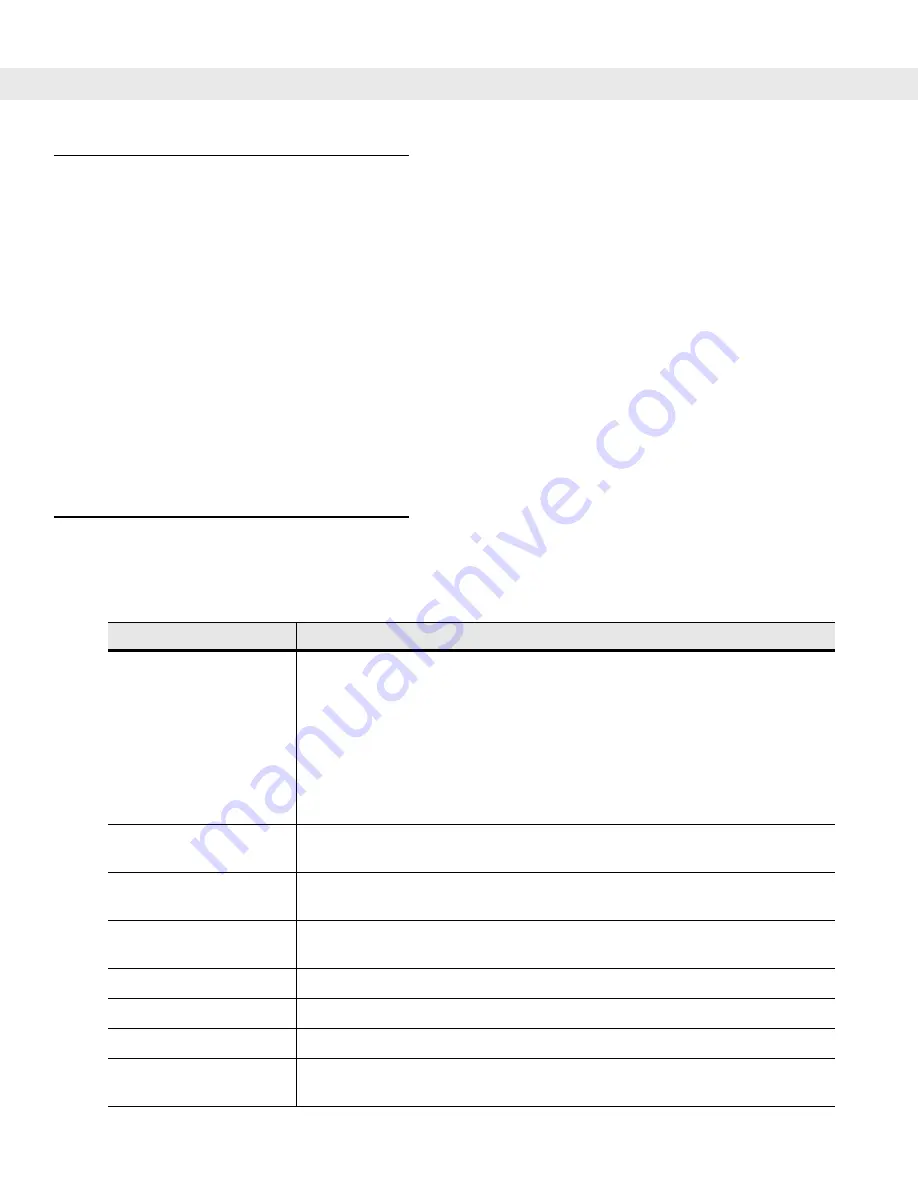
1 - 4
MC909X User Guide
Unpacking the Mobile Computer
Carefully remove all protective material from around the mobile computer and save the shipping container for
later storage and shipping.
Verify that you received all equipment listed below:
•
mobile computer
•
lithium-ion battery
•
strap, attached to the mobile computer
•
stylus, in the stylus silo
•
Regulatory Guide
•
Quick Start Guide (poster).
Inspect the equipment for damage. If you are missing any equipment or if you find any damaged equipment,
contact the Symbol Global Interactive Center immediately. See
for contact information.
Accessories
lists the accessories available for the MC909X:
Table 1-1
MC909X Accessories
Accessory
Description
Cable Adapter Module
(CAM)
Snap-on required to connect the following cables to the mobile computer.
AC line cord (country-specific) and power supply, charges the mobile computer.
Auto charge cable, charges the mobile computer using a vehicle’s cigarette
lighter.
DEX cable, connects the mobile computer to a vending machine.
Serial cable, adds serial communication capabilities.
USB cable, adds USB communication capabilities.
Printer cable, adds printer communication capabilities.
Four Slot Charge Only
Cradle
Charges the mobile computer main battery.
Four Slot Ethernet Cradle
Charges the mobile computer main battery and synchronizes the mobile computer
with a host computer through an Ethernet connection.
Four Slot Spare Battery
Charger
Charges up to four mobile computer spare batteries.
Headphone
Use in noisy environments.
Holster
Holds the mobile computer when not in use.
Keypads (Optional)
Application specific keypads.
Magnetic Stripe Reader
(MSR)
Snaps on to the mobile computer and adds magstripe read capabilities.
Summary of Contents for MC9090G - RFID - Win Mobile 5.0 624 MHz
Page 1: ...MC909X Mobile Computer User Guide ...
Page 2: ......
Page 3: ...MC909X User Guide 72E 72215 04 Rev A March 2007 ...
Page 6: ......
Page 14: ...xii MC909X User Guide ...
Page 22: ...xii MC909X User Guide ...
Page 100: ...2 56 MC909X User Guide ...
Page 152: ...4 22 MC909X User Guide ...
Page 178: ...5 26 MC909X User Guide ...
Page 200: ...6 22 MC909X User Guide ...
Page 226: ...B 4 MC909X User Guide ...
Page 248: ...Index 6 MC909X User Guide ...
Page 250: ......
Page 251: ......
















































