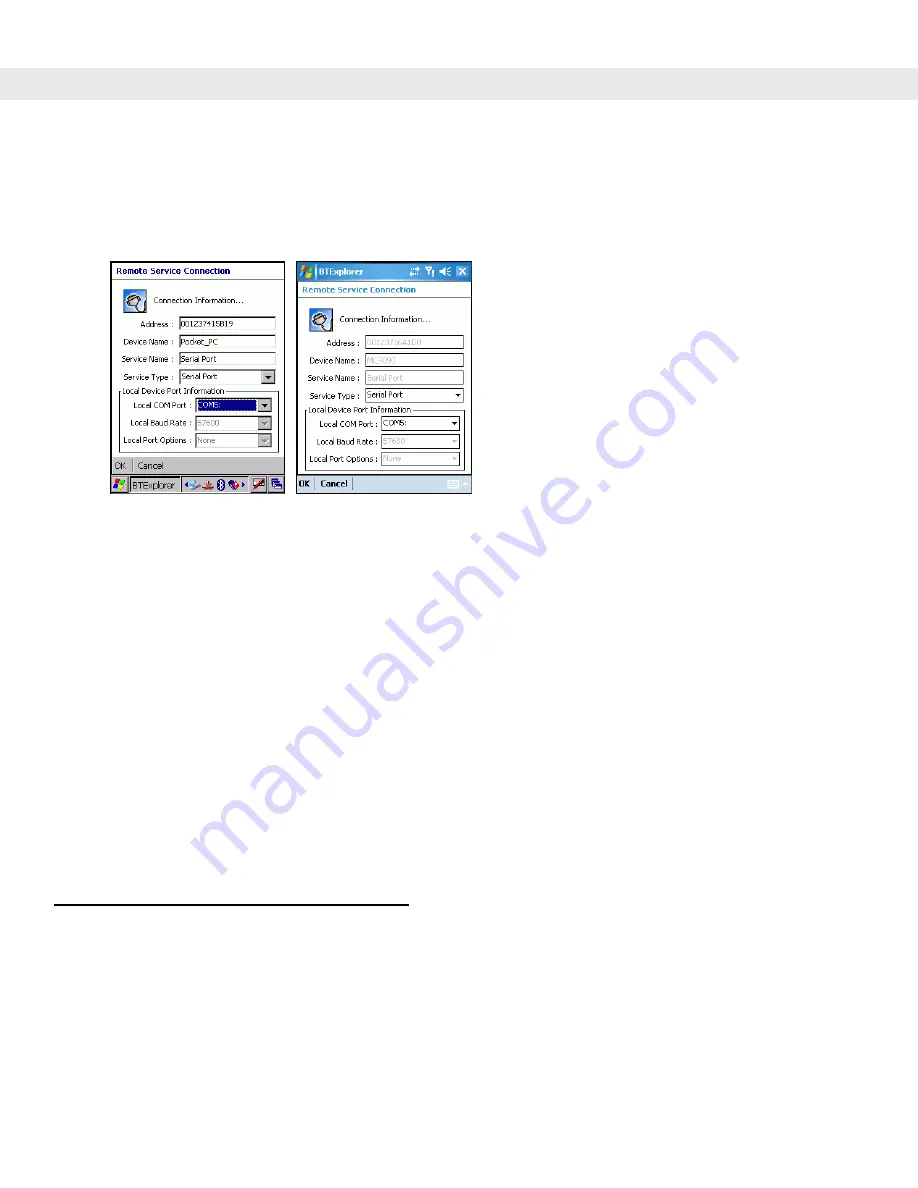
3 - 22 MC909X User Guide
4.
Select the
Trusted Devices
folder.
5.
Tap the remote device folder.
6.
Tap and hold
Serial Port
and select
Connect
in the pop-up menu. The
Remote Service Connection
window
appears.
Figure 3-28
Remote Service Connection Window
7.
In the
Local COM Port
drop-down list select a COM port.
8.
Tap
OK
.
Personal Area Network Services
Connect two or more Bluetooth devices to share files, collaborate or play multi player games.
To establish a Personal Area Network connection:
1.
Ensure the mobile computer is discoverable and connectable. See
Bluetooth Settings on page 3-22
2.
Discover and bond (pair) with the remote device.See
Bonding with Discovered Device(s) on page 3-10
3.
In
BTExplorer
,
select the
Remote Devices
folder.
4.
Select the
Trusted Devices
folder.
5.
Tap the remote device folder.
6.
Tap and hold
Personal Area Network
and select
Connect
in the pop-up menu.
Bluetooth Settings
Use the
BTExplorer Settings
window to configure the operation of the
BTExplorer
application. Tap
Tools
>
Settings
. The
BTExplorer Settings
window appears.
Device Info Tab
Use the
Device Info
tab to configure
the
mobile computer’s Bluetooth connection modes.
Summary of Contents for MC9090G - RFID - Win Mobile 5.0 624 MHz
Page 1: ...MC909X Mobile Computer User Guide ...
Page 2: ......
Page 3: ...MC909X User Guide 72E 72215 04 Rev A March 2007 ...
Page 6: ......
Page 14: ...xii MC909X User Guide ...
Page 22: ...xii MC909X User Guide ...
Page 100: ...2 56 MC909X User Guide ...
Page 152: ...4 22 MC909X User Guide ...
Page 178: ...5 26 MC909X User Guide ...
Page 200: ...6 22 MC909X User Guide ...
Page 226: ...B 4 MC909X User Guide ...
Page 248: ...Index 6 MC909X User Guide ...
Page 250: ......
Page 251: ......






























